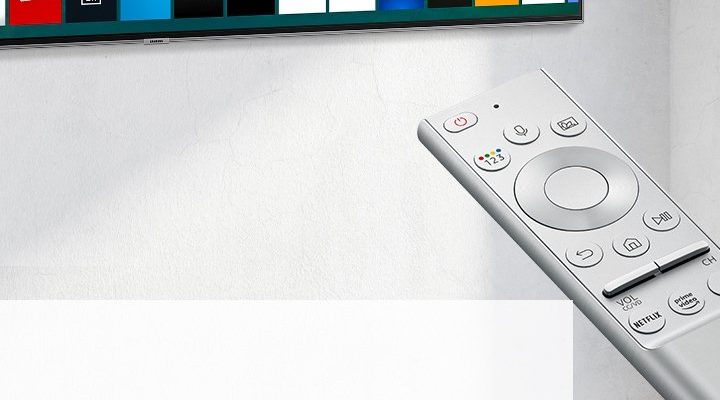Here’s the thing: a lot of people wonder if their Samsung TV remote can take over some of those other jobs—especially when it comes to streaming gadgets like Roku, Fire Stick, or Apple TV. Wouldn’t it be amazing if one remote could rule them all? The good news is, depending on the model of your Samsung remote and the streaming device, you might just be able to simplify your setup and bring order to remote chaos. Let’s break down how this works, what’s possible, and a few things you might need to tweak behind the scenes.
How Do Samsung TV Remotes Communicate?
First, it helps to understand a bit about what makes a Samsung TV remote tick. Most Samsung remotes (especially the newer, sleeker models) use a mix of traditional infrared (IR) signals and something fancier called HDMI-CEC (Consumer Electronics Control). Think of IR as the old-school flashlight method: you point, you click, and the TV “sees” the signal. Simple, but the remote does need a clear line of sight.
HDMI-CEC, on the other hand, is more like sending text messages inside the HDMI cable itself. This lets devices that are plugged into the TV—like soundbars, Blu-ray players, or streaming sticks—talk to each other without all the pointing and aiming. If your Samsung TV and the connected device both support HDMI-CEC, your TV remote could end up controlling not just the TV, but whatever’s plugged in. It’s a bit like a universal translator for your entertainment setup.
Samsung sometimes calls their flavor of HDMI-CEC “Anynet+.” If you’ve ever dug into your TV’s settings and seen that name, now you know—it’s the magic sauce that connects Samsung remotes to other devices.
Which Streaming Devices Can a Samsung Remote Control?
This is the part where things get interesting—and sometimes a little confusing. Not all streaming devices play nicely, but many of the biggest brands are designed to work with TV remotes via HDMI-CEC. Here’s a breakdown:
- Roku Streaming Sticks & Boxes: Most modern Roku devices support HDMI-CEC. If your Samsung TV remote is CEC-enabled, you might be able to scroll through menus, select shows, and even pause and play with just your Samsung remote.
- Amazon Fire TV Stick: Some Fire Sticks allow CEC control, but the results can be hit-or-miss. In many cases, basic navigation works, but advanced shortcuts or voice commands usually don’t.
- Apple TV: Apple does a solid job with HDMI-CEC compatibility. You’ll probably be able to handle the basics, though the Apple TV’s own remote is still required for Siri or special gestures.
- Chromecast with Google TV: Chromecast supports HDMI-CEC as well, but again, you’re mostly limited to simple controls like play, pause, and power on/off.
It’s worth noting that you might need to enable HDMI-CEC (Anynet+) in your TV’s settings for any of this to work. And if you’re using an older streaming box or TV, the level of control may be basic or not work at all. Compatibility really depends on both devices “speaking the same language.”
Pairing and Syncing: How Do You Set This Up?
So, you’re ready to try controlling your streaming device with your Samsung remote. The process is usually more about settings than complicated code or technical wizardry. Here’s the general roadmap:
- Find the Right HDMI Port: Plug your streaming device into an HDMI port on your Samsung TV.
- Turn on Anynet+ (HDMI-CEC): Go into your Samsung TV’s menu. Look for Settings > General > External Device Manager > Anynet+ (HDMI-CEC) and toggle it on.
- Power Cycle: Sometimes you’ll need to turn off both the TV and the streaming device, then turn them back on so they “see” each other.
- Test Your Remote: Open your streaming app. Try basic functions like up/down navigation, OK/select, and play/pause. If it works, congrats!
If nothing happens, don’t panic. Some streaming sticks have HDMI-CEC disabled by default or need to be set up through their own menus. Double-check the settings, and make sure your HDMI cable is properly seated. If you get really stuck, a quick reset of the TV or streaming device can sometimes help everything sync up.
What Features Can (and Can’t) Be Controlled?
Let me explain: Not all remote functions are created equal. Even when your Samsung TV remote pairs with your streaming device, you’ll likely be limited to the basics. Here’s what typically works:
- Power On/Off: Turning the TV on can also wake up the streaming device (and vice versa).
- Navigation: Arrow keys, select/OK, and sometimes home or back.
- Volume Control: Especially if you’re running audio through the TV speakers or a CEC-compatible soundbar.
- Play/Pause: Essential for binging shows—or bathroom breaks.
What usually doesn’t work? Specialized buttons like voice search, app shortcuts, or settings menus unique to the streaming device. If you want to use Alexa with your Fire Stick, or Siri on Apple TV, you’ll still need the original remote.
Pro tip: If you crave more advanced control, some folks look into universal remotes or smart home hubs. They take longer to set up, but the trade-off is real one-remote convenience.
Troubleshooting Common Problems
Honestly, nothing tests your patience like a remote that just won’t listen. If things aren’t working, here are some issues that crop up—and how to fix them.
- Batteries: Remotes with low power can send weak signals. Swap in some fresh batteries before you pull your hair out.
- Settings Not Enabled: Double-check both your TV’s Anynet+ menu and the streaming device’s HDMI-CEC settings. Sometimes toggling off and on helps things sync.
- Wrong HDMI Port: On rare occasions, not every HDMI port on your TV may support CEC. Try moving your streaming stick to a different port.
- Outdated Software: If your TV or device is running old software, it might cause glitches. Look for updates in the TV’s support menu or on the streaming stick itself.
I once spent a solid half hour thinking my remote was broken, only to realize my cat had knocked the streaming stick loose behind the TV. Sometimes, it really is that simple.
How Do Samsung Remotes Compare to Universal Remotes?
Here’s the truth: Samsung TV remotes can cover a lot of ground if you just want to wrangle a handful of devices with HDMI-CEC. They’re sleek, simple, and usually right where you left them. But if you have a more complicated setup—think soundbars, old DVD players, game consoles—you might bump into limits.
Universal remotes like the Logitech Harmony (RIP, but still popular) or newer smart remotes can be programmed for just about anything. They work by learning IR codes or syncing with Wi-Fi, so you’re not stuck with whatever HDMI-CEC can or can’t do. Set up takes longer, but the result can feel like magic: truly one remote for everything.
Still, for most folks with a Samsung TV and one or two modern streaming devices, using the TV remote is a solid, low-effort solution. No need to add another gadget to the coffee table.
When Should You Use the Streaming Device’s Original Remote?
There are times when, no matter what, you’re going to want that original streaming remote. Here’s why:
- Voice Search: The Samsung TV remote can’t handle voice commands for your Roku or Fire Stick.
- Firmware Updates or Device Resets: When things go sideways and you have to reset or pair the device again, the original remote is almost always required.
- Special Features: Quick-launch app buttons, input switching, or in-depth settings are only available on the device’s own remote.
It’s a little like having a spare set of keys: you might not use it every day, but when you need it, nothing else will do.
Final Thoughts: Simplifying Your Setup
There’s something oddly satisfying about picking up your Samsung TV remote and using it for more than just flipping channels. It’s like finding the secret shortcut through a crowded city—suddenly, everything feels a bit more streamlined. If your streaming devices and TV support HDMI-CEC, you can absolutely reduce remote clutter and reclaim a bit of sanity.
Just remember: results depend on the specific devices and their settings. Sometimes a quick code, a sync, or a reset is all it takes. Other times, you’ll need to keep the original remote handy for special features or troubleshooting. And hey, if you’re ever feeling ambitious, a universal remote is still the gold standard for home theater control.
At the end of the day, the best remote setup is the one that lets you relax, put your feet up, and actually enjoy your favorite shows—without a tech headache. That’s always worth aiming for.