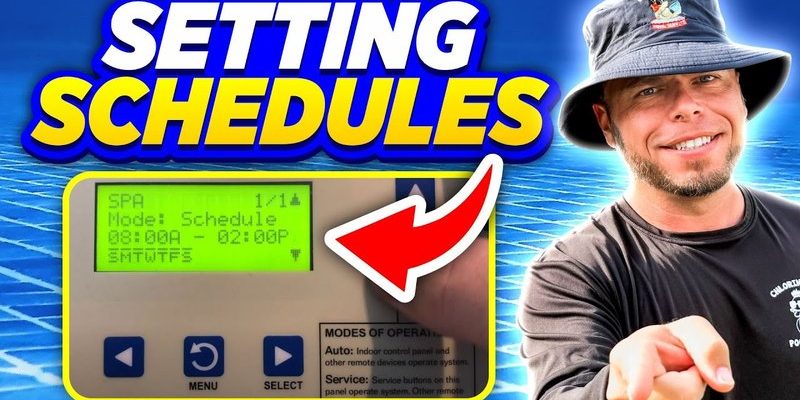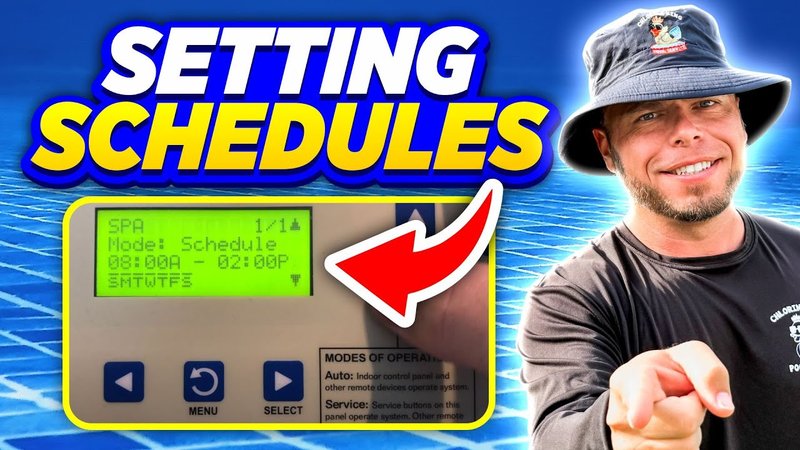
If you’re new to pool automation, fiddling with a Pentair remote can feel like wrangling an overly smart thermostat. But here’s the thing: once you get the hang of the menus and buttons, you’ll wonder how you ever managed pool care without it. Whether you’re using a classic Pentair EasyTouch remote, a ScreenLogic app, or one of the newer handheld models, setting a schedule keeps your pump, heater, lights, and more marching to your beat. Let me walk you through the process, step by step—no tech wizardry required.
Understanding Your Pentair Pool Remote System
Pentair makes a few types of pool remotes, but they all share the same goal: letting you control your pool equipment from the palm of your hand. The classic models, like the EasyTouch and IntelliTouch remotes, use physical buttons and screens. Newer versions, like the Pentair ScreenLogic interface, work with your phone or tablet through an app. Both styles connect to your pool’s control panel wirelessly, so you can turn things on, off, or set schedules without running outside in your slippers.
Here’s the thing—each Pentair remote talks to your pool equipment using a special code, and sometimes, you’ll need to pair or sync the remote with the main panel. If the remote’s acting wonky, a quick reset or changing the battery might do the trick. But once everything’s talking nicely, you have the power to automate your pool’s daily routines.
One of my favorite things about the Pentair system is how much you can customize. Want the pool lights to throw a party every Friday night? Or have the heater warm things up before your morning dip? You can set all that up, and more. As long as you’re patient with the menu system (yes, it’s a bit fussy at first), you’ll be scheduling like a pro in no time.
If you’re comparing remotes, you might wonder if you can use a universal model instead. Honestly, for Pentair systems, it’s best to stick with Pentair remotes. Their proprietary code and features just sync better with their gear—saves you headaches down the road.
Getting Started: Prepare Your Remote and System
Before setting any schedules, you need to make sure your Pentair pool remote system is ready to roll. This means checking the remote’s battery, making sure it’s paired and in range of your pool’s control panel, and confirming the main equipment is powered on. Skipping these steps is like trying to send a text from a phone that’s dead—nothing’s getting through.
Start by picking up your remote and checking the display. If it won’t turn on, pop in a new battery or recharge it if it’s the type with a built-in battery. Next, test the connection by pressing a button—like turning the pool light on or off. If nothing happens, it’s time to sync the remote to the control panel. This usually involves holding a pair button on both the panel and the remote, waiting for a beep or a confirmation on the screen.
If you’re using the Pentair ScreenLogic app, make sure your smart device is on the same Wi-Fi as the pool’s control hub. Sometimes a quick app reset or router reboot helps if the app won’t connect. Here’s a tip: if the remote or app freezes, don’t panic—just give it a minute, and try a quick reset if needed.
Always double-check your remote’s battery and pairing status before digging into the menu or scheduling. Trust me, troubleshooting a dead remote is no fun when you’re elbow-deep in settings.
Navigating the Menu: Where to Find Scheduling Features
The heart of pool automation is the schedule menu. On most Pentair remotes, look for a button labeled “Menu,” “Schedule,” or sometimes “Prog.” Press it, and you’ll see a list of pool features—pumps, lights, heaters, and so on. It’s a lot like browsing a TV menu for your favorite channel. Don’t rush; take a minute to explore the layout.
Use the arrow keys to scroll through the list of devices. Select the one you want to schedule—let’s say the pool pump, for starters. When you enter the scheduling menu, you’ll see options for setting the start time, stop time, and maybe even the days you want the cycle to run. Here’s where it pays to go slow: double-check which device you’re editing, and read the on-screen instructions so you don’t accidentally set your pool heater to run at midnight.
If you’re in the Pentair ScreenLogic app, tap the “Schedules” or “Timers” tab at the bottom. The nice thing about the app is it lays everything out visually, so it’s easier for beginners to create or edit schedules with just a few taps. You can even name your schedules—”Morning Pump” or “Evening Lights”—so you know exactly what’s supposed to happen and when.
Don’t forget: If you get lost in the menus, you can always hit “Back” or exit and start over. No harm done. Pentair’s interface wasn’t exactly designed by a video game company, but once you’ve found the scheduling section a couple of times, it’ll feel much less intimidating.
Step-By-Step: How To Set a Schedule for Your Pool Equipment
Here’s the step-by-step process to set schedules using your Pentair pool remote:
- Choose the device: Scroll to the equipment you want to automate—like the pool pump or spa jets.
- Enter the schedule menu: Look for a button or on-screen prompt to set a schedule or program (often labeled “Prog” or “Schedule”).
- Set start and stop times: Use the arrow keys or touchscreen to select when the equipment should turn on and off. Make sure to specify AM or PM!
- Select days of the week: If you want, set the schedule to repeat on certain days (like every weekday, or just weekends).
- Review and save: Double-check your settings, then press “Save” or “Done.” The remote should beep or show a confirmation.
For example, say you want the pool pump to run every night from 9 PM to 7 AM, except on Sundays. You’d scroll to the pump, set the start time to 9:00 PM, the stop time to 7:00 AM, and check off every day except Sunday in the schedule.
If you mess up or want to change something later, just repeat the steps—editing or deleting a schedule is usually just a matter of going back into the same menu.
Common Scheduling Issues and Troubleshooting
Sometimes, even seasoned pool owners get tripped up by scheduling problems. Maybe your lights won’t follow the schedule, or the pump kicks on at the wrong hour. Here’s what might be going on—and how to fix it:
- Out-of-sync remote: If the remote isn’t paired or synced correctly, schedules won’t activate. Try re-pairing—hold the sync button on both the panel and remote until you get a beep or confirmation.
- Low battery: A dying remote battery can cause the signals to drop out. Replace or recharge your remote to keep things smooth.
- Incorrect time or date: If the control panel or remote is set to the wrong time, all your schedules will be off. Go to the settings menu and double-check the system clock.
- Firmware glitches: Sometimes, a quick system reset (either at the panel or within the app) clears up unexplained scheduling hiccups.
If you’re still scratching your head, Pentair’s troubleshooting guide is worth a look—but honestly, most issues boil down to pairing, battery, or a missed setting.
Pro tip: After setting a new schedule, watch your pool equipment for a full day. Make sure everything kicks on and off at the right time before you celebrate your new-found automation glory.
Resetting and Editing Schedules: What To Do If You Need a Change
Schedules aren’t forever—sometimes the seasons change, your routine shifts, or you just want to tweak things. With the Pentair pool remote, editing or resetting a schedule is as straightforward as creating one.
Head back to the scheduling menu, pick the equipment or circuit you want to adjust, and select “Edit,” “Modify,” or sometimes just tap the schedule itself. You can then change the start/stop times, swap days, or even turn the schedule off entirely. If you want to completely wipe a schedule and start fresh, look for a “Delete” or “Clear” option.
If your schedule has gone haywire or something isn’t working at all, a full system reset is sometimes needed. This usually means powering down the remote and control panel for a few seconds, then turning them back on. After resetting, you may need to re-pair the remote—so keep that in mind before you go nuclear.
It’s honestly satisfying to get your schedules just right. Don’t be afraid to experiment a little—set a test schedule for a single device and see how it runs for a day or two. That way, you’ll build confidence without risking pool chaos.
Comparing Pentair Remotes: Handheld vs App-Based Scheduling
You might be wondering: is it better to set schedules with a physical Pentair remote or through the ScreenLogic app? Both get the job done, but they feel different in your hands.
The **handheld remote** is durable, weather-resistant, and designed to live near the pool. It’s great for folks who like tactile buttons and a classic menu system. The learning curve is a bit steeper with button-based navigation, but once it clicks, it’s second nature.
The **ScreenLogic app** or web interface is more visual and user-friendly, especially if you’re used to smartphones. You can drag-and-drop schedules, name them, and get colorful graphs of pool activity. The downside? If your Wi-Fi is spotty, or if you don’t love tapping around on a screen, the app experience can be hit-or-miss.
Some homeowners keep both options handy—a remote near the pool, and the app indoors. Honestly, it comes down to your habits. If you’re tech-savvy, the app can feel liberating. If not, the solid feel of a remote can’t be beat.
Why Scheduling Matters: Benefits Beyond Convenience
Here’s what you might not realize—setting schedules with your Pentair pool remote is about more than just convenience. It’s also about **saving energy, extending equipment life, and cutting down on pool maintenance headaches**.
When you schedule your pool pump to run during off-peak hours, you can save a chunk on your energy bill. Your heater only turns on when you want a swim (not all day, just because you forgot to turn it off). The right light schedule keeps your pool inviting at night, but not running 24/7 and wasting power.
There’s a peace of mind angle, too. Once your pool equipment is running on autopilot, you’re less likely to forget a crucial cycle—like chlorination or filter cleaning. That means fewer green pool emergencies when life gets busy.
Automating your pool is like putting it on cruise control. You get to enjoy the ride, without sweating every little detail.
Wrapping Up: Mastering Your Pentair Pool Remote System
Setting schedules with your Pentair pool remote system is a game-changer, plain and simple. Once you’ve got the hang of charging the remote, syncing it with your pool’s brain, and carefully walking through the scheduling menus, you’ll wonder how you ever kept up with daily pool chores by hand.
Don’t be shy about experimenting with days, times, and features—every pool and family is a little different, so tune those schedules until they fit your world. If something feels off, it’s usually a simple fix: check batteries, re-pair the remote, or tweak the current settings. And if in doubt, a quick reset can clear most hiccups.
Honestly, the little bit of time you spend learning your Pentair remote pays you back with hundreds of worry-free swims. With a good schedule, your pool can practically *run itself*—leaving you with more time to enjoy the water and less time fiddling with buttons. Here’s to more pool days and fewer pool worries!