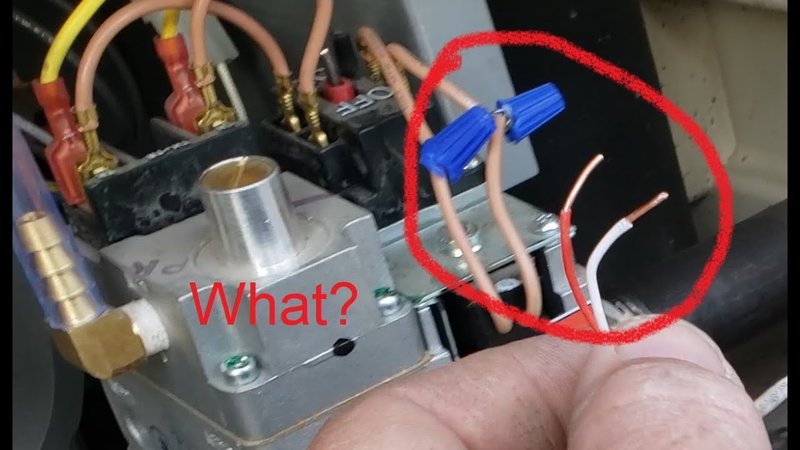
The beauty (and sometimes beast) of the Pentair system is its ability to control pretty much everything in your pool from one remote. We’re talking pumps, heaters, lights, the works—all from wherever you’re relaxing. But, as with any smart gadget, things only click when they’re properly paired. Whether you’ve got the classic Pentair EasyTouch, IntelliTouch, or a ScreenLogic remote, this guide will show you how to sync your Pentair pool remote with your pump or heater, even if you’re starting from scratch or dealing with a case of stubborn technology.
Understanding Your Pentair Pool Remote System
Before you start pressing buttons, it pays to know what’s actually in your hand. Pentair makes several types of pool remotes, but most people will have an EasyTouch, IntelliTouch, or possibly a wireless ScreenLogic setup. These aren’t one-size-fits-all clickers—they’re more like command centers for your backyard oasis.
Each remote talks to a control panel, which acts as the brains for your pool’s automation system. This panel, often tucked away in the garage or near the pool equipment, is what actually tells your pump to hum or your heater to fire up. The remote is just your way of sending polite requests (or desperate pleas) to that panel.
Here’s the thing: syncing isn’t just about matching signals. The system uses specific codes and frequencies, like a secret handshake, so only your remote gets to boss around your equipment. That means you usually have to “pair” the remote with the control panel before you can start clicking away. If you’ve replaced a battery, bought a new remote, or reset the system, you’ll need to go through this syncing process again.
When and Why You Need To Sync Your Pentair Remote
You might be wondering, “Why do I even need to sync in the first place?” The answer is: technology loves to forget. Maybe you’ve changed out the remote’s battery, or you bought a new pump or heater. Sometimes, after a power outage or a glitch, your setup can suddenly lose its memory of who’s supposed to be in charge.
Here are the most common reasons you’ll need to sync:
- New Remote Purchase: Any time you add a universal or brand-specific remote, you need to pair it so it can talk to your system.
- Battery Replacement: Swapping batteries can reset your remote and erase its memory.
- Adding Equipment: When you install a new Pentair pump or heater, syncing tells everything to work together.
- Troubleshooting: If your remote is ignoring you, it probably needs a reset and sync.
Don’t feel bad if things don’t “just work” right out of the package. Even pros have to walk through the sync process after upgrades or fixes.
If you skip syncing, your remote might flash but ignore your requests—or worse, send commands to the wrong device. So syncing isn’t just for fun; it’s what keeps everything under your control.
Preparing For The Sync Process
Honestly, walking into a sync without prep is like trying to bake a cake without checking if the oven’s on. Let me explain what you’ll need to have handy before you get started.
First, make sure your pool remote has fresh batteries. Low battery power can cause connection issues, so don’t skip this step. Next, locate your Pentair control panel—usually found near the equipment pad outside or inside your pool control box. You’ll need to access it, so clear away any spiders or mystery cobwebs before you begin.
It also helps to know the exact model names of your equipment. Most Pentair systems have a sticker or badge showing if it’s EasyTouch, IntelliTouch, or another type. Knowing this can help you follow the right steps and avoid mixing up instructions meant for a different remote.
Finally, grab a small screwdriver (if your remote’s battery compartment needs it) and jot down the steps you’re about to follow. It sounds simple, but having your hands free and your eyes on the instructions can save time and stress when you’re halfway through a reset.
Step-By-Step: How To Sync Pentair Pool Remote With Pump Or Heater
Ready to get started? Let’s break down the actual process for syncing your Pentair remote, whether it’s for your pump, heater, or both. This isn’t rocket science, but it does take a bit of patience and the right order of steps.
Syncing EasyTouch and IntelliTouch Wireless Remotes:
- Put the System in “Learn” Mode: Go to your Pentair control panel. Open the outdoor panel, and look for the button labeled “Learn Wireless” or “Wireless Setup.” Press and hold it until you see the LED indicator start to blink.
- Activate Your Remote: On your Pentair remote, press and hold the “ON” button, or follow your model’s instruction to send a signal. The control panel’s blinking light should stop and turn solid once it recognizes the remote’s code. That tells you they’re now paired.
- Test the Sync: Try turning your pump or heater on and off using the remote. If it responds, you’re in business. If not, repeat the steps—sometimes you just have to get the timing right.
- Re-Sync If Needed: If you replace batteries or upgrade equipment, you may need to repeat this sync process. This re-teaches the system to trust your remote.
If your remote still won’t sync, don’t panic. Double-check the batteries, make sure you’re within range, and look for any “reset” buttons on the remote itself. Sometimes a hard reset clears up stubborn issues.
Dealing With Common Sync Problems
Here’s where things sometimes go sideways. Maybe you followed the syncing steps, but your pool remote just isn’t cooperating. The good news? There are only a handful of things that can go wrong, and most are quick to fix.
Remote Not Responding: This is classic. If your Pentair remote lights up but nothing happens at the pump or heater, double-check the batteries—even brand new ones can be duds. It’s also possible the remote is out of range (wander too far from the control panel and the signal won’t reach). Try moving closer and syncing again.
Signal Interference: Other wireless devices around your pool—like smart home gear or even thick concrete walls—can block your remote’s signal. If you suspect interference, try syncing at different distances or times of day. Sometimes, waiting just a few minutes allows the system to reset and catch up.
Software or Firmware Issues: Every so often, the control panel’s software gets “confused,” especially after a big storm or power outage. Turning the power off and back on at the circuit breaker can refresh the whole system and fix mysterious syncing problems.
If you’re still stuck after trying all this, it might be time to consult the Pentair manual for your specific model or reach out to a pool technician. There’s no shame in asking for help—some issues really do require an expert touch.
Resetting Your Pentair Remote Or Control Panel
Sometimes, syncing just isn’t enough. You might need to reset your remote or even the whole control panel before the magic happens. Don’t worry; this isn’t as drastic as it sounds.
To reset your Pentair pool remote:
- Open the battery compartment and remove the batteries.
- Wait 60 seconds to fully power down the internal memory.
- Replace the batteries and restart the sync process from scratch.
For the control panel reset:
- Turn off the breaker supplying power to your pool equipment.
- Wait a minute to let everything “forget” old codes or stuck connections.
- Power the system back on and put it into “Learn” mode as before.
- Sync the remote again as described in the earlier section.
A reset is often the secret weapon when troubleshooting stubborn code or pairing issues. Just be patient—sometimes, the system needs a minute or two to restart and accept new connections.
Pairing With Pentair Universal Remotes Or Alternative Systems
Let’s say you’re using a universal remote instead of the branded Pentair model, or maybe you’ve got extra gear in your setup. The good news is that the general syncing method is similar, but there are a few differences to watch for.
Universal remotes may need you to enter a code—these are usually in the remote’s manual or sometimes printed inside the battery compartment. Don’t be afraid to check online if your manual has disappeared into the pool filter (it happens).
Some aftermarket systems have a “pair” button instead of a “learn” button. The steps are nearly the same:
- Press and hold the “pair” button on the control panel or device.
- Hold the corresponding button on the remote until both devices indicate a successful connection (usually with a blinking or solid light).
- Test your setup and repeat if necessary. Timing can be finicky, so don’t rush it.
If you’re syncing multiple devices (like both the pump *and* heater), do each one separately. Don’t try to pair everything at once; systems usually need individual attention to avoid crossed codes.
Keeping Your Pentair System Running Smoothly
Syncing your Pentair pool remote with a pump or heater isn’t a one-and-done deal. Over time, you might need to repeat the process—especially after power outages, upgrades, or if you add new gadgets. Regularly check the batteries in your remote and keep your control panel clear of debris for better connections.
If you’re the kind of person who loves a little extra peace of mind, consider making a habit of syncing every year at the start of pool season. Think of it as spring cleaning for your automation system. It’s also a good chance to update the firmware on newer control panels, which can improve connectivity and add new features.
And hey, if you ever run into trouble, you’re not alone. The world of smart pool gadgets can be a little quirky, but once you know how to sync your Pentair remote, it gets a lot less intimidating. The trick is to stay patient, pay attention to the little clues your system gives you (like blinking lights or beeps), and go step by step. Sometimes, that’s all it takes to bring your pool back under your command.
Getting all your Pentair gear in sync is surprisingly satisfying—like finally hitting all green lights on your drive home. Once you’ve done it, you’ll wonder why you ever let a stubborn remote get in the way of a perfect pool day.
So next time your pool remote seems to have a mind of its own, you’ll know just what to do: check those batteries, follow the sync steps, and give your pool the smooth automation it deserves. Happy swimming!
