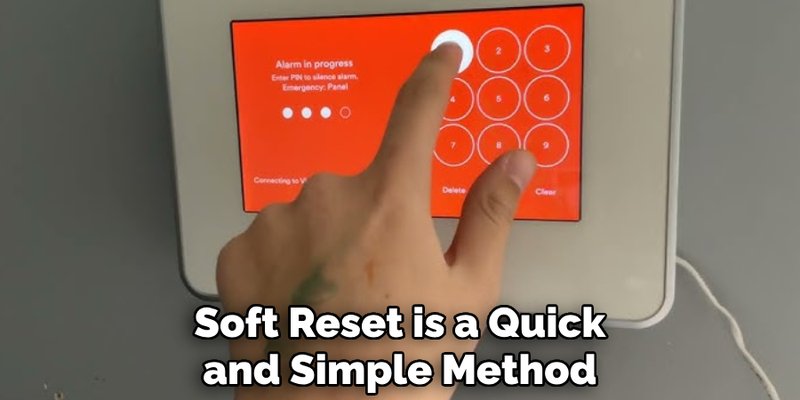
Honestly, figuring out what to do next can be overwhelming—especially if you’re not exactly a tech wizard. Vivint’s Smart Remote is supposed to simplify home control, letting you manage your security devices, thermostat, lights, and more from the couch. But after a factory reset, all those synced connections disappear, leaving you back at square one.
You might be wondering: Can you get things back to normal without pulling your hair out? Absolutely. Let me explain how you can recover from a factory reset on your Vivint Smart Remote, step by step.
What Happens When You Factory Reset a Vivint Smart Remote?
A factory reset isn’t just a fancy “off and on again” trick. This process wipes the slate completely clean—removing every code, shortcut, sync, and setting you’ve collected. Think of it like erasing a whiteboard. All your notes and doodles get cleared out, and you’re left with a blank slate.
Here’s the thing: a factory reset is usually a last resort. Maybe your remote was acting up. Maybe you were told by support to start fresh. Or maybe (we’ve all been here) someone pressed and held the wrong button for too long. In any case, after the reset, the remote un-pairs from your Vivint Smart Hub, forgets every device, and goes back to original factory settings.
Afterwards, your remote can’t control your security system, smart locks, or lighting until you reconnect and re-sync it. If you were hoping your settings would magically return after a reboot—sorry, that’s not how it works. You’ll need to go through a few steps to get things rolling again. But don’t worry; it’s not as intimidating as it sounds.
Preparing to Recover: What You Need Before You Start
Jumping into recovery mode without a plan is like trying to bake a cake without reading the recipe first. Before you even touch your remote, make sure you have these things handy:
- Your Vivint Smart Hub: This is the brain of your system, usually mounted on a wall or sitting on a table.
- Your Vivint Smart Remote: Fully charged, with fresh batteries if needed.
- Wi-Fi network credentials: You might need to reconnect the remote to your home’s Wi-Fi.
- Any security codes or pairing info: If you changed the default codes, have those written down.
- Patience: Seriously, don’t rush this. The right steps in the right order make everything smoother.
You might also want a phone nearby for contacting Vivint support, just in case you hit a wall. Sometimes, their help is the turbo boost you need.
Tip: If you’ve got multiple Vivint remotes or devices, make sure you’re working with the right one—otherwise, you’ll end up syncing the wrong unit and chasing your tail.
Pairing the Vivint Smart Remote with the Smart Hub
Let’s get down to business: reconnecting your Vivint Smart Remote to its hub. This pairing step is where most people freeze up, but it’s not as technical as it sounds.
First, make sure both the remote and the hub are powered on. Check your remote’s display—if it’s blank, swap in some new batteries. You’d be surprised how often a battery swap solves weird glitches after a reset.
On your Smart Hub, navigate to the Devices or Settings section. You’re looking for an option like “Add Remote” or “Pair New Device.” Every hub is a little different, so don’t hesitate to poke around the menus. Once you find the pairing screen, it will usually display instructions or a code.
Here’s where the magic happens: On your Vivint Smart Remote, press and hold the Pair or Sync button (usually a small button hidden under the battery cover or somewhere discreet). Hold until the remote’s light blinks or a pairing screen pops up. Enter the code provided by the hub, if prompted.
The devices should recognize each other and start the syncing process. This can take up to a minute—if it hangs for longer, start over and double-check your Wi-Fi connection. Once you get the success message, you’re halfway home.
Note: If your hub and remote refuse to talk, try restarting both. Sometimes all it takes is a fresh power cycle to clear up connection gremlins.
Re-adding Security Devices and Smart Home Integrations
After a reset, your Vivint Smart Remote is like a new recruit—enthusiastic, but clueless about the rest of your home. It won’t remember your cameras, locks, thermostat, door sensors, or any custom scenes you set up. That means you’ve got to reintroduce everything, one by one.
Start with the most important: security devices. Open your Smart Hub, and go to the Devices section. Look for any devices that show as “offline” or “missing.” These are the ones that need re-syncing.
With your remote in hand, follow the on-screen prompts for each device. For example, to re-pair a smart lock, you might need to hold down the lock’s pairing button while activating “Add Device” mode on the hub and remote. Give each device plenty of time to connect.
Repeat this for:
- Door and window sensors
- Indoor/outdoor cameras
- Thermostats
- Lights and smart plugs
- Garage door controllers
Honestly, this is the step where most people start to lose patience. But taking it slow pays off. Missing a step, or rushing, can leave you with half the house online (and the other half stubbornly refusing to cooperate). If you need to, use the Vivint app for visual support—it’ll walk you through each connection.
Customizing Your Vivint Smart Remote Settings Again
Just like moving into a new apartment, you’ll want to tweak things so they work the way you like. After factory reset and re-pairing, the Vivint Smart Remote’s custom settings are gone. Time to rebuild your favorite shortcuts, automation scenes, and user codes.
Start by entering the Settings or Remote Customization menu on the remote. Here you can:
- Readd user codes for yourself and family members
- Set up device-specific shortcuts (like lights or locks)
- Reprogram automation scenes (such as “Away,” “Bedtime,” or “Movie Night”)
- Adjust display brightness and sound preferences
Let me explain why this matters: If you skip this step, your remote will feel pretty generic. You’ll be missing out on the magic that makes smart home controls actually smart. Invest a few minutes crafting settings that match how you actually use your home.
If you ever struggle to remember exactly how you had things set up before, try thinking about your daily routines. Which buttons did you use most? Which scenes or automation made your life easier? Start with those. There’s no shame in tweaking things over the next few days as you notice what’s missing.
Troubleshooting Common Issues After Factory Reset
Recovering from a factory reset is usually straightforward, but glitches happen. If your Vivint Smart Remote won’t pair, keeps dropping connection, or doesn’t recognize devices, don’t panic—there are fixes for most hiccups.
First off, double-check your batteries. Low battery levels after a reset are a common cause of weird issues. If that’s not it, make sure you’re in range of the Smart Hub—walls and doors between your devices can mess with the signal.
Still stuck? Try these steps:
- Restart your Smart Hub: Sometimes, the hub just needs a fresh boot to recognize new devices.
- Re-enter pairing mode: On both the remote and the hub, revisit the pairing process. It can take a couple of attempts for things to “click.”
- Check for system updates: Outdated firmware causes all sorts of pairing nightmares. Updates are usually found in the main settings menu.
- Reset your Wi-Fi: If your hub’s not on the right network, nothing will sync. Double-check the network settings on both the hub and the remote.
If you’ve cycled through all these steps and the remote is still acting up, it might be time to call Vivint Support. Sometimes, a remote just needs professional attention—think of it like taking your car to the mechanic when DIY fixes aren’t working.
Don’t beat yourself up if you hit a snag! Even pros have to repeat these steps sometimes. Patience and persistence are your best friends here.
Comparing Vivint Smart Remote Recovery to Universal Remotes
You might be wondering why this process seems more involved than resetting a generic universal remote. Here’s the secret: Vivint’s Smart Remote is tightly integrated with a whole smart security ecosystem. It’s not just controlling a TV; it’s handling your home’s safety, comfort, and sometimes even access.
Universal remotes often have simple code-entry pairing and little else. If you factory reset one, you just re-enter your TV’s code and call it a day. Vivint’s system, on the other hand, uses encrypted connections, user authentication, and real-time sync with a smart hub. That means a little more setup on the front end, but way more power and security once you’re done.
If you’re curious about alternatives, you can absolutely use universal remotes for some basic AV equipment, but for smart home control—and especially security—sticking with the Vivint Smart Remote is worth the recovery effort. It’s designed to work seamlessly with your Vivint system, which cuts down on headaches long-term.
Backing Up and Preventing Data Loss in the Future
This is where most people groan and say, “I wish I’d thought of that before!” The sad truth: there’s no traditional cloud backup for your Vivint Smart Remote’s settings. If you factory reset, you’ll need to reprogram everything manually.
But you can make life easier next time by jotting down your favorite automation scenes, user codes, and device settings. Keep these notes somewhere safe—either in a password-protected app or even good old pen and paper. That way, if you ever get stuck in factory reset limbo again, you’ll have a cheat sheet ready.
Also, make a habit of checking for firmware updates and applying them regularly. Updated software means fewer bugs and less chance of needing a factory reset in the first place.
Pro-tip: Schedule a quarterly “smart home check-up” for your system. Test remotes, check batteries, run updates, and review your backup notes. It’s a small investment of time that pays off big in emergencies.
When to Contact Vivint Support for Remote Recovery
Sometimes, despite your best efforts, the remote just won’t cooperate. Maybe you keep getting error messages, or your remote can’t seem to stay paired. Or perhaps there’s a hardware issue that’s less obvious, like a failing circuit or a stubborn software bug.
If you’ve given every troubleshooting step a fair shot, don’t hesitate to call in the experts. Vivint’s support team is used to walking people through these kinds of snags. They may have access to advanced diagnostics or remote reset tools you can’t use at home.
When calling support, have your account info, device serial numbers, and a description of what you’ve tried. This makes the whole process faster and less frustrating. If you’re more of a “chat than call” person, Vivint’s app and website often offer live support options, too.
There’s no shame in getting help. Sometimes, the best move is to pass the toolkit to someone who knows the system inside and out.
Wrap-Up: Getting Back to Normal With Your Vivint Smart Remote
Recovering from a factory reset on your Vivint Smart Remote might feel like cooking a complicated meal without a recipe, but with patience, some prep, and a few smart steps, you’ll get everything back on track. The key is to take it slow: re-pair with the Smart Hub, sync each device, and rebuild your shortcuts so your home feels “smart” again.
Honestly, everyone makes mistakes or hits buttons they shouldn’t. What matters is knowing how to bounce back. With the right approach, your Vivint system will be running smoothly—and you’ll have learned a trick or two for next time. So, grab that remote, follow these steps, and get back to enjoying the convenience and security of your smart home.