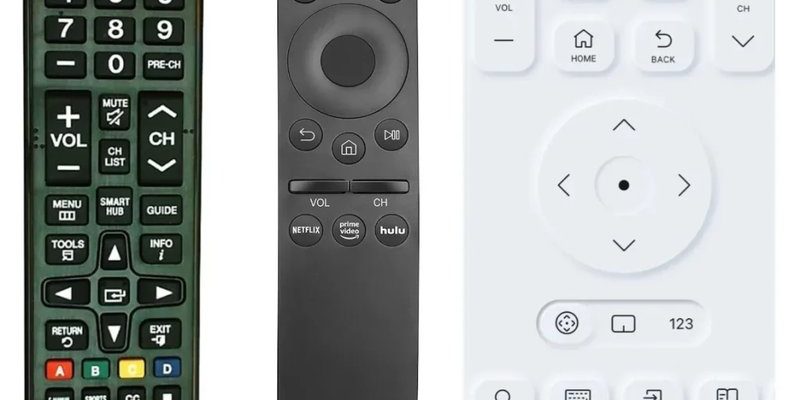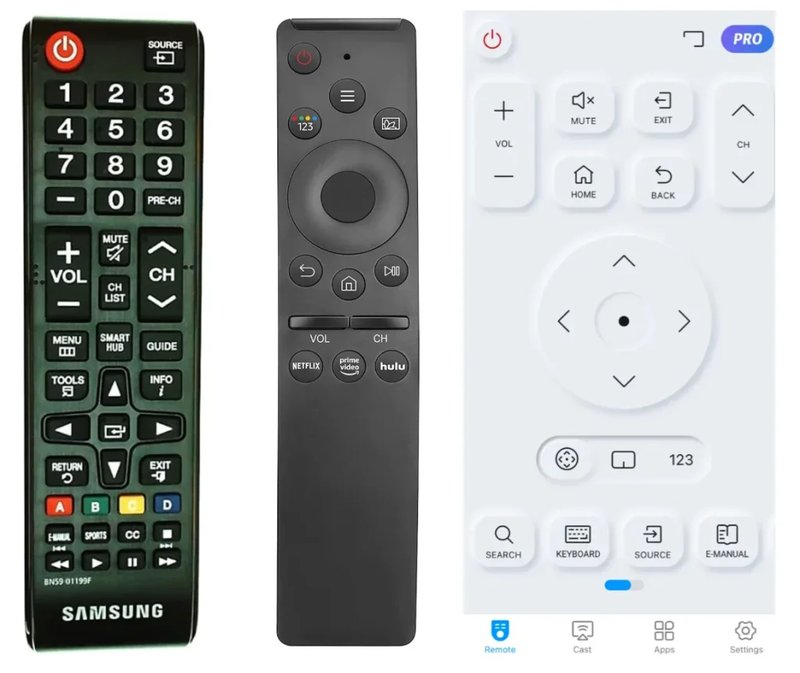
Here’s the thing about Samsung remotes, especially the newer ones: they’re not just for your TV. They can play nice with lots of other devices—soundbars, game consoles, media players, streaming sticks, you name it. Imagine your Samsung remote as the “unofficial mayor” of your entertainment setup. It can rule over more than just your TV, keeping your space tidy and your tech anxiety low.
If you’re scratching your head, thinking, “Wait, how does one clicky plastic wand do all that?”—no judgment. It’s honestly much easier than you’d think. Let me walk you through how a single Samsung TV remote can control multiple devices, how to set it up, and what to do if things go sideways (because, let’s face it, technology loves to test our patience sometimes).
Understanding Samsung TV Remotes: Types and Features
First off, not all Samsung TV remotes are created equal. Some are basic—your classic, button-heavy models. Others are the sleek, minimalist Smart Remotes (a.k.a. Samsung One Remote). The magic really starts with those Smart Remotes. They’re designed to handle more than just the TV—think of them as tiny digital butlers for your entertainment system.
The classic remotes usually work through infrared (IR). That’s the little red light you see at the end when you press a button, and it needs a direct line of sight to the device. The Smart Remotes, on the other hand, connect using both IR and Bluetooth. That means they can talk to devices even if there’s a couch fort in the way or the soundbar is tucked behind the TV.
A lot of the newer Samsung TVs come with this kind of remote as standard. If you’re not sure which one you have, look for a super simple remote with a microphone button (for voice control) and minimal other buttons. That’s your Smart Remote. It’s the one you’ll want for controlling multiple devices—it’s got the brainpower for it.
How the Samsung TV Remote Controls Multiple Devices
So, how does one remote command multiple gadgets? The secret sauce is something called Universal Remote or “External Device Manager” on Samsung TVs. This feature lets you “pair” or “sync” your remote with other devices, like a Blu-ray player, streaming box, or soundbar. It works a bit like a phone’s Bluetooth pairing: you connect, and suddenly, all your buttons know what they’re doing.
Here’s where it gets fun: the Samsung TV itself becomes the controller. When you press “Volume Up,” for example, the TV knows whether to turn up the volume on your soundbar or just the TV speakers. The remote sends the command, the TV sorts it out, and your devices obey. No more reaching for different remotes.
Does it work with every device? Not every single one—some really old tech might refuse to play along. But if your gear is from the last decade, there’s a solid chance it’s on Samsung’s supported list. The trickiest part is the initial setup, but once it’s done, you’ll seriously wonder how you lived with a coffee table cluttered with plastic sticks.
Setting Up Universal Remote: Step-by-Step
Setting up your Samsung TV remote to control multiple devices isn’t rocket science, but it does take a few careful minutes the first time.
- Turn on your TV and the device you want to control (let’s say, a soundbar).
- Grab your Samsung TV remote and press the Home button.
- Scroll to Source, then choose Universal Remote or External Device Manager (the names shift depending on your TV model).
- Select Set Up Universal Remote and follow the prompts.
The TV will ask what kind of device you’re connecting—just pick the right category: cable box, Blu-ray, soundbar, game console, or whatever you have. Then, it’ll ask for the brand. After you confirm, the TV might take you through a few tests (like, “Did your device turn off when we tried this?”) to make sure it’s synced up.
That’s pretty much it. If you have multiple devices, you’ll just repeat the process for each one. Pretty soon, one Samsung TV remote is commanding your whole entertainment kingdom.
Common Issues When Controlling Multiple Devices
Not gonna sugarcoat it—sometimes things get a bit weird. You finish the setup, but then the soundbar isn’t responding, or your streaming box seems to be ignoring your remote. Don’t panic; it happens.
First, check the batteries. Seriously, you would not believe how often a dying battery is the culprit. Next up, make sure your devices are actually compatible with Samsung’s Universal Remote features. If the device is really old or not on Samsung’s list, no amount of enthusiastic button-mashing will work.
One odd hiccup: sometimes the remote can get “confused” if two devices use similar codes, or if there’s a hiccup in the pairing process. You might need to reset the Universal Remote settings and set it up again from scratch. Annoying, yes, but usually fixes mysterious misfires.
If the remote works for some commands but not all, double-check the physical connections (like HDMI cables) or try a different HDMI port. Modern TVs use something called HDMI-CEC (sometimes branded as Anynet+ on Samsung TVs) to send commands through the HDMI cable itself. It’s nifty, but a loose or damaged cable can break the chain of communication.
Tips For Troubleshooting and Resetting Your Samsung Remote
When things go sideways, try the classic IT move: turn it off and back on again. If that doesn’t help, Samsung remotes have a pretty straightforward reset process.
- Remove the batteries from the remote.
- Press any button for 20 seconds (yup, really—keeps static from zapping the inside).
- Put the batteries back in, pointing the remote at the TV, and hold down the Back and Play/Pause buttons simultaneously for at least five seconds to re-pair.
Still no luck? You can reset the Universal Remote settings within the TV menu. Go to Settings > General > External Device Manager > Universal Remote Setup, and choose Reset.
If you’re using Bluetooth and it keeps dropping, try moving closer to the TV, or reposition your devices so there’s less stuff in the way. Bluetooth can be weirdly picky with walls and big metal objects.
Samsung Universal Remote vs. Standard Universal Remotes
It’s worth comparing: why not just buy a regular universal remote? Well, standard universal remotes (the kind you get at a drugstore) use code lists to “teach” the remote what commands go with what button. Sometimes it works flawlessly. Sometimes… not so much. You have to enter long numeric codes, hope for the best, and the button layout might not quite match what you need.
Samsung’s Universal Remote approach is a bit more “plug and play.” The setup is done through the TV, the pairing process is simpler, and the button mapping is usually better. Plus, you get cool bonuses—like voice control and integration with Samsung’s other smart features.
Still, if you have some ultra-niche gear (like a decades-old VCR or surround system), a traditional universal remote might offer more flexible code options. But for anyone with a semi-modern setup, Samsung’s method usually wins for day-to-day simplicity.
What Devices Can Samsung TV Remotes Control?
You’d be surprised by the range. Most Samsung TV remotes, especially the Smart Remote, can handle:
- Soundbars (Samsung, Bose, Sony, etc.)
- Game consoles (PlayStation, Xbox, Nintendo Switch…though some limited functions)
- Streaming boxes (Apple TV, Roku, Amazon Fire, Google Chromecast)
- DVD and Blu-ray players
- Cable and satellite boxes
- AV receivers, depending on the model and year
The list grows every year as Samsung adds more supported brands and devices via software updates. If you’re in doubt, check your TV’s device compatibility list (usually in the setup menu or Samsung’s online support).
Pitfalls, Quirks, and Real-World Tips
I’ll be honest: sometimes, tech throws you a curveball. Maybe your cable box is on a different input, or your soundbar turns off when you meant to mute it. Expect a bit of trial and error. Once, I spent half an hour figuring out that my remote was talking to the wrong device because both my soundbar and game console used similar IR codes. Frustrating? Totally. Fixable? Absolutely. A quick reset and double-check of the Universal Remote setup did the trick.
If your living room is especially “busy” with devices, label your HDMI cables so you don’t lose track. And if all else fails, the Samsung SmartThings app can turn your phone into a backup remote in a pinch—handy when the remote vanishes into the couch abyss.
Here’s my hot take: the real trick is patience. Try one setup at a time, check each device, and keep the manual handy.
Final Thoughts: Making the Most of Samsung TV Remotes
Snagging control of your whole entertainment center with one Samsung TV remote is honestly a game-changer. No more remote juggling, no more accidental input changes, just smooth, seamless control that makes movie nights and binge-watching sessions way more relaxing.
Is it perfect? Not always. But with a little trial, some setup patience, and the willingness to play “tech detective” now and then, you’ll wonder how you ever coped with a table covered in remotes. Plus, impressing your friends by controlling all your gadgets with a single remote? That’s some movie-night wizardry right there.
The next time you flop onto the couch, remote in hand, remember: with your Samsung TV remote synced up, you’re the captain now. Enjoy the power—and the peace—and save that basket for snacks instead of spare remotes.