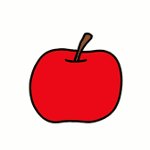
Here’s the thing: even though the Wyze Smart Remote is made for simplicity, the steps to sync it with your phone aren’t always obvious—especially if you’re new to smart tech. Think of it like setting up a universal remote, but with a twist: your smartphone acts as the command center, letting you tweak settings, troubleshoot issues, or reset the device without having to juggle batteries or codes manually. I’ll walk you through each step so you feel as confident as a TV host flipping through channels with one hand and holding coffee in the other.
What Is the Wyze Smart Remote and How Does It Work?
Let me explain the basics before diving into the “how-to.” The Wyze Smart Remote is a handy, compact device made by Wyze that lets you control compatible Wyze devices—think smart cameras, lights, and plugs—without always reaching for your phone. It works a bit like a universal remote, but it’s specifically tuned for Wyze’s smart ecosystem.
Unlike old-school remotes that just beep out IR signals, the Wyze Smart Remote uses Bluetooth to talk to your phone and your home devices. This connection is faster and less likely to get lost in translation (or blocked by the dog snoozing in front of the TV stand). The real magic happens when you pair it to the Wyze app on your mobile device. Suddenly, you’re not just pressing buttons; you’re customizing how those buttons work, syncing up routines, and even troubleshooting glitches without confusion.
You might be wondering: Why bother with a smart remote if the app controls everything already? Honestly, it’s about convenience. Sometimes, the phone isn’t handy or you want something tactile. The remote and app together give you flexibility. If you want to switch a light off while your phone’s charging across the room, the remote’s your hero.
Preparing Your Wyze Smart Remote and Mobile App for Pairing
Before you jump into pairing mode, there are a couple of things to check—think of it like making sure both dance partners have their shoes on. Start by making sure your Wyze Smart Remote has fresh batteries installed. If you haven’t set it up before, pop the back cover open and slot in the included batteries. If the remote isn’t turning on, it’s often just a battery issue.
Next, grab your mobile device and download the Wyze app from the Apple App Store or Google Play Store if you haven’t yet. It helps to be signed into your Wyze account ahead of time; if you’re new, the signup only takes a minute. The app is the glue that connects your remote to all your Wyze devices—without it, the remote can’t do much except look pretty on the coffee table.
Strong Bluetooth is another key ingredient. Both your phone and the remote use Bluetooth to talk, so keep them close (within a few feet) during setup. If you’re in a busy room with lots of other Bluetooth gadgets, try moving somewhere quieter to avoid connection hiccups.
Step-by-Step: Adding Wyze Smart Remote to the Wyze App
Let’s walk through the actual process. Here’s how you can add your Wyze Smart Remote to the mobile app, start to finish:
- Open the Wyze App and sign in if needed.
- Tap the “+” Symbol in the top left corner. This is how you add any new device in the Wyze ecosystem—think of it as “inviting” your remote to the party.
- Choose “Add Device” and select “Wyze Smart Remote” from the device list. If you don’t see it, make sure your app is up to date—sometimes features hide behind old versions.
- Put the Remote into Pairing Mode. This usually means holding down a big button (sometimes the power button) until a light flashes. The app will give you on-screen instructions. Pairing mode lets the remote broadcast its signal for your phone to catch.
- Let the App Scan for available devices. This step can take a minute. If the remote doesn’t pop up, double-check that it’s still in pairing mode and sitting near your phone.
- Select the Remote when it appears, and follow the rest of the on-screen steps. You might be asked to name your remote or assign it to a room.
If it works, you’ll see a confirmation in the app—and the remote is ready to roll.
Troubleshooting Wyze Smart Remote Pairing Issues
Honestly, even with clear instructions, things can go sideways—Bluetooth can be fussy. Here are the most common problems people hit when syncing a Wyze Smart Remote to the mobile app, plus fixes that actually work:
- Remote Won’t Show Up During Scan: Double-check that the remote is in pairing mode (flashing light) and that it’s close to your phone. Move away from other electronics just in case there’s interference. Restart your phone if all else fails.
- Batteries Run Low: Weak batteries cause all sorts of odd glitches, from unresponsive buttons to disconnects mid-pair. Swap in fresh ones if pairing fails.
- App Not Finding Remote: Sometimes the app needs a reset. Close it, reopen, and try again. If your app is outdated, update it. Updates often fix sneaky bugs behind the scenes.
- Remote Pairs, But Doesn’t Control Devices: This is usually a setup step you missed. Check that your other Wyze devices are online and linked to the same account. Sometimes, you’ll need to assign the remote to control specific Wyze gadgets within the app settings.
Bluetooth can be temperamental—think of it like a shy cat: sometimes, you need to coax it out with a gentle restart or a fresh battery treat.
How Wyze Smart Remote Codes and Sync Settings Work
The old days of “universal remote codes” are mostly gone with smart remotes like Wyze’s, but the idea of “codes” still pops up in a digital sense. Here’s what’s happening under the hood: when you pair the Wyze Smart Remote to your mobile app, it’s generating a unique handshake (sort of like a secret password) that lets the devices talk securely. You don’t have to type in numbers, but the process is just as important for privacy and consistent control.
Once synced, you can customize button settings in the Wyze app. Want the side button to turn on all your Wyze bulbs at once? Set it up in the app. Prefer to have a double-press control a specific plug? You can tweak that, too. The Wyze app is where all the “smart” magic happens. The remote just delivers what you program—no more hunting through thick codebooks or memorizing button combos.
If something stops working, you can always reset the sync. Go to the device settings in the Wyze app, remove the remote, and pair it again. It’s like rebooting an old computer—the simplest fixes are often the most satisfying.
Resetting or Re-Pairing Your Wyze Smart Remote
Sometimes, the quickest way to fix a stubborn remote is to start fresh. Resetting or re-pairing the Wyze Smart Remote isn’t scary—just a few button presses and you’re back in business. Here’s how you do it:
- Remove the Remote from the Wyze app. Tap on the remote in your device list, scroll down, and choose “Remove Device.”
- Put the Remote in Reset Mode. This usually involves holding down one or more buttons for 10 seconds. Look for lights blinking in a specific pattern—Wyze often uses a flashing blue light.
- Add the Remote Again using the same steps as before. Open the Wyze app, tap the “+”, and follow the on-screen prompts to re-pair.
Why does this matter? Over time, software updates or interrupted connections can cause the remote to lose sync. Re-pairing gives you a clean slate, just like replacing a dead battery in a flashlight.
If your remote still won’t pair, it’s probably time to check the battery or reach out to Wyze support—sometimes, hardware really does give up the ghost.
Customizing Wyze Smart Remote Controls in the App
Pairing the remote is just the start. The real fun comes when you dive into the app and customize what each button controls. The Wyze app lets you map buttons to specific devices, create shortcuts, and even set up scenes—say, turning off all the lights and lowering the thermostat with one press as you head to bed.
Setting this up feels a bit like programming your morning coffee maker. You tell it what you want, when you want it, and then let it do its thing. In the Wyze app, tap on your remote, choose “Button Assignments,” and follow the prompts to select devices or actions. Most remotes have a combo of single-press, double-press, and long-press options, so you can get creative.
If something’s not working, double-check that the app and remote are both updated. Sometimes, new features arrive in app updates, so it pays to keep everything current. And if you get a little lost, Wyze’s in-app help actually walks through most steps in plain English.
Comparing Wyze Smart Remote to Universal Remotes and Alternatives
You might be thinking, “Can’t I just use a universal remote?” It’s a fair question. Honestly, there’s a difference. Traditional universal remotes often rely on old-school codes, infrared blasters, and endless programming sessions. The Wyze Smart Remote ditches all the dusty manuals for a streamlined, app-based approach.
Here’s a quick comparison:
| Feature | Wyze Smart Remote | Universal Remote |
| Setup | App-based, fast pairing | Manual codes, longer setup |
| Control Method | Bluetooth & app sync | Infrared (IR) signals |
| Customization | Flexible through app | Limited button mapping |
| Device Compatibility | Wyze ecosystem | Multiple brands (but less integration) |
If your whole house is Wyze-fied, their remote makes life easier, period. Universal remotes are great for old TVs or soundbars, but they can’t tap into app-based smart scenes or cloud syncing the way Wyze’s can.
Why Add Wyze Smart Remote to the Mobile App? Practical Use Cases
Syncing your Wyze Smart Remote to the app isn’t just about easier setup—it unlocks real-world convenience. Picture this: you walk into your apartment at night, arms full of groceries. With the remote in your pocket, a single press triggers your entry lights and starts your favorite playlist. Or maybe you’re heading to bed and want all the lights off without mucking around in the dark. That’s the power of tight app integration.
You can also assign the remote to control specific devices in different rooms—which comes in handy if you have roommates or family members with their own routines. Schedules, scenes, and routines all work hand-in-hand through the app; the remote just becomes your shortcut. For anyone with accessibility needs, having a physical button—easy to grab and press—can make controlling a smart home much more comfortable.
Here’s another angle: if a particular Wyze device ever glitches or loses its connection, you can troubleshoot directly from the app. No need to reset everything or hunt down batteries in the middle of the night.
Closing Thoughts on Adding Wyze Smart Remote to Mobile App
Setting up your Wyze Smart Remote with the mobile app isn’t rocket science, but it does take a few steady steps and a bit of patience. Once you’ve paired everything, customized your controls, and worked out any kinks, you’ll have a smart home system that runs smoother and feels more personal. If you hit a snag—like Bluetooth hiccups or stubborn batteries—remember, most problems have simple fixes.
The real magic is in the everyday moments. No more juggling phones or lost remotes. Just instant control, right where you need it. That’s the kind of smart upgrade that sticks.