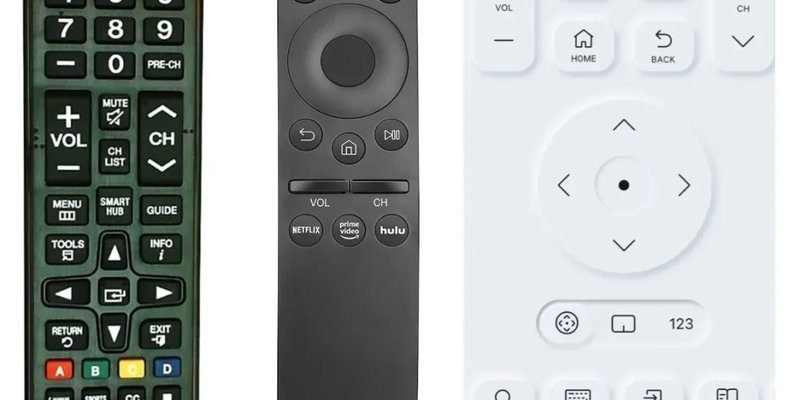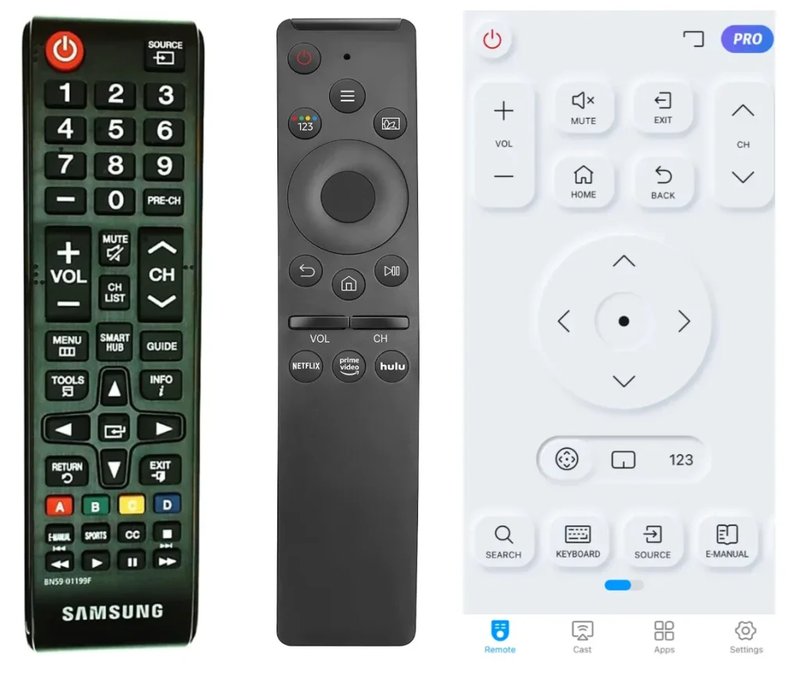
Here’s the thing: most folks assume you *have* to use some mysterious code to control your Samsung TV, especially with third-party or universal remotes. But what if I told you there are ways around that code business? It’s like skipping the queue at the coffee shop—you get straight to your shows without extra steps. Whether you’re dealing with an official Samsung TV remote or another brand, there are actually a few tricks worth knowing. Let’s walk through it together, no tech degree needed.
Understanding Samsung TV Remotes: Types Matter
Before you can master using your Samsung TV remote without a code, you have to know what kind of remote you’re working with. It’s a bit like making sure you’re pouring orange juice and not mimosa for the kids’ breakfast; both look similar but play very different roles. Samsung offers a handful of remote types: there’s the classic infrared (IR) remote, the fancy Smart Remote that talks to your TV over Bluetooth, and the universal options—either from Samsung or some other brand.
IR remotes are like old-school messengers—point and click, straight to the TV. The Smart Remote, on the other hand, is more of a wireless whisperer, pairing to your TV so you can click around from the couch, wall, or even the kitchen. Universal remotes come into play when you’ve lost the original or just want to rule every device with a single clicker. But, not all remotes need to be set up with codes, especially newer ones that sync or pair differently.
Why does this matter? Because the way you connect—code or not—depends entirely on what’s in your hand. It’s like borrowing someone’s car: you need to know if it’s push-to-start or classic key-turn before hitting the road. So, always check the back or battery cover for any clues about your remote’s type and model.
Automatic Pairing: The Samsung Smart Remote Shortcut
If you’re dealing with a Samsung Smart Remote, life gets a little easier. These remotes have a mind of their own and usually *pair* automatically with compatible Samsung TVs. No code, no fuss, just a couple of quick steps and you’re golden. Here’s what usually happens: the first time you put batteries into your Smart Remote and point it at the TV, the pairing process starts on its own. You might see a message on your TV saying “pairing remote”—that’s your digital handshake.
Pro Tip: If nothing happens, try holding the “Return” and “Play/Pause” buttons together for 3–5 seconds. It’s like giving your remote a gentle nudge to wake up and sync with the TV.
Honestly, it feels kind of magical when it works. You don’t need to enter any code or jump through hoops. Just make sure the batteries are fresh—weak batteries are the silent killer of these remotes. If your TV’s older or you’ve reset it, you may need to repeat the pairing. Still, way easier than fiddling with a universal code list.
Universal Remotes: Going Code-Free (When Possible)
You might be wondering, “Isn’t every universal remote hopelessly obsessed with codes?” Not always! Some modern universal remotes have a code search or auto-program feature. Here’s how it works: instead of manually entering a code for your Samsung TV, you put the remote into “search” mode. It’ll cycle through all its built-in codes, sending commands to your TV until it notices a response—like volume changing or the TV turning off.
- Put your TV on and keep the remote pointed at it.
- Press and hold the “Setup” button (might be labeled differently, check the manual).
- Press the device button for “TV.”
- Keep clicking “Power” or “Channel Up” until the TV responds.
If you see your TV react—bam, you’ve synced it, and usually, you just press another button to lock in the code. But here’s the catch: this isn’t code-free in the technical sense, but you never have to actually *know* the code yourself. The remote does the legwork. I know, it’s a loophole, but it feels a lot less intimidating than digging through a tiny, folded code booklet.
Using HDMI-CEC: Control Without the Remote At All
Ever heard of HDMI-CEC? It stands for Consumer Electronics Control, and it’s a fancy way of saying your TV and other gadgets (like soundbars or streaming boxes) can talk to each other through the HDMI cable. If your Samsung TV and whatever remote you have both support CEC (look for “Anynet+” in Samsung settings), you can often control the TV using another remote entirely—like the one for your streaming box—without needing any code.
It’s like handing the keys from one remote to another. Turn the TV on, and your streaming device’s remote might just start moving around the TV menus or adjusting volume. To make this magic happen, go into your TV’s settings, find “Anynet+ (HDMI-CEC),” and turn it on. Now try using another device’s remote. If you see results, you’ve just dodged the code hassle completely.
Here’s an example: I once lost my Samsung TV remote for a week (classic me), but since my Roku was plugged into HDMI and CEC was on, I basically used my Roku remote to turn the TV on and off. Not perfect, but honestly, it kept me binge-watching without interruption. Who needs codes when your devices are this friendly?
Pairing Samsung Remotes After a Reset
Resetting your TV—or sometimes the remote—can unpair things, leaving you back at square one. But the process to re-pair is, thankfully, not rocket science. For most Samsung Smart Remotes, just hold those two magic buttons (“Return” and “Play/Pause”) together again for a few seconds while pointing at the TV. You’ll usually get a message on screen confirming the pairing.
Classic IR remotes don’t actually “pair”—they’re more like walkie-talkies broadcasting on a set channel. As long as you’ve got fresh batteries and a clear line of sight, you’re good. If your remote’s still giving you the silent treatment after a reset, pop the batteries out, count to ten (really—it works), and try again. Sometimes it’s the digital equivalent of turning it off and on again.
And here’s a fun troubleshooting note: if all else fails, there’s always the Samsung TV remote app for your phone (called SmartThings). It’s not exactly the same as holding a clicky plastic remote, but when your physical remote is being stubborn, a smartphone can save the day—no code needed.
Troubleshooting Common Remote Problems
Let’s be honest, remotes are sometimes more drama than daytime TV. Maybe the buttons aren’t working. Maybe only certain functions respond. Or perhaps nothing is happening, no matter how much you wave, click, or even threaten to throw it. Don’t worry—I’ve been there, and here’s how I tackle the drama.
- Battery check: Always, always check the batteries first. Swap them out and see if that wakes things up.
- Obstructions: Make sure nothing’s blocking the TV’s sensor. Sometimes a houseplant or a stack of magazines is the real culprit.
- Light interference: Bright sunlight or other remotes can mess with IR signals. Move around the room and see if that helps.
- Try the remote app: Download Samsung’s SmartThings app for your phone as a backup plan.
Still struggling? Sometimes the remote or TV needs a full reset. Unplug your TV for 60 seconds, then plug it back in. For some remotes, there’s a tiny reset hole near the batteries—use a paperclip if needed. And if none of this works, it might be time to replace the remote or seek Samsung support.
Comparing Brand Remotes vs Universal Remotes
You might ask, “Is an original Samsung remote better than a universal one?” There’s no one-size-fits-all answer, but there are some honest pros and cons to each. Original Samsung remotes are usually plug-and-play. They’re designed for your TV model, do all the fancy stuff (like voice search), and often don’t need a code or setup at all—just pair and go.
Universal remotes, though, are the Swiss Army knives of the remote world. If your household is like mine, with a graveyard of old remotes in a drawer, a universal one lets you control multiple devices. The downside? Sometimes the functions are basic, and code setup can be confusing unless you use the auto-scan magic trick we talked about earlier.
If you just want to watch TV and never think about the remote again, stick with Samsung’s original. But if your living room looks like a tech museum, a universal remote—especially one that doesn’t require codes—might just save your sanity.
When All Else Fails: Alternatives and Tech Tricks
Sometimes, despite your best troubleshooting moves, the remote and TV just won’t play nice. Don’t panic—there are a few last-resort options to keep you glued to your favorite shows. Besides the trusty SmartThings app, you can buy replacement Samsung remotes online that will pair automatically with recent TVs, no code needed.
If you’re super desperate, you can even use the buttons on the TV itself (usually located under or behind the screen). Not ideal, but hey, it works in a pinch. And, if you’re the kind of person who likes a challenge, there are even programmable smart home systems that let you control your Samsung TV via voice or routines. It’s a little technical, but incredibly cool once you’ve set it up.
If you ever feel like your remote has a personal vendetta against you, just remember: there’s more than one way to change the channel.
Closing Thoughts: Getting Back To Effortless TV Time
At the end of the day, using a Samsung TV remote without a code isn’t as daunting as it sounds. Whether you’re pairing a Smart Remote, using the magic powers of HDMI-CEC, or taking advantage of auto-scan features in universal remotes, there’s almost always a code-free path. Take it one step at a time, troubleshoot those little annoyances, and don’t be afraid to use your phone or try a new remote if needed.
Honestly, the biggest hurdle is just knowing where to start. Once you’ve got the basics, you’ll spend less time wrestling with remotes and more time actually enjoying your TV. And isn’t that the whole point? So grab your remote, try these tips, and let the binge-watching resume—no secret codes required.