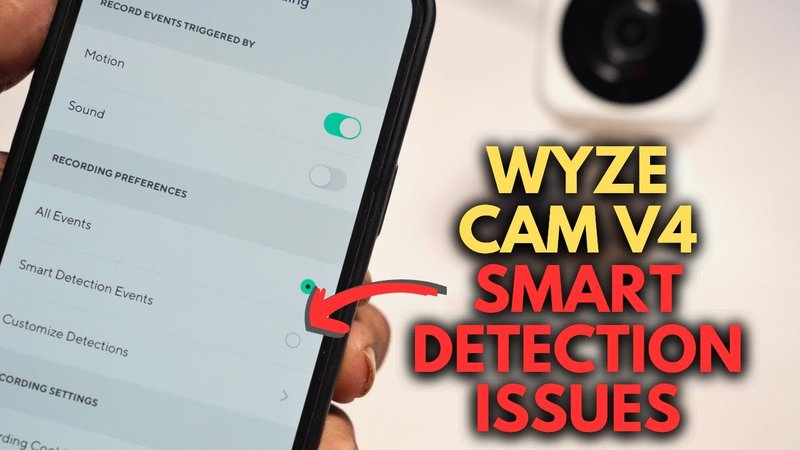
The Wyze Smart Remote aims to make life easier, bundling lots of controls into one handy device. It’s designed to work across multiple Wyze products—like cameras, plugs, and bulbs—by sending quick wireless commands. But when there’s a noticeable delay, something’s off. Before you start wondering if you’re cursed with slow gadgets, let’s break down what causes these delays, and more importantly, how you can fix them. If you can use a TV remote, you already have the skills needed—you just need a little know-how and some troubleshooting tricks.
What Causes Command Lag On Wyze Smart Remote?
Let’s start by peeling back the curtain on why your Wyze Smart Remote might be acting sluggish. Imagine your remote as a tiny messenger—sometimes it delivers your orders instantly, but other times, it hits traffic or takes the scenic route. The lag often comes down to one of a few simple culprits.
Interference is a big one. All those other devices in your home—Wi-Fi routers, Bluetooth speakers, smart home hubs—are basically chatting away on overlapping radio waves. Your smart remote sends signals on similar frequencies. If those “airwaves” are crowded, your commands can get stuck waiting their turn, much like a car jammed in rush hour.
Batteries can be sneaky troublemakers. Even if your remote still lights up, a low battery might not have enough juice to fire off a strong, clear signal. That means your Wyze remote’s commands get delivered weakly or arrive late to the party.
Software bugs or outdated firmware can turn a reliable remote unpredictable. If the remote or your Wyze devices haven’t been updated, tiny glitches can sneak in and slow everything down. Imagine your remote’s code as a set of instructions. If they’re outdated or got scrambled, you’re bound to hit snags.
Lastly, connectivity issues—a spotty Wi-Fi or Bluetooth connection means that some commands get lost in translation. Just because your phone has five bars doesn’t mean your smart remote does. All these factors combine to create those annoying delays, but the good news is, most are easy to fix.
Check and Replace the Wyze Remote Battery
This might sound a little obvious, but weak batteries are responsible for more smart remote problems than you’d think. Here’s the thing: even if your Wyze Smart Remote still powers on, that doesn’t guarantee it’s operating at full strength. A nearly-drained battery will send out half-hearted signals, and your commands might crawl instead of zipping through.
To check, open the battery compartment on the back of your Wyze remote. If you see standard AAA batteries, pop them out and swap in a fresh pair. Make sure you’re using good-quality batteries—sometimes, off-brand or expired ones can cause just as much grief.
If your remote uses a rechargeable battery, double-check that it’s been charging properly. Let it charge for at least an hour, then test how quickly the remote responds. You should notice a difference almost immediately. If not, keep reading—the culprit may be something else, but at least you’ve ruled out this common snag.
It’s amazing how many “advanced” tech issues are really just tired batteries in disguise. Never underestimate the power of a fresh start!
Resync and Re-Pair the Wyze Smart Remote
You might be wondering, “How does my remote even stay connected to all my Wyze gear?” The answer is pairing—a handshake between the remote and your devices. Sometimes, that handshake gets fumbled. Maybe you moved things around, added new devices, or the remote just lost track. If there’s a delay, it could be time for a quick sync reset.
First, unpair the remote. Head to the Wyze app on your phone or tablet. Navigate to the settings for your smart remote or the specific device it controls. Look for an option labeled “Unpair,” “Remove,” or “Forget Device.”
Next, restart both your remote and the Wyze device. For the remote, that might mean removing and reinserting the battery, or using a reset button if one is available. For your Wyze device (bulb, plug, camera), unplug it for 10 seconds, then plug it back in.
Finally, re-pair the devices. Go back to the Wyze app and follow the pairing instructions, usually by holding down a setup button on the remote and letting the app “find” it. This refreshes their handshake, and often clears up delays. If you’re not sure how, Wyze’s support site has step-by-step guides for most models, but the basics are always the same: unpair, reset, and re-pair.
Update Wyze Remote Firmware and App
Sometimes your Wyze remote starts lagging because its “brain” (the firmware) is out of date. Just like your phone, smart remotes get software updates to patch bugs and speed things up. If you haven’t checked for updates in a while, now’s the time.
Open the Wyze app and head to the settings for the remote. There should be an option labeled “Device Info” or “Firmware Update.” Tap it, and if an update is available, follow the prompts. The process usually takes a couple of minutes—don’t press any buttons on the remote while it updates.
On the software side, make sure your Wyze app itself is current. App stores update all the time, and running an older version can cause compatibility hiccups with your devices.
If you’ve recently updated and things got worse, check for known glitches in the latest firmware. Sometimes rolling back (if available) or waiting for a fresh fix can help. Firmware and app updates are like oil changes for your car: easy to skip, but crucial for smooth performance.
Reduce Wireless Interference Near Wyze Devices
Here’s where things get a little more technical, but it’s not rocket science. If your commands seem delayed only at certain times, interference might be the troublemaker. Wireless gadgets talk over radio frequencies—and those signals can overlap or clash, especially in a busy home.
Start by identifying likely sources of interference:
- Wi-Fi routers placed near your Wyze devices
- Bluetooth speakers, game controllers, or other remotes nearby
- Microwave ovens (yes, really—when running, they spew interference)
- Physical obstacles between your remote and your Wyze devices, like thick walls or big appliances
If you spot a cluster of tech gadgets huddled together, try spacing them apart. Move your Wyze remote closer to the device you’re controlling, just for a quick test. If the lag disappears, interference is definitely causing delays.
You might also try changing your home Wi-Fi channel (through your router settings), especially if you notice lag when lots of devices are online. Many homes use the same default channels, so switching can clear up the digital “traffic jam.” If you live in an apartment or have lots of smart devices, these tweaks can make a night-and-day difference.
Reset the Wyze Remote to Factory Settings
If every troubleshooting step so far hasn’t kicked the delay, a full reset might be the magic bullet. Think of it as hitting the “refresh” button—wiping away any weird bugs, broken syncs, or hidden software gremlins.
To factory reset your Wyze Smart Remote:
- Remove the batteries from the remote
- Press and hold the main power or pairing button (if available) for 10–15 seconds
- Re-insert the batteries while holding the button, then release
- The remote’s light should blink rapidly or display a reset code (this varies by model)
You’ll need to pair the remote with your devices again after resetting. It’s a bit of a hassle, but usually, this solves the really persistent lag issues—especially if something got corrupted behind the scenes.
Take your time setting things up again, and double-check that the Wyze app recognizes the remote as a brand-new device. Sometimes, the nuclear option is what clears everything out and gets you back to lightning-fast responses.
Compare Wyze Remote To Universal and Other Brand Remotes
You might be thinking, “Is it just the Wyze Smart Remote, or do all these fancy remotes get delayed?” Here’s where experience comes in. Compared to universal remotes or remotes from other brands (like Logitech, Samsung, or Roku), delays aren’t unique to Wyze, but the fixes can differ.
Universal remotes rely heavily on infrared and sometimes Bluetooth. They don’t always integrate perfectly with smart home devices, so delays can be worse if the code library is outdated or the pairing isn’t rock-solid.
Wyze remotes, designed specifically for Wyze’s own products, generally play nicer with the ecosystem. They use direct wireless links, so once paired and updated, they tend to be more reliable—assuming you avoid the battery, interference, and firmware pitfalls we’ve covered.
The main advantage of the Wyze Smart Remote is that everything’s built to work together. If you’re still seeing delays after all these steps, it’s worth trying the remote in a different room or with another Wyze device. That’s a good way to check whether it’s the remote itself or something broader in your setup.
Wyze Remote Command Delay: When To Contact Support
Sometimes, after all your best efforts—fresh batteries, resets, updates, and careful re-pairing—your Wyze Smart Remote still drags its feet. Let’s be honest: no one wants to call tech support, but occasionally it’s the fastest route out of the maze.
Here’s how to know you’re at that point. If your remote:
- Only works some of the time, or delays last more than 5–10 seconds
- Shows weird error codes or flashing lights you can’t explain
- Acts differently with different Wyze devices (works on one bulb but not another)
- Doesn’t recover after a full factory reset and re-pair
It’s smart to reach out. Wyze support teams usually want to help, and they can walk you through more advanced troubleshooting, or set you up with a replacement if there’s a hardware issue.
No shame in bringing in the experts—sometimes, even the savviest user needs backup.
Final Thoughts: Getting Your Wyze Smart Remote Back On Track
Nobody wants their so-called “smart” home to feel less responsive than a toaster. That’s why fixing delayed commands on your Wyze Smart Remote is more about patience and process than magic. Most times, the fixes—fresh batteries, a quick re-pair, clearing interference, or an update—are simple and surprisingly effective. And when all else fails, a factory reset or a quick call to support usually does the trick.
The key is taking it one step at a time. Check the easy things first, don’t skip the obvious, and remember: you’re not alone in facing tech hiccups. Resetting your remote isn’t admitting defeat—it’s just part of life in the smart home lane. With a little troubleshooting and patience, your Wyze Smart Remote will be back to responding as fast as you can press those buttons, making your gadgets feel, well… smart again.
