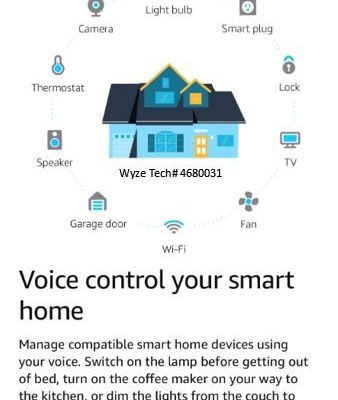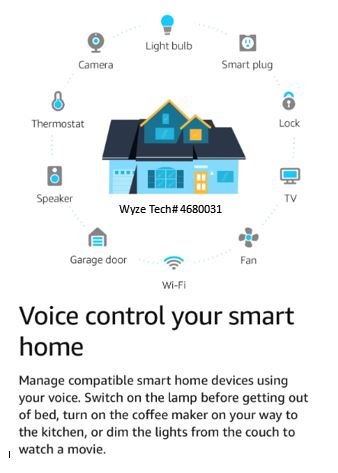
Now, the Wyze Smart Remote is designed to be friendly even for folks who think “code” only belongs on a garage door opener. This remote lets you control Wyze smart home gadgets—lights, plugs, cameras, the works. It’s compact, sleek, and, most importantly, made for easy pairing with the Wyze Main Hub. Still, for a total beginner, that blinking LED and mysterious button combo can stir up some nerves. Don’t worry. We’ll walk through everything together, step by step, like two neighbors figuring out a tricky IKEA manual.
What You Need Before Pairing Your Wyze Smart Remote
Let’s keep things simple. Before you even start pressing any buttons, check if you have what you need. This isn’t just about owning the Wyze Smart Remote and the main hub (though, obviously, you’ll want both). Think of this stage as packing your backpack before a hike—you want to make sure you’re not missing the snacks.
- Wyze Smart Remote: Make sure it’s the right model for your hub. Double-check the packaging or product number if you’re unsure. Wyze occasionally updates their remotes, so a quick glance at the box goes a long way.
- Wyze Main Hub: This is the central brain connecting all your devices. It should be plugged in and connected to your Wi-Fi network.
- Fresh Batteries: Seriously, don’t skip this. Many pairing issues trace back to weak batteries. If your remote’s LED feels faint or sluggish, pop in a new set before starting.
- Wyze App (updated): Download and log in to your Wyze account. The app acts as the interpreter between your remote and hub.
- Stable Internet: Pairing might fail if your hub can’t reach Wyze’s servers or if the Wi-Fi is out.
Here’s the thing: missing just one of these can waste an hour and a whole lot of patience. Double-check now, and you’ll thank yourself later.
Understanding How the Wyze Smart Remote and Main Hub Communicate
Let me explain how these two gadgets actually “talk” to each other. The Wyze Smart Remote doesn’t connect directly to everything in your house—it uses the main hub as a middleman. Imagine the remote as a messenger and the hub as the town’s post office. Every command you send goes through the hub first, which then relays it to the right device.
This setup keeps things secure and less prone to interference. The remote uses a blend of wireless signals (often Zigbee or a proprietary Wyze protocol) to sync up with the hub. As for the main hub, it’s hooked up to your Wi-Fi, so it can bridge your remote, Wyze devices, and even the cloud. If the remote and hub aren’t paired, it’s like having a walkie-talkie with nobody tuned in on the other end.
You might be wondering, why not just have the remote connect straight to the devices? Honestly, centralizing everything through the hub keeps connections stable and allows your whole system to scale. That’s why pairing the remote with the hub is step one in the smart home playbook.
Step-by-Step Instructions: How To Pair Your Wyze Smart Remote With Main Hub
Ready for the main event? Follow these steps exactly for a smooth pairing experience:
- Insert Batteries: Open the remote’s battery compartment and install fresh batteries. You’ll usually see a small LED blink—proof that the remote’s got power.
- Power Up the Hub: Make sure the Wyze Main Hub is plugged in, connected to Wi-Fi, and showing a steady LED. If it’s pulsing or flashing strangely, check your Wi-Fi or do a quick hub reset.
- Open the Wyze App: Launch the app and sign in. If you haven’t added your hub yet, do so by following the in-app “Add Device” prompts.
- Find the Pairing Option: In the app, go to the hub’s settings. Look for an option like “Add Remote” or “Pair Remote.” This kicks off the pairing mode.
- Put the Remote in Pairing Mode: Usually, you’ll need to press and hold a specific button (often labeled “Pair” or sometimes just the main “Power” button) on the remote for a few seconds until the LED blinks rapidly.
- Complete the Pairing in the App: The app should now discover the remote. Follow any prompts—sometimes you’ll need to give the remote a name, or confirm a pairing code if one pops up.
- Test the Remote: Once paired, use the remote to trigger a basic action (like turning on a Wyze light). If it works smoothly, you’re golden!
Pairing not working? Double-check if the remote’s batteries are fresh, the hub is online, and your app is updated. Most hiccups trace to one of those.
Troubleshooting Common Wyze Smart Remote Pairing Problems
Things don’t always go perfectly, and that’s fine. If the pairing process stalls or fails, let’s break down what you can do. Most issues aren’t as scary as they seem, and honestly, most folks fix them without calling support.
First, if your app can’t find the remote, check the basics. Is the remote’s LED lighting up at all? No light usually means dead batteries. Try swapping them out to see if that brings it to life. If the remote’s blinking as expected, but pairing still fails, make sure you’re close enough to the hub—sometimes thick walls or distance can block the signal. Staying within 10–15 feet for the initial sync is safest.
If you see a pairing error code in the app, jot it down. Sometimes, the solution is as easy as restarting the app and trying again, or even unplugging the hub for 10 seconds before starting fresh. Occasionally, you might need to reset the remote. Look for a small reset pinhole (usually inside the battery compartment)—hold it down for 5–10 seconds to force a factory reset.
Don’t forget: patience is a superpower. Most Wyze remote pairing issues trace back to something small, like a missed button press or a Wi-Fi hiccup.
Resetting Your Wyze Smart Remote and Main Hub for a Fresh Start
Sometimes, things just get weird. The remote won’t pair, or maybe it did, but now it’s acting up—ignoring your commands, or turning lights on when you wanted them off. This is when a good reset is like a “Ctrl+Alt+Delete” for your smart home.
To reset your Wyze Smart Remote, pop out the batteries. Look for a tiny reset button inside—press and hold it for about 10 seconds. Put the batteries back in and start the pairing process over. Don’t worry, you’re not going to break it by resetting. It just wipes out any old connections or codes that might be interfering.
To reset the Wyze Main Hub, unplug it from power, wait 10 seconds, then plug it back in. Most hubs will start up with a blinking LED to show they’re rebooting. Wait for a steady light before trying to pair again. If the hub has a dedicated reset button, you can hold that for 5 seconds instead—just know that you might need to set up the hub in the app again, like it’s day one.
Resets sound intimidating, but they’re safe and often clear up stubborn syncing issues between your remote and the hub.
How Wyze Smart Remote Pairing Compares To Universal Remotes
Here’s a quick side-by-side, because you might be curious: “Is the Wyze Smart Remote easier or harder than a universal remote?” Honestly, each has its perks and pain points.
Universal remotes work across different brands and devices—the trade-off is you often have to enter cryptic codes, follow multi-step manuals, and pray the firmware is compatible. Pairing with a universal remote almost always means scrolling through a long list of device codes, holding buttons for exact seconds, and maybe sacrificing a Saturday afternoon.
With the Wyze Smart Remote, pairing is designed to be smooth—especially since you’re just dealing with Wyze’s own devices and main hub. You rarely need to enter codes or guess settings, and the Wyze app holds your hand through each step. Plus, because it’s all in one brand’s ecosystem, the remote and hub are already “speaking the same language,” so less can go wrong.
But if you want to control non-Wyze gadgets, a universal remote still has a place. Just know that for your smart home gear, sticking with the brand’s own remote and hub means quicker pairing and fewer headaches.
Battery Life and Syncing: Keeping Your Wyze Smart Remote Reliable
Battery life matters more than you think. A lot of sync or pairing hiccups are traced back to weak batteries—especially if the remote is stashed away for a while or used daily to control lots of devices. Fresh batteries can mean months of smooth operation, but as soon as you notice a delay in button response, swap them out.
The Wyze Smart Remote typically gives a warning when batteries run low—a flashing LED when you press a button, or a “low battery” alert in the app. Don’t ignore these. If the remote starts to randomly drop connection or fails to sync with the hub, this is also a top culprit.
For regular syncing, the remote and hub occasionally check in with each other—kind of like old friends texting “You good?” every now and then. If they lose sync, try re-pairing as described above. And yes, keeping your Wyze app updated is important, since firmware updates can patch bugs that affect battery drain or pairing stability.
Advanced Tips: Pairing More Than One Wyze Smart Remote
You might want to control your Wyze hub from different rooms, or have backup remotes for family members. Good news: the Wyze Main Hub can pair with multiple smart remotes. It’s kind of like adding extra key fobs for your car—each remote gets its own spot in the hub’s memory.
To add another remote, just repeat the “Add Remote” steps in the Wyze app. The hub will walk you through pairing each one separately, and you can even give each remote a name like “Living Room Remote” so you know which is which. This comes in handy if you ever need to sync or troubleshoot only one remote without resetting the entire system.
Just remember, pairing too many remotes at once—or too quickly—can sometimes confuse the hub. Space out the pairing sessions, and always confirm in the app which remotes are currently connected.
Pairing multiple Wyze Smart Remotes gives your whole household access to smart controls, but stay organized with names and app notes to avoid mix-ups.
When To Contact Support for Wyze Smart Remote Pairing Issues
Most pairing problems have simple fixes, but sometimes, weird stuff happens. Maybe the remote’s LED flashes a strange color, or the hub refuses to accept new remotes no matter what you do. That’s when it’s okay to ask for help.
Before reaching out, jot down everything you tried—battery swaps, resets, pairing steps, and any error codes shown in the Wyze app. Support teams will appreciate you being thorough, and this can speed up their troubleshooting too. You can usually contact Wyze support through the app or their website. It helps to have your remote and hub nearby, since they’ll often walk you through a few live tests.
Don’t feel bad about contacting support. Sometimes devices act up for no clear reason, and getting expert help is way faster than endless guessing.
Wyze’s support is known for being friendly and helpful—just don’t be shy about describing the exact problem in everyday words. “It won’t sync and my LED is flashing orange” is way better than “It’s broken.” You’ll get a faster, clearer fix that way.
Final Thoughts: Enjoy Your Wyze Smart Home Setup
At the end of the day, pairing your Wyze Smart Remote with the main hub should feel satisfying, not stressful. Take your time, check the little things (like batteries and distance), and use the Wyze app to keep things organized. Once everything’s synced, you’ll have the power to control your smart home from the couch, the kitchen, or anywhere in range. And if the process gets bumpy, remember—almost every solution starts with a reset and a fresh set of batteries. Your Wyze setup is now ready to make life a bit easier, one click at a time.