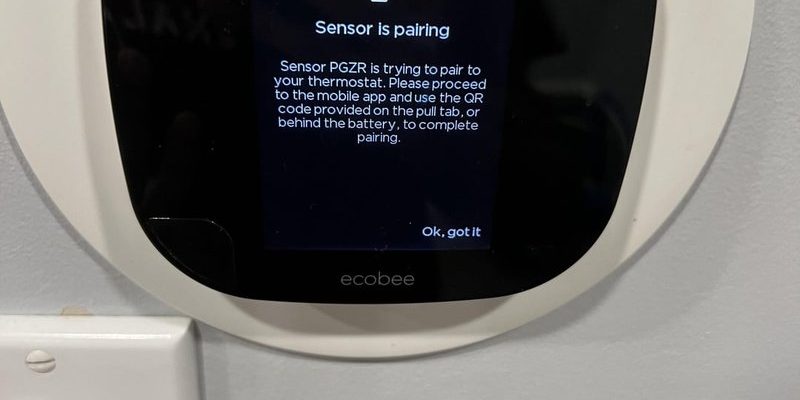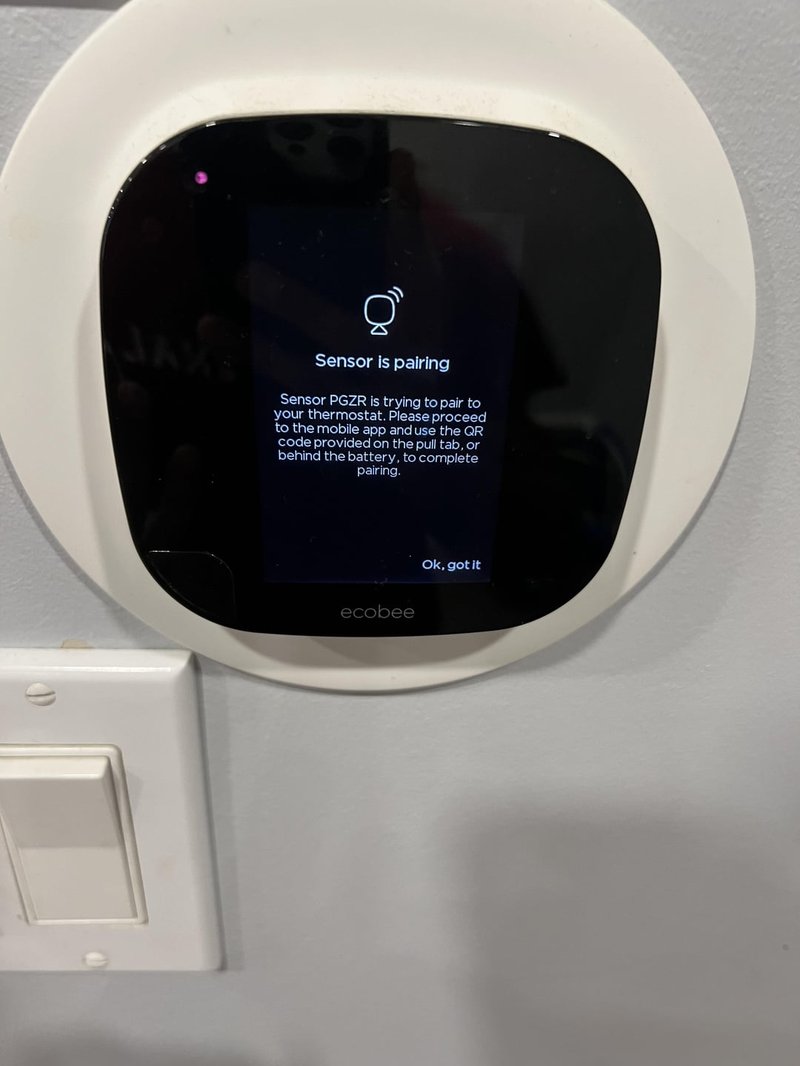
The Ecobee Smart Remote acts like a trusty sidekick to your wall-mounted thermostat. It senses temperature, detects motion, and talks to the main unit wirelessly. The whole idea is to give you more control and smarter comfort, wherever you are in the house. But when the remote refuses to pair or throws weird error codes your way, it can make a “smart” home feel not-so-bright. Let’s walk through why these pairing errors happen, how you can fix them, and what to watch for if you want smooth, glitch-free syncing every time.
How Ecobee Smart Remotes Connect: The Basics
Before tackling the pesky pairing errors, it helps to know how these remotes connect in the first place. The Ecobee Smart Remote uses low-energy radio signals—think of it as a super-polite walkie-talkie, not shouting but always listening for the thermostat’s cue. Each remote has a unique digital code, which is like its personal name tag. When you pair the remote, that code tells your thermostat, “Hey, I belong here!” That’s what allows the remote to send temperature readings and motion data back to base.
Here’s the thing: these signals aren’t magic. Obstacles like thick walls, electronics interference, or even just a dying battery can trip the system up. If your house is more maze-like than open loft, keep in mind that range and line of sight matter more than you’d think. Ecobee claims a decent range for their sensors, but in real life? Your mileage may vary, especially if there’s a refrigerator or a thick wall in the way.
Pairing usually works by placing the thermostat into a sync mode via the app or physical interface, then bringing the sensor close by and pulling the battery tab. Sometimes it clicks together in seconds. Other times—well, that’s when you’re staring at an error message or a stubborn blinking light. If you’ve ever found yourself pacing with the remote in one hand and your phone in another, trust me, you’re not alone.
Common Pairing Errors With Ecobee Smart Remotes
So, what causes these pairing headaches? There are a few usual suspects. The most common error is the sensor never showing up in the Ecobee app, no matter how many times you try to sync. Sometimes the sensor connects, but drops offline after a few minutes, or gives you a cryptic code that’s as unhelpful as an IKEA instruction sheet.
Other pairing errors include:
- Sensor not detected: The thermostat can’t “hear” the remote at all.
- Code mismatch: The digital handshake between remote and thermostat fails.
- Sensor offline: The pairing seems successful, but it quickly loses connection.
- Battery error: A fresh battery appears dead, or the remote powers off unexpectedly during setup.
You might be wondering why this happens in the first place. It could be as simple as physical distance, or as technical as wireless interference from another smart home gadget. Sometimes it’s a low battery, even if it’s brand new. Other times, an outdated app or stuck firmware causes the process to stall. In rare cases, you might even have a defective remote or thermostat that needs a replacement.
Step-by-Step Troubleshooting for Pairing Issues
Okay, let’s get hands-on. When a pairing error pops up, don’t panic (even if you want to throw the remote across the room). Most problems can be fixed with a little patience and the right steps. Here’s what I’d suggest, based on trial, error, and lots of coffee.
1. Check the Batteries
Honestly, this is the tech equivalent of “Is it plugged in?” Open the battery compartment, remove the battery, and pop it back in. If nothing happens, grab a brand-new CR-2032 coin cell. Even fresh-from-the-pack batteries can be duds. A weak battery can stop pairing cold, even if the remote seems to turn on.
2. Reset the Sensor
Resetting clears any stale code or stuck connection. Hold down the little reset button—usually with a paperclip—for about 5 seconds until the LED flashes. It’s like giving the remote a “do-over” so it can try talking to the thermostat from scratch.
3. Power Cycle the Thermostat
This is just a fancy way of saying: turn it off and on. Use the app or flip the circuit breaker for 30 seconds. Sometimes the main unit just needs a fresh start to recognize new devices.
4. Use the App’s Pairing Menu
Open the Ecobee app, go to sensors, and hit “Add Sensor.” Follow the prompts carefully. Sometimes it helps to bring the remote within a couple of feet from the thermostat during setup, even if you plan to use it far away later.
5. Eliminate Interference
Move other electronics—especially smart speakers, routers, and cordless phones—away from the pairing area. These can create invisible “traffic jams” for the remote’s low-energy signals.
Give these steps a careful try, one at a time. It’s tempting to skip ahead, but following the order actually matters. If the remote still won’t pair, it may be time to contact Ecobee support or consider a warranty replacement.
When to Reset or Factory Restore Your Ecobee Remote
Sometimes, no matter what you try, the remote simply refuses to cooperate. This is where a factory reset comes in handy. Think of it as wiping the slate clean—removing all previous pairings, codes, and any little gremlins that snuck in.
To factory reset:
- Remove the battery from the sensor.
- Hold down the reset button, then reinsert the battery while still pressing. Count to ten, then release.
- The LED light should blink rapidly, signaling it’s ready to pair like new.
After a reset, start the pairing process from scratch using the app. Sometimes you’ll need to also reboot the main thermostat, just to make sure it’s not holding onto old sensor records.
Let me explain: factory resets can feel drastic, but they work wonders on corrupted codes or “ghost pairing” issues. Only do this after you’ve tried the gentler steps, since it wipes all sensor data.
A quick word of caution: Don’t get into a habit of resetting every sensor every time—save this step for the truly stubborn cases. If you notice that you’re regularly having to reset multiple Ecobee Smart Remotes, it could point to a larger hardware or software issue in your home network.
Interference and Range: Why Location Matters for Sync
You might be thinking, “How far can I really put my Ecobee Smart Remote from the main thermostat?” In theory, most Ecobee sensors should work up to about 45 feet away, but real life loves to mess with the rules. Thick walls, metal appliances, or a pile of other wireless devices can shrink this range dramatically.
Here’s the thing: if your sensor is near your WiFi router or a big TV, its weak radio signal can get bulldozed by stronger ones. I’ve seen perfectly good sensors lose sync in the kitchen, only to work fine once moved to the hallway. Even a mirror, believe it or not, can reflect signals and cause pairing trouble in some cases.
Try these tips:
- Place the sensor midway between thick walls or heavy appliances, not right next to them.
- Keep it 3 feet away from routers, smart speakers, and computers during pairing.
- If you have a basement or attic thermostat, bring the remote closer for pairing, then move it to its final spot once the connection sticks.
If you live in an old house with a lot of brick, don’t be surprised if you need to experiment with locations. Sometimes, moving just a few feet makes all the difference between flawless sync and endless error codes.
Firmware, App Updates, and Their Hidden Role in Pairing
It’s easy to blame the hardware when things go wrong, but software is just as likely to be the real culprit. If your Ecobee Smart Remote won’t pair, check that both the thermostat and your phone app are running the latest versions. Outdated code can block connections or make new sensors invisible.
Here’s how to stay updated:
- Open the Ecobee app on your phone. If there’s a prompt for an update, install it.
- On the thermostat, go to Settings > About > Version to see if a firmware update is available.
- Follow any on-screen instructions to install updates. Don’t panic if the thermostat restarts—this is normal.
Sometimes, you’ll notice improved stability right after an update, even if no obvious problems existed before. Software patches often fix “under-the-hood” bugs that mess with pairing, battery reporting, or remote syncing.
A little patience here can save hours of frustration. Don’t skip updates, even if your system seems fine. It’s like taking your car in for an oil change before the engine light comes on.
Batteries: How Power Affects Pairing Reliability
Batteries seem simple, but they’re a sneaky source of trouble. The Ecobee Smart Remote relies on a small, coin-type battery (usually a CR-2032) to run everything. If that battery drops below a certain voltage, the sensor’s radio signal gets weak and unreliable. You might not notice a problem at first, but pairing attempts can suddenly fail or drop.
Here’s what you can do:
- Always use reputable battery brands. Cheap knockoff batteries can cause inconsistent power drops.
- If your remote seems sluggish—delayed temperature updates, missed motion, random disconnects—it’s probably time for a fresh battery.
- Don’t just test the battery voltage; swap in a confirmed new one if you’re troubleshooting. It’s a small investment for huge peace of mind.
You might be surprised how often a pairing issue vanishes as soon as a new battery goes in. Think of it as giving the sensor a shot of espresso—it wakes up and talks to your thermostat like nothing ever happened.
Comparing Ecobee Smart Remotes to Universal Remotes
You might be curious if you can use a third-party or universal remote with your Ecobee thermostat. Here’s the short answer: unfortunately, not really. The Ecobee Smart Remote is specially coded to work with Ecobee’s own ecosystem, using a unique wireless protocol and pairing process. Universal remotes, the kind you’d use for your TV or sound system, don’t speak the same “language.”
Why does this matter? Well, if you’re troubleshooting and thinking, “Maybe I can just pair a different sensor,” that probably won’t work. Ecobee’s security and compatibility features are pretty tight, so stick with their official remotes for reliable code sync and full functionality.
If you need a replacement or extra sensor, get it directly from Ecobee or an authorized retailer. That way, you’ll know the pairing process and software support are 100% compatible, and you won’t get stuck with a remote that won’t pair no matter what troubleshooting steps you try.
Pairing problems can make even the smartest gadgets feel dumb, but most errors with the Ecobee Smart Remote come down to a handful of fixable issues. With patience and a little tinkering, you’ll have everything synced up again—without losing your cool.
Troubleshooting pairing errors with the Ecobee Smart Remote can feel like solving a jigsaw puzzle where every piece looks alike. But when you break the process down—checking batteries, updating software, avoiding interference, and resetting when needed—it becomes much more manageable. Most errors come from simple, fixable causes, not complicated hardware failures.
Remember, even smart homes have their off days. If you run into pairing trouble, don’t rush or skip steps. Take it slow, try each suggestion in order, and don’t hesitate to repeat a step if you feel you missed something. If all else fails, Ecobee’s support team is usually responsive, and warranty replacements are always a last resort.
Once your remote and thermostat are paired, you’ll barely remember the struggle. Your home responds where and when you want, and your Ecobee system—remote included—feels as smart as promised. Here’s to fewer errors, smoother pairing, and a comfier, more connected home.