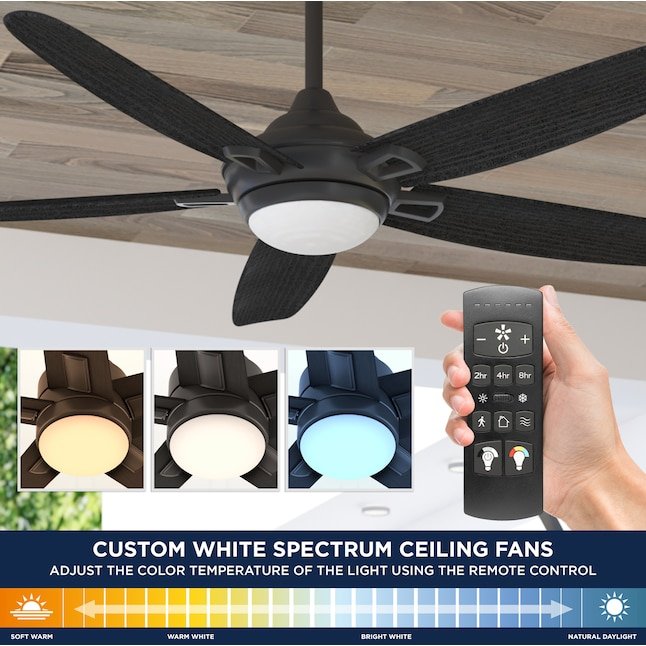
Here’s the thing: a lot of folks buy a ceiling fan with a remote because it’s convenient. You can change speeds, reverse the direction, and adjust the light, all from your couch. But many people don’t realize just how much impact these remote settings have on *energy efficiency*. With the right choices, you can actually keep your home more comfortable and use less energy—all while clicking a few buttons on your Harbor Breeze remote. No engineering degree needed, I promise.
Let’s break down the best Harbor Breeze remote settings for energy efficiency, why they matter, and how to get the most out of every gust.
Understanding Your Harbor Breeze Ceiling Fan Remote
First things first: every Harbor Breeze ceiling fan remote is a little different, depending on the model and your fan itself. Most Harbor Breeze remotes have a basic set of buttons for power, fan speed (usually low, medium, high), light control, and sometimes a reverse function. Some fancier models include timers or preset “modes.” It’s not as complicated as programming a universal TV remote, but it’s worth getting familiar.
Pairing and syncing the remote with your fan is the initial hurdle. If you’ve never done it, pairing means making sure your remote and your fan “talk” to each other using a matching code set via small dip switches inside the battery compartment and fan receiver. Don’t panic—it’s usually a one-time setup. If you lose sync or the remote stops working, a quick reset or reseating the batteries often solves the issue.
Honestly, most people just stick with the default settings, but these defaults aren’t always the most energy-efficient. Sometimes, they’re just what the installer left behind. If you want to use less power without sacrificing comfort, you’ve got to get a little more hands-on. That’s where understanding each function—not just how to turn the fan “on” and “off”—makes a big difference.
Choosing Optimal Fan Speed For Energy Savings
Let me explain: fan speed isn’t just about “more air, more comfort.” It’s also about how much electricity you’re using every time you click that button. Harbor Breeze remotes usually give you three or four speed options. Here’s the trick—higher speeds move more air, but they also use more energy. Think of it like driving a car. Flooring it (high speed) gets you there faster, but you burn more gas.
For regular days when you’re just looking for gentle circulation, the *low* or *medium* speed is usually plenty. These lower settings draw a fraction of the power compared to “high,” and they often feel more pleasant, too—no papers flying around the room or hair blowing in your face. Only bump up to “high” when it’s truly sweltering, or if you’re trying to quickly bring a hot room down to a cooler temperature.
Pro tip: If you’re leaving the room for a while, drop the fan to its lowest speed or turn it off. Ceiling fans don’t cool rooms—they cool people by moving air across your skin. So running the fan in an empty room is like running the AC with the windows wide open. Not great for the utility bill.
Seasonal Direction Settings: Why They Matter
You might be wondering what that little “reverse” button on your Harbor Breeze remote does. It’s not just a gimmick—it’s one of the most energy-saving features on your fan. Most folks never touch it, but using the right *direction* for each season can keep you comfortable and help both your heating and cooling systems run less.
In the summer, set your fan to rotate *counterclockwise* (usually indicated by a small spiral symbol or the instruction manual). This pushes a cool breeze downward, making you feel cooler even if the air temperature doesn’t change. In winter, switch it to *clockwise* at the lowest speed. This pulls cooler air up and gently pushes the warm air that gathers near the ceiling back down the walls, helping the room feel warmer.
If you’re not sure which way your fan’s spinning, stand directly under it. If you feel a direct breeze, it’s in summer mode. If you don’t, it’s likely pushing the air up for winter mode. This tiny habit—changing the direction with the seasons—reduces the workload on your AC and heater, and that’s what energy efficiency is all about.
Using Light Controls For Efficiency
Here’s where most folks leave money on the table: the light kit attached to their ceiling fan. Harbor Breeze remotes often include on/off and sometimes dimmer controls for the light built into your fan. If you’re still using old-school incandescent bulbs, you’re burning both watts and dollars every time you hit that switch. Swapping to LEDs is your first move—they use up to 80% less energy and last way longer.
But even with efficient bulbs, use the dimmer feature if your remote has it. Dimming the lights even a little can save energy, and it sets a cozy mood, especially in the evenings. And if you’re leaving the room, turn off the lights. It sounds simple, but it’s easy to forget when you’re used to just clicking the remote for everything.
You can even pair this with wall switches, so you don’t have to rely entirely on the remote batteries not dying at the worst moment. If your remote starts acting up, check the batteries and the light bulbs before jumping to big troubleshooting steps. Sometimes it’s the simple things that trip us up.
Leveraging Harbor Breeze Remote Timers and Presets
Some Harbor Breeze remotes (especially on higher-end models) come with timer settings or preset modes. These let you program your fan to turn off after a certain amount of time—say, 30 or 60 minutes. Honestly, this is a gold mine for energy savings. If you like to fall asleep with the fan running, set the timer so it doesn’t run all night. Or if you’re cooling down after a workout, set it for just long enough to get comfortable.
Presets might include modes like “Eco” or “Sleep,” which automatically adjust speed and direction for efficient airflow. If your remote has these, give them a try. Sometimes they feel like magic, but they’re really just smart programming—fanning when you need it, coasting when you don’t.
If your model doesn’t include timers or presets, you can always buy a universal remote with those features, but be sure it’s compatible with your Harbor Breeze fan. Double-check the code pairing and battery requirements before making the switch.
Battery Maintenance for Reliable Performance
A dead or dying battery can make your Harbor Breeze remote act up, lag, or not work at all. You might tap a button, nothing happens, and your first instinct is to blame the fan or the remote hardware. Nine times out of ten, it’s just the battery.
Always use the recommended battery type (typically a coin cell or AA/AAA) found in the remote’s manual. When swapping, take a peek at the metal contacts—they should be clean and shiny. If you notice any gunk or corrosion, a quick wipe with a dry cloth (or a touch of rubbing alcohol on a cotton swab) does wonders.
Remote issues often come down to simple maintenance: fresh batteries, clean contacts, and making sure dip switch codes still match between fan and remote.
If your remote still isn’t syncing or responding, try resetting it. Pull the battery for a minute, reinsert, and make sure you’re within range of the fan when testing. If all else fails, double-check the code pairing—sometimes a power surge or loose battery can cause them to fall out of sync.
Troubleshooting Common Harbor Breeze Remote Problems
Let me walk you through the most common headaches, because nothing kills energy efficiency like a fan that won’t do what you want. If your Harbor Breeze remote seems dead, try these steps before tossing it aside:
- Replace the batteries—it’s basic, but a low battery often causes spotty performance.
- Check code pairing—make sure the dip switch codes on both the remote and the fan’s receiver match. If not, they won’t communicate.
- Reset the remote—remove the battery for 60 seconds, then reinsert. Sometimes this reboots its little brain.
- Inspect for interference—other electronics nearby might disrupt the signal. Move wireless routers or cordless phones away if you notice frequent issues.
If you still can’t get things working, sometimes upgrading to a universal remote or contacting Harbor Breeze support is the way to go. But for most households, these basic troubleshooting steps get things back in sync and efficient fast.
Universal Remotes vs Harbor Breeze Brand Remotes
You might be considering a universal remote. Some people love the idea of one remote to rule them all. Here’s what you need to know: not all universal remotes are fully compatible with Harbor Breeze fans. Sometimes the code pairing can be tricky, or certain features (like timers or reverse) don’t work as well.
Harbor Breeze brand remotes are specifically designed for their fans, so you’re more likely to have access to all efficiency features and smooth syncing. The only real downside? Replacement costs, which are usually a bit higher. Universal remotes can work if you’re careful to buy one that lists Harbor Breeze compatibility, and you’re OK doing a bit more troubleshooting.
Quick tip—if you’re trying to maximize energy efficiency, stick with the remote that gives you full access to the fan’s speed, direction, light, and timer controls. Skipping out on even one of those features (like the direction reverse) can cost you comfort and efficiency.
Additional Tips For Maximizing Energy Efficiency
Energy efficiency isn’t just about remote settings—it’s also about how you use your fan in daily life. Here are a few habits that make a big difference:
- Use your ceiling fan only when you’re in the room. Fans don’t actually lower the air temperature, they just help you feel cooler by moving air across your skin.
- Pair fans with your AC or heater strategically. In the summer, you can set your thermostat a few degrees higher if you use your ceiling fan, since the moving air helps you feel just as comfortable.
- Keep your fan clean. Dusty blades make the fan less efficient and can even unbalance the motor over time.
- Regularly check for firmware or hardware updates on smart-enabled models. Sometimes a quick update can unlock new features or fix bugs.
In older homes, fans can supplement poor HVAC airflow. But don’t forget—if your fan or remote starts acting up often, sometimes the wiring or receiver in the fan itself needs attention. A professional electrician can spot these issues faster than endless remote troubleshooting.
Closing Thoughts: Small Changes For Big Savings
Saving energy with your Harbor Breeze ceiling fan remote isn’t rocket science. It’s about knowing what each button does, matching the settings to the season, and making a few smart choices. Honestly, most of it comes down to *habits*: keeping speeds low when you can, reversing direction twice a year, and paying attention to the little things like batteries and bulb types. Each small change adds up—lower electric bills, a comfier home, and a ceiling fan that truly works for you, not against you.
Keep experimenting with those settings until your space feels just right. You don’t have to be a tech wizard—just a little curious and willing to tinker. That’s how you turn a simple Harbor Breeze remote into an energy-saving sidekick for your home.
