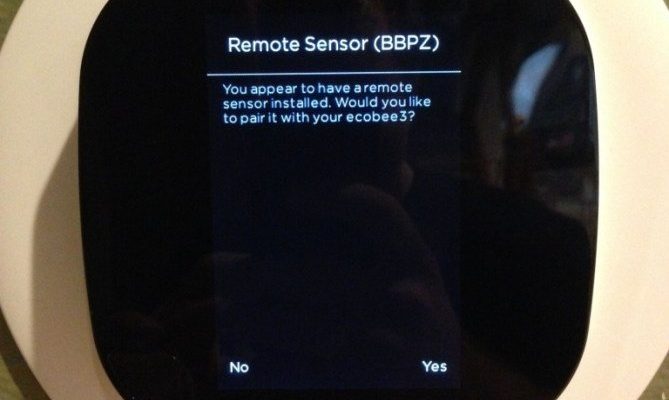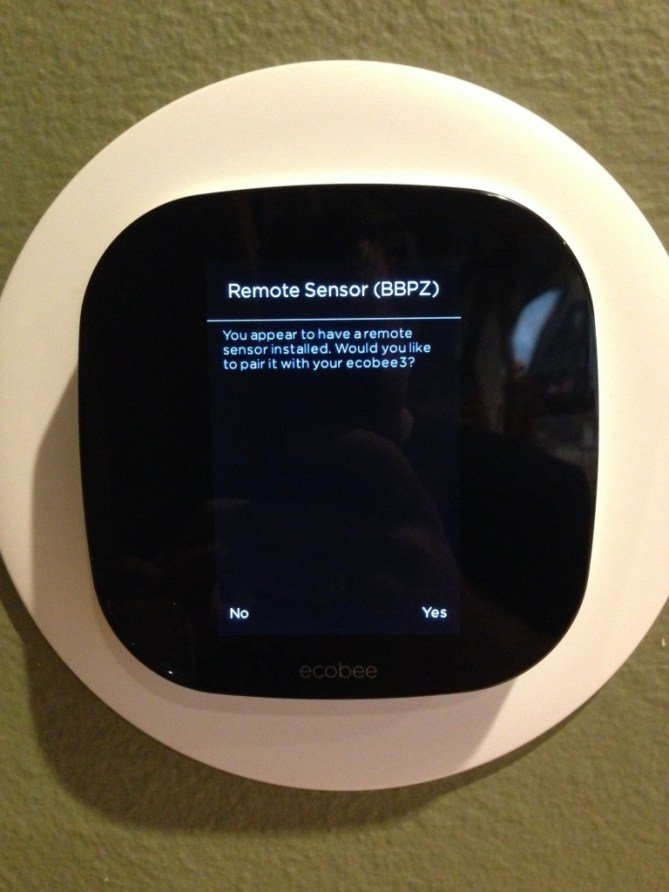
Here’s the thing about Ecobee’s Smart Remote (sometimes called the SmartSensor or Room Sensor): it’s super handy for keeping the temperature just right in different parts of your home. But when it’s time to part ways—whether you’re troubleshooting, swapping batteries, or syncing it with a new device—the process isn’t always as obvious as you’d hope. Don’t worry. You really don’t need to be a tech wizard to unpair your Ecobee remote. Just a bit of patience and a clear path.
Understanding the Ecobee Smart Remote
Before we break up with your remote, let me explain what this little gadget does and why the unpairing step matters. The Ecobee Smart Remote is designed to work hand-in-hand with your Ecobee thermostat. Picture it as a sidekick—like Robin to Batman. Its main job is to sense temperature and motion, helping your thermostat know who’s home and where, so you’re always comfy.
Most folks get the Smart Remote to extend temperature control to other rooms. For example, if your living room is an icebox but the hallway is toasty, the remote tells your thermostat what’s really happening. But syncing (or pairing) doesn’t last forever. Devices move, batteries die, or you just want to do a full reset. That’s when you need to dive into unpairing. And yes, how you do that depends a bit on which Ecobee model you’re using—there’s the SmartSensor, the legacy Room Sensor, and so on.
Keep in mind: unpairing the Ecobee Smart Remote wipes its connection with your current setup. After that, it’ll be ready to join a new thermostat or just chill in the drawer for a while.
When Should You Unpair Your Ecobee Smart Remote?
Unpairing isn’t something you’ll do every week, but there are a few clear signs it’s time to let go. Maybe you just bought a new Ecobee thermostat and you want to use your trusty old remote with it. Or maybe you’re handing the remote to someone else (say, moving out or upgrading your system).
Here are the most common reasons to unpair:
- Troubleshooting connection issues: Sometimes, your Ecobee remote stops talking to your devices. A full unpair–then–repair usually solves stubborn sync problems.
- Upgrading or replacing devices: If you’re switching thermostats or rolling out a new Ecobee hub, you’ll need to kick off the remotes and start fresh.
- Changing batteries: After a battery swap, pairing can get finicky, especially with the older Room Sensors. Unpairing first can make it smoother.
- Handing off hardware: If you’re gifting the remote or selling it, unpairing keeps your settings private. No one wants their former roommate controlling the AC from afar.
Honestly, if things get weird—like motion isn’t being detected, or temperature readings don’t show up on your app—it’s usually worth unpairing and syncing again. Think of it as a tech version of turning it off and on again.
How to Prepare Before Unpairing the Ecobee Remote
You might be tempted to just yank the battery and hope for the best. But, the Ecobee Smart Remote likes a bit of order. Before you unpair, here’s what you should check:
- Device access: Make sure you can log in to your Ecobee app or access the thermostat screen. Most unpairing has to happen there.
- Sensor range: Keep the remote within about 10–15 feet of your thermostat. If it’s down the hall, the unpair won’t always work, and you’ll be left scratching your head.
- Battery life: A low battery can mess with the process. Pop in a fresh CR-2032 (or AAA for certain models) so you’re not troubleshooting dead sensors on top of everything else.
If you’re planning to re-pair the remote to a different device, jot down which room you had it set for or any special settings. It’ll save you time and confusion later.
Preparing ahead removes unnecessary headaches. A few minutes now is a lot better than repeating the entire process because of a missed step.
Step-by-Step: How To Unpair Ecobee Smart Remote From Devices
Let’s slow this down for clarity. The unpairing steps look a bit different depending on whether you’re using the Ecobee SmartSensor (the newer version) or the original Room Sensor. I’ll walk you through both.
For Ecobee SmartSensor (latest models):
- Open the Ecobee app on your phone or tablet. Sign in if you haven’t already.
- Tap the “Menu” button, then select “Devices”.
- Choose the thermostat the remote is currently paired with (e.g., Living Room Thermostat).
- Look for the list of “Paired Sensors”. Tap the remote you want to unpair.
- Scroll down and find the option that says “Remove” or “Unpair”. Tap it.
- A confirmation message will pop up. Confirm your choice.
- The remote’s light usually flashes, and it disappears from your device list.
For Ecobee Room Sensor (older models):
- Stand near your Ecobee thermostat. Press the “Menu” button on the wall unit.
- Select “Sensors” from the menu.
- Find the Room Sensor you want to unpair, then tap its name.
- Choose “Remove” or “Unpair” and confirm. The thermostat will process the request. The sensor may blink its LED light as it disconnects.
- If the remote doesn’t vanish from the list, try taking out the battery for 30 seconds, then re-inserting and repeating the steps.
After these steps, your sensor won’t show up in Ecobee’s device list. It’s now in “orphan” mode—waiting for a new home or a well-deserved break.
What To Do If Your Ecobee Remote Won’t Unpair
You might be wondering: what if the remote refuses to budge? Troubleshooting stubborn unpairing is usually pretty simple, but it does require a bit of patience.
- Double-check your app or thermostat: Sometimes, the sensor lingers in the list even after you hit “Remove.” Try refreshing the app or restarting the thermostat.
- Battery issues: If the remote isn’t responding, the battery might be toast. Swap in a new one and try unpairing again.
- Distance problems: If you’re too far from the main device, the signal can get lost. Bring the remote closer and repeat the steps.
- Stuck in pairing mode: For old Room Sensors, you may need to pop out the battery, hold down the pairing button (usually a small pinhole on the back), and reinsert the battery to force a reset.
If all else fails, a hard reset usually does the trick. For most Ecobee remotes, you’ll find a tiny button or pinhole for this exact emergency. Hold it down for 15–30 seconds until the light flashes, then start fresh.
Troubleshooting isn’t glamorous, but it beats buying a new remote every time something glitches.
Comparing: Ecobee Smart Remote vs. Universal Remotes
At this point, you might be thinking about alternatives. Does it matter if you use the official Ecobee remote or a universal model? Here’s the quick scoop.
Ecobee’s Smart Remotes are made to work seamlessly with their thermostats. The pairing, motion sensing, and multi-room temperature controls all *just work*. Universal remotes, on the other hand, usually aren’t compatible for temperature sensing — they’re more for TVs, media gear, and smart lighting.
Here’s a quick comparison table for clarity:
| Feature | Ecobee Smart Remote | Universal Remote |
| Works with Ecobee Thermostats | Yes, fully supported | No |
| Temperature Sensing | Yes | No |
| Motion Detection | Yes | No |
| Sync/Pair/Unpair Features | Yes (via app/thermostat) | No |
| Battery Type | CR-2032 or AAA | Various |
Bottom line: if you want proper room-by-room comfort, stick with the Ecobee Smart Remote. Universal remotes just aren’t built for this job.
Resetting Your Ecobee Remote For A Clean Start
Say you’re done with unpairing and want to start from scratch. Resetting your Ecobee remote makes sense if you’re passing it along or if nothing else has fixed the weirdness. Here’s how to do a hard reset:
- Remove the remote battery for at least 30 seconds.
- While holding down the pairing/reset button (often found in a pinhole at the back), re-insert the battery.
- Keep holding the button until the LED blinks rapidly—usually about 15–20 seconds.
- Release the button. The remote is now fully reset and unpaired from all prior devices.
Resetting wipes everything. The remote will forget old rooms, previous sync codes, and any connection to thermostats. It’ll be like new again—ready for whatever comes next.
If you skip the reset, odd bugs sometimes stick around. Starting clean guarantees the next sync will work smoothly.
Tips for Re-Pairing or Setting Up a New Remote
Once you’ve unpaired or reset your Ecobee remote, you might want to reconnect it—or add a new one. Pairing is mostly the reverse of unpairing, but there are a couple of tricks to make it painless:
- Stay close: Always start the pairing process with the remote right next to your Ecobee thermostat for best results.
- Follow on-screen/app steps: The Ecobee app and thermostat screen walk you through everything—just take your time and don’t skip prompts.
- Battery check: New batteries make everything smoother. Even a half-used battery can trip up the sync.
- Name your sensor: Give it a clear label (like “Nursery” or “Office”) so you know exactly where each smart remote is reporting from.
If pairing fails at first, repeat the process after a minute. Sometimes, smart home devices just need a breather before they play nice together.
Keeping Your Ecobee Smart Home Running Smoothly
Unpairing your Ecobee Smart Remote from devices isn’t rocket science, but it’s one of those things that feels more complicated than it is—especially if you’re doing it for the first time. A calm, step-by-step process almost always works, and once you know how, you’ll save yourself from those “why isn’t this working?!” moments in the future.
Honestly, a little patience goes a long way with smart gadgets. Give your devices a break, check your batteries, and take each step slowly. Soon enough, your Ecobee setup will be back in sync, whether you’re giving the remote away, troubleshooting, or just tidying up digital clutter. And hey, if only untangling headphone wires was this straightforward.