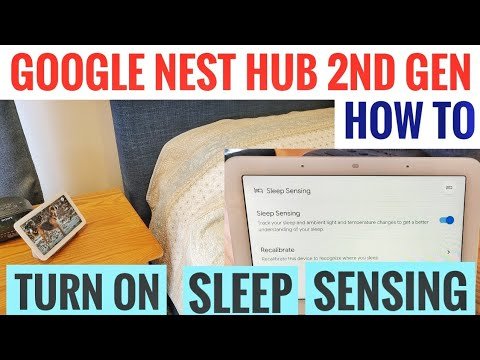
Here’s the thing: if those sensors aren’t calibrated just right, your smart system ends up flying blind. Sometimes, a sensor confuses a draft for a cold snap or misses a warm spot entirely. Calibration isn’t just tech-speak—it’s a way of teaching your Nest remote sensors to play nice with your specific home layout. Getting this right can mean the difference between cozy comfort and constant temperature battles.
In this walk-through, we’ll talk all about Nest smart remote sensors—what they are, how to calibrate them so your smart thermostat always has the right info, and what to do if things go sideways. If you’re staring at your Nest app and wondering “Did I set this up right?”—stick around, I’ve got you covered.
What Are Nest Smart Remote Sensors and Why Calibration Matters
So, what exactly is a Nest smart remote sensor? If you’re new to the world of smart thermostats, here’s the quick version: These are small, wireless devices that detect temperature (and sometimes motion) in different rooms. Instead of only measuring the air right next to your wall-mounted Nest thermostat, Nest sensors let your system “listen” to temperatures all over your home.
Why does calibration matter so much? Well, every house is unique—drafty attics, sunlit kitchens, or even the spot your cat likes to nap can all affect temperature readings. If you just toss a sensor on a bookshelf and forget about it, chances are you’ll get readings that don’t really reflect how comfortable you feel in each room. Calibration is like teaching each sensor how hot or cold it *really* is where it sits, compared to what the thermostat thinks. Without it, your smart home could be making decisions based on guesswork.
It’s a bit like tuning a guitar. Sure, you can play it out of the box, but if it’s not tuned to the right notes, the music won’t sound right. Calibrating your Nest smart remote sensors ensures your heating and cooling system “plays” the right temperature song for every room you care about.
Getting Started: Setting Up Your Nest Smart Remote Sensors
Before you can calibrate anything, you need to make sure your Nest remote sensors are powered and paired with your system. Honestly, the process is less intimidating than it sounds. Start by unboxing your sensor and checking the battery tab—most new sensors come with a small plastic strip that keeps the battery from draining before setup. Pull that out, and you should see a tiny LED blink, letting you know the sensor is powered up.
Next up: pairing your sensor to your Nest thermostat. Open your Nest app, tap on “Settings,” and select “Add product” or “Pair remote sensor.” The app will walk you through syncing the sensor to your system. Usually, it’s just a matter of holding the sensor close to the thermostat until the app recognizes it. If you hit any roadblocks, double-check the battery or try resetting the sensor by pressing the tiny button (sometimes with a paperclip).
Choosing where to place your sensor is another big deal. Don’t just plop it down anywhere—think about where you *actually* live in your home. Bedrooms? Home office? Kids’ playroom? Place the sensor about four feet off the floor, away from vents, windows, or direct sunlight. This gives your Nest system the most accurate “feel” for the room.
Calibrating Your Nest Remote Sensor: Step-By-Step Instructions
Here’s where the real magic happens. Calibrating your Nest smart remote sensor means making sure the temperature it reports matches the room’s actual climate. You don’t need to be a tech whiz—just a bit patient and willing to tinker. Grab a reliable analog or digital thermometer (one that’s not decades old!) and head to the room with your Nest sensor.
- Place your thermometer near your Nest sensor. Give both devices 10–15 minutes to settle.
- Check the temperature reading on your sensor (using the Nest app) and compare it to your thermometer. Are they close? Great. If not, you’ll want to “calibrate” by teaching your system the real temperature difference.
- Open your Nest app and navigate to the sensor settings. Some Nest models (like the Nest Learning Thermostat with sensor support) allow you to input an “offset” or “correction.”
- Enter the temperature difference. For example, if your sensor reads 70°F but the thermometer says 68°F, set the offset to -2°F.
- Save your changes and let the system update. Check again after an hour or so to make sure things stay in sync.
That’s it! If your Nest app or model doesn’t support offsets directly, just make a note of the difference, so you can mentally adjust or choose a more neutral spot for the sensor.
Troubleshooting Common Nest Remote Sensor Calibration Issues
You might be wondering: “What if the numbers NEVER seem to match?” Calibration can be finicky, especially in older houses or places with quirky airflow. Here are some of the most common headaches people run into with Nest remote sensors, and honestly, most can be fixed without professional help.
- Sensor won’t pair or keeps disconnecting: Double-check the battery. Nest sensors use coin batteries that sometimes don’t seat perfectly. Try removing and reinserting the battery, or swap in a fresh one.
- Sensor always reads too high or low: Look for hidden heat sources—like electronics, lamps, or direct sunlight—that could skew readings. Sometimes, airflow from vents can cool the sensor suddenly and throw off accuracy. Move it around and test again.
- No offset setting in the app: It’s frustrating, but not every Nest setup allows manual calibration. If you can’t adjust in the app, the only option may be moving the sensor or using a different room as your “priority” temperature zone.
- Random, drifting readings: Sensors can pick up on odd environmental factors, like a door opening or people walking by. Give it time to stabilize—up to an hour—before you make more adjustments.
Pro tip: If you ever reset your remote sensors or replace the batteries, repeat the calibration steps. Even small changes in position or power can throw things off.
Nest Smart Remote Sensor Battery Life and Maintenance Tips
Here’s something a lot of people overlook: battery life plays a big role in sensor accuracy. As batteries wear out, some sensors get lazy, reporting sluggish or odd temperatures before they blink out completely. It’s a bit like a tired barista starting to mix up coffee orders at the end of their shift—mistakes happen.
To keep your Nest smart remote sensors running smoothly:
- Change the battery at least once a year, or whenever you notice “low battery” warnings in the Nest app.
- Use high-quality, name-brand coin batteries (CR2 or CR123A, depending on your model) for consistent results.
- After swapping batteries, always recheck calibration. Sometimes even the tiniest jostle can change the sensor’s reading spot.
- Clean dust and debris off the sensor with a gentle, dry cloth to prevent build-up that could affect airflow and accuracy.
Regular maintenance is simple, but it’s the kind of habit that saves future headaches. If you catch yourself troubleshooting the same sensor more than twice in a year, consider its location or if the sensor itself is due for retirement.
How Nest Sensors Compare to Universal and Other Brand Remotes
You might be wondering if it’s worth sticking with Nest’s own remote sensors or if a universal remote sensor could do the trick. Here’s the lowdown: Nest remote sensors are engineered to sync seamlessly with Nest Learning Thermostats and Nest E Thermostats. Pairing, settings, and calibration all live inside Google’s ecosystem, which makes setup smoother. Universal sensors might promise compatibility, but there’s almost always a catch—manual code entry, limited feature support, or clunky integration.
Other brands like Ecobee have their own sensors with custom calibration features. Some even include advanced motion detection or remote humidity readings. But honestly, mixing brands or trying to hack a universal sensor into your Nest setup often means losing out on smart features—like temperature scheduling, room priority, or app-based fine-tuning.
If your heart’s set on ultimate flexibility, you could experiment with a universal remote and thermostat combo. Just know you may need to dig into manuals, code entry, or more frequent troubleshooting. For most folks, sticking with Nest-branded sensors is the smoothest path to a reliably calibrated smart home.
Tips for Optimizing Sensor Placement and Syncing Across Your Home
Calibration is only half the battle. Where you place your Nest remote sensors and how you sync them with your thermostat schedule can make a huge difference in comfort. You want sensors in the rooms where you actually spend time, not just wherever there’s a convenient shelf.
- Bedrooms and living rooms: High-traffic zones deserve their own sensor. Make sure these spaces are prioritized in your Nest app’s temperature schedule.
- Far corners or drafty spots: If you have a chilly basement or sun-soaked attic, position a sensor in these extremes to help even out your system’s response—but don’t make them the “priority” unless those are your favorite hangouts.
- Don’t stack sensors or place them back-to-back: Spread them out to avoid cluster readings. Imagine how weird a weather forecast would be if all stations were in the same neighborhood.
- Consider time-of-day syncing: In the Nest app, you can set which sensor controls the thermostat’s decisions during certain hours. Use this feature to keep bedrooms comfy at night and common rooms perfect by day.
After you’ve dialed in calibration and placement, let your system run for a week. If certain rooms always feel “off,” revisit both placement and calibration. Sometimes all it takes is moving a sensor a few feet for everything to click.
When to Reset, Replace, or Re-Sync Your Nest Smart Remote Sensor
Let me explain—sometimes, no matter how much you fuss with calibration, a sensor just won’t cooperate. Maybe it’s constantly disconnecting, or the readings never make sense. Here’s when it’s smarter to stop troubleshooting and try a reset, a code re-pair, or even a replacement.
- Reset: Most Nest sensors have a tiny reset button (sometimes hidden in the battery compartment). Hold it down for 5–10 seconds until the LED blinks. Re-pair it in your Nest app and redo calibration.
- Re-Sync: If your sensor isn’t syncing with the app, remove it via the Nest settings, then add it back. This fresh connection sometimes clears up “ghost” sensor issues.
- Replace: If you’ve swapped batteries, reset, recalibrated, and still see bad data, the sensor itself could be faulty. Contact Nest Support or buy a replacement—sometimes tech just gets old, and honestly, life’s too short for endless troubleshooting.
If you’ve tried every trick in the book and your Nest smart remote sensor still isn’t playing nice, don’t sweat it. Tech gremlins happen. A replacement sensor or a quick call to support can bring peace back to your comfort zone.
Wrapping Up: Calibration Makes Your Smart Home Smarter
Remote sensors are the unsung heroes of any smart thermostat setup. When they’re dialed in, your home feels just right—from the morning sun in the kitchen to cozy bedtime in the bedroom. Calibration isn’t a one-time thing; it’s part of keeping your system sharp as your home and daily patterns change.
If you’ve followed these steps, checked your sensor placement, and made sure everything’s paired and synced, you’re well on your way to a home that responds exactly the way you want. Sometimes, it’s the little details—a fresh battery, moving a sensor off a drafty sill, tweaking an offset by just a degree—that make all the difference.
So don’t be afraid to tinker, re-calibrate, or start over if something feels off. Your comfort (and maybe your utility bill) will thank you.