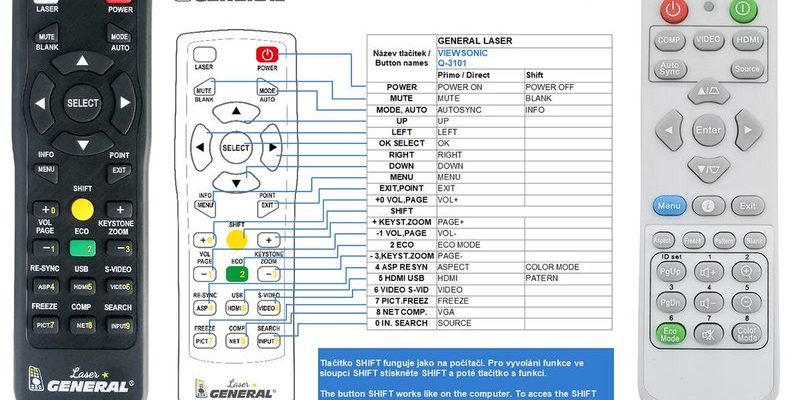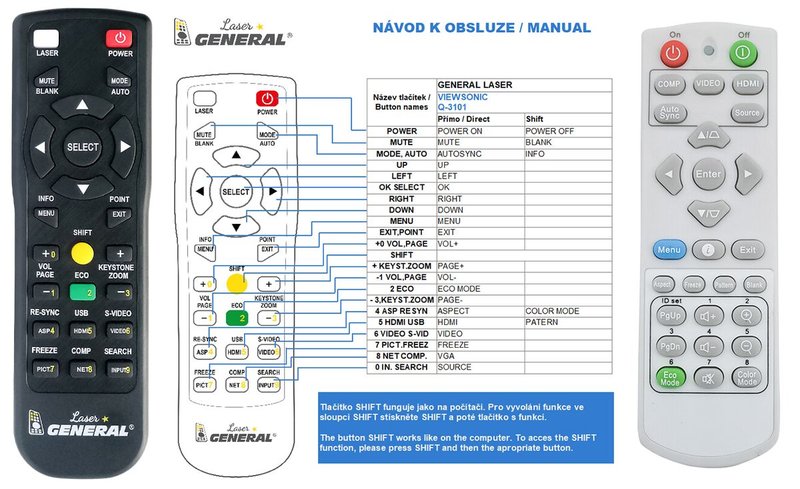
The fun part? Many modern ViewSonic projector remotes aren’t just for the projector. Nope, with a bit of setup (and a little patience), you can get them to command your other devices, too. We’re talking about your streaming box, soundbar, or even that ancient DVD player you refuse to let go. It sounds kind of techy, but with some clear steps—and a little bit of trial and error—anyone can make it work. Let me walk you through how it all works, why it’s worth it, and what to do if things get a little wonky.
What Makes ViewSonic Projector Remotes Special?
Here’s the thing: not every projector remote is created equal. ViewSonic’s remotes often include universal remote functionality, which means they can send commands to more than one device. But don’t worry if that sounds intimidating! Think of it like your TV remote but with a few extra tricks up its sleeve.
The way it works is pretty clever. These remotes can “learn” the codes of other devices, or sometimes they come pre-loaded with settings for popular brands. Basically, you hold down a few buttons, enter a special code (which you can find in the manual or online), and suddenly your ViewSonic remote can also turn up the volume on your soundbar or switch inputs on your AV receiver. It’s a bit like teaching an old dog new tricks—but way less messy.
Universal control saves you the headache of searching for lost remotes and streamlines your entire setup. So if you’re tired of clutter and confusion (honestly, who isn’t?), this little feature is a game-changer.
How To Pair Your ViewSonic Remote With Other Devices
You might be wondering, “Can any ViewSonic projector remote do this?” Not all of them, but most recent models support it. First, double-check your remote for extra buttons labeled “TV,” “AUX,” or “Audio.” If you spot those, you’re in business.
Pairing usually goes something like this:
- Hold down the device button (like “AUX” or “TV”) until the LED light stays on.
- Grab the code for your device brand—these are usually in the manual or on the ViewSonic website.
- Enter the code using the remote’s number pad. If you get it right, that little LED will blink a couple of times.
- Test the remote: Press power, volume, or input selection. If your device responds, you’re golden!
This whole thing might take a few tries. Sometimes, you’ll need to try several codes before you land on one that works. It’s a bit like safe-cracking, but instead of gold, you’re unlocking convenience. Also, if your remote supports “learning mode,” you can actually point your old remote at the projector remote and make it mimic the commands. Wild, right?
Troubleshooting: When Things Don’t Sync Up
Honestly, even with the best intentions, tech can be fussy. If things aren’t working, here are some classic problems and what to do:
- The remote isn’t responding at all: Double-check the batteries. It’s embarrassing how often this is the culprit! Fresh batteries can solve half of life’s remote problems.
- Device doesn’t recognize the command: Maybe you used the wrong code. Go back to the list and try another one for your device brand. Some brands have dozens of possible codes.
- Only some buttons work: Certain remotes can only control basic functions (like power and volume) on other devices. Advanced features, like menu navigation, might still need the original remote or some extra setup.
- The remote suddenly stops working: Try resetting the remote by removing the batteries for a minute. You can also re-pair the remote using the steps above.
Sometimes, all it takes is a little patience and a second (or third) code attempt. Tech is stubborn, but so are we!
Understanding Device Codes and “Learning” Feature
Let me explain device codes a bit more. Think of them like secret handshakes between your remote and each gadget. Every manufacturer gives their devices a set of digital codes, and your ViewSonic remote needs the right one to communicate.
There are two main ways to get your remote “talking” to other devices:
- Direct Code Entry: Grab the code from the manual or the ViewSonic website and punch it in. This is straightforward for most big brands.
- Learning Mode: If you have a unique or older device, the “learning” function is super handy. You literally point the original remote and the ViewSonic remote at each other, press corresponding buttons, and—voilà—the command is copied over.
This process is surprisingly cool. It’s almost like your remote is copying a dance move move-for-move. And if you ever change a device (say, you upgrade your soundbar), just repeat the process with the new one.
Using Macros for Multiple Device Control
Now, here’s where things get a little nerdy—but also super satisfying. Some ViewSonic projector remotes support “macros.” A macro is basically a fancy way of saying you can program the remote to send a series of commands at once.
Imagine pressing a single button and having the projector power up, the speakers turn on, and your streaming device set to the right input. Feels like living in the future, right? Setting up macros can be a bit of a learning curve, and not every remote supports it, but if yours does, it’s a total time-saver.
You’ll usually set this up by holding down a special “macro” button and programming each step in the sequence. If you ever mess up, just reset the macro and start again. The best part? Once it’s set, movie night becomes a one-remote, one-button affair.
Resetting the Remote and Fixing Pairing Problems
Let’s be honest: Sometimes things just break. Maybe you got overzealous pressing buttons, or maybe the remote just needs a fresh start. Resetting is the digital equivalent of turning it off and on again—it fixes way more problems than you’d expect.
Here’s how to give your ViewSonic projector remote a reset:
- Pop out the batteries, wait a minute, pop them back in. A classic move.
- Some remotes have a tiny reset button inside the battery compartment. If so, press it using a paperclip for a few seconds.
- After the reset, you’ll need to re-pair the remote with any devices you were controlling. Annoying, yes, but it’s usually a quick redo.
If the remote still won’t play nice, double-check that your projector and other devices haven’t changed their “IR codes” after a firmware update, or try moving closer (IR remotes are fussy about line of sight). Don’t forget to check for signal interference from bright lights or electronics too.
Comparing ViewSonic Projector Remotes To Universal Remotes
You might be thinking, “Should I bother with this, or should I just buy a universal remote?” Good question! Here’s the lowdown.
ViewSonic projector remotes are super handy if you mostly use the projector and maybe one or two other devices. They’re compact, easy to set up, and you don’t have to learn yet another new remote interface. Universal remotes, on the other hand, can handle even more devices—TVs, projectors, soundbars, streaming sticks, game consoles, you name it.
But—universal remotes can be a pain to set up, and sometimes the button layout is confusing for projector controls. If you only need to control your ViewSonic projector and, say, your sound system, sticking with the ViewSonic remote just makes sense. If you want to run a dozen devices from your couch, maybe look into a high-end universal. There’s comfort in simplicity.
Simple Maintenance: Batteries, Care, and Longevity
I know it sounds a bit obvious, but keeping your remote in good shape is half the battle. First up, batteries. Weak batteries can cause all sorts of weird behavior—random button presses, missed commands, or short range. Change them out every 6-12 months, and keep spares on hand. No shame in being over-prepared!
For care, avoid the classic “remote-in-the-couch-cushions” scenario. Lost remotes are the bane of every movie night. If yours is a *learning remote*, don’t store it near extreme heat, moisture, or dusty spots.
And if the buttons ever start sticking, gently cleaning with a damp cloth (not soaked) and a little rubbing alcohol can keep things fresh. Just don’t go wild—remotes don’t like baths.
A little TLC can stretch your remote’s life for years. Treat it well, and it’ll keep your movie nights drama-free.
Wrapping Up: Why Streamlining Your Home Theater Is Worth It
Pulling it all together, controlling multiple devices with your ViewSonic projector remote is like upgrading from a clumsy toolbox to a Swiss Army knife. Sure, it takes a little patience to sync, pair, and maybe even reset things once or twice. But the payoff? Less clutter, less confusion, and way more time actually enjoying your movies or presentations.
If you hit a snag, don’t stress. There’s always a fix—whether it’s trying a different code, swapping the batteries, or just giving everything a fresh start. And honestly, once you get the hang of using a single remote, you’ll wonder how you ever lived with a pile of remotes in the first place.
So, next time you settle in for movie night with your ViewSonic projector, give this a try. It’s a small change that makes a big difference—one that’s sure to impress both your friends and your own inner techie.