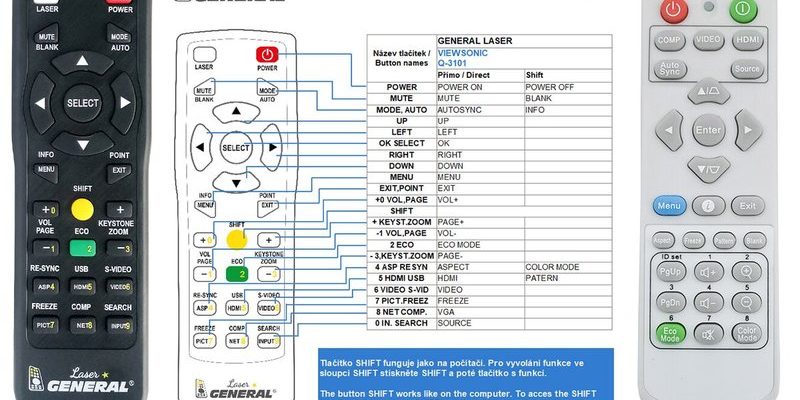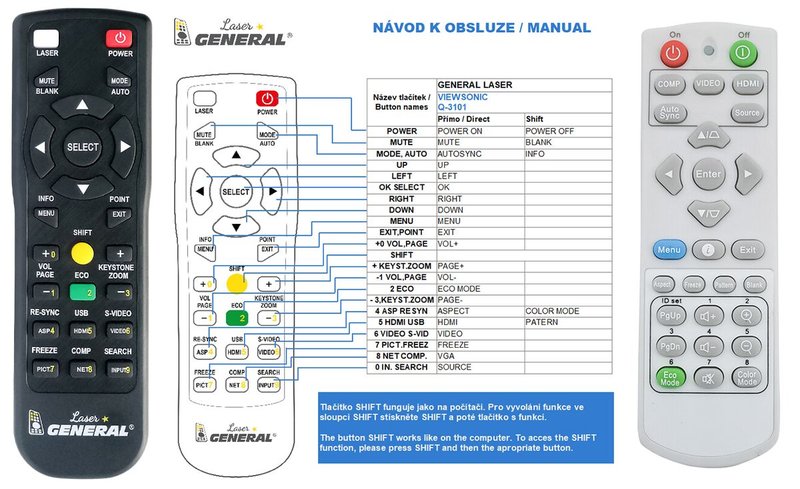
Let’s be real, there’s always something oddly humbling about troubleshooting remote controls. Sometimes the solution is almost embarrassingly simple, like swapping old batteries. Other times, it’s a technical hiccup that makes you want to tear your hair out. Whether you’ve got a basic ViewSonic IR remote or one of their fancier Bluetooth models, let’s break down exactly why things go wrong—and how you can fix them without launching your remote across the room in frustration.
Check the Basics: Batteries, Distance, and Obstacles
If your ViewSonic projector remote isn’t working, it’s tempting to think something major is broken. But honestly, the most common culprits are the boring ones nobody wants to admit. First up: the batteries. Tired or leaky batteries are remote killers. Pop the back cover off and check if they look corroded or are sitting in the wrong direction. If you don’t remember when you last swapped them out, that’s your sign to try fresh ones.
But let’s say your batteries are brand new. Here’s the thing—most ViewSonic projector remotes use infrared (IR), which means they work a bit like a flashlight. There needs to be a clear line between the remote and the little sensor on your projector for the signal to get through. If there’s a stack of books or your cat is doing its usual “I own this room” pose in the way, the remote’s code might not reach its target.
Distance also plays a role. These remotes usually tap out around 7-10 meters (that’s about 20-30 feet, but let’s be honest, most living rooms aren’t that big). Still, try getting closer and pointing it directly at the projector’s IR sensor. If that works, you’ve just diagnosed a simple range or angle issue.
Inspect for Physical Damage or Dirt
You might be thinking, “Who drops their remote that often?” Well… probably most of us. Remote controls live hard lives—falling off couches, getting stepped on, even taking the occasional swim in a bowl of chips. All that banging around can hurt both the casing and the internal circuit board.
Take a close look at your ViewSonic remote. Are any buttons stuck, sunk in, or refusing to pop back up? Does the battery compartment close snugly? If you spot crumbs wedged in the buttons or notice the contacts looking grimy, give it a little cleaning session. Use a soft cloth (a cotton swab slightly dampened with rubbing alcohol works wonders) and gently wipe away any debris. Just remember not to flood the thing with liquid—no one wants fried electronics.
Even inside the battery compartment, if you see any white residue or rust, that’s a sign the batteries have leaked. Carefully clean the contacts and pop in new batteries. Sometimes, that’s all it takes to bring your remote back to life.
Try Resetting Both the Remote and Projector
Here’s a piece of troubleshooting wisdom: when in doubt, reset. Just like with computers and phones, a quick reset can solve a world of mysterious glitches. For ViewSonic projector remotes, there’s often no tiny reset button (which, let’s be honest, is slightly disappointing), but you can pull the batteries out, wait about a minute, and then put them back in. This simple move can clear any weird static buildup or software hiccups in the remote.
But what about the projector itself? Sometimes the issue isn’t the remote—it’s the projector refusing to “listen.” Power cycle it by turning the projector off, unplugging it for a couple of minutes, and then plugging it back in. When it restarts, try the remote again.
It’s a bit like giving both gadgets a pep talk and telling them to start over—surprisingly, electronics sometimes just need a mental reset, too.
If you’ve got a Bluetooth ViewSonic remote, you might need to re-pair it with your projector. Hop into the settings menu on the projector, select “Add Remote” or “Pair Remote,” and follow the on-screen prompts to start the sync process. Don’t be alarmed if you have to press and hold certain buttons for a few seconds—the pairing sequence can sometimes feel like a secret handshake.
Double-Check the Remote’s Compatibility and Code
Here’s a situation straight out of my own living room: you grab a remote, try to use it, and… nothing. Turns out, it’s for a completely different device. Make sure you’re using the actual ViewSonic projector remote and not, say, the one for your soundbar or TV. Brand remotes often look frustratingly similar!
If you’re using a universal remote, you’ll need the correct code for your ViewSonic projector. Universal models have a programming or learning mode—sometimes it’s as awkward as entering a string of numbers, other times you just hold it near the original to “learn” the signal. Check your remote’s manual and search for ViewSonic projector sync codes. If the code is wrong, the remote won’t talk to the projector, no matter how hard you try.
Some universal remotes let you reset to factory settings or reprogram them if things get tangled up. If you’ve cycled through all the codes and nothing sticks, try another universal remote type or double-check compatibility online before giving up.
Look for Interference from Other Devices
Modern homes are stuffed full of tech, all beaming signals around the room. Sometimes, your ViewSonic projector remote gets caught in a crossfire of invisible interference. IR remotes can get confused if there are bright lights, sunlight blasting through a window, or another device’s IR blaster zapping signals nearby (like a TV or sound system).
Bluetooth remotes have their own set of issues. If you’ve got lots of smart gadgets—phones, speakers, even wireless cameras—they might hog the Bluetooth “airspace.” If you notice your projector remote only fails when other gadgets are running, that’s a clue. Try switching off or moving those devices, or simply physically get closer to the projector when using the remote.
Another sneaky problem: some newer energy-efficient lights (especially fluorescent or LED bulbs) give off signals that can mess with IR or Bluetooth communication. If things only go haywire at certain times of day or in some lighting conditions, turn off a few lights as a test.
Updating Firmware and Software
This sounds a bit techy, I know, but hear me out. Sometimes, the best troubleshooting tip is updating your projector’s firmware. ViewSonic releases occasional updates to squash bugs—including ones that mess up remote syncing, code handling, or Bluetooth pairing.
Check the ViewSonic support website, search for your exact projector model, and see if there’s a firmware download available. The update process usually involves putting the file on a USB stick and plugging it into the projector, but follow the official instructions step-by-step to be safe. And yes, this fixes way more remote control problems than people realize.
If your projector suddenly stops responding to the remote after an update or a power outage, a simple factory reset (via the projector’s on-screen settings menu) can help. Just be aware this will erase custom settings or paired remotes, so jot down anything important before starting.
When to Replace or Repair the Remote
Let me be honest—a remote can only take so much before it throws in the towel. If you’ve tried everything above—new batteries, cleaning, resets, and re-pairing—and the thing is still dead, it might be time for a new one. ViewSonic sells genuine replacement remotes, and using an official one is usually less headache than fiddling with another universal model.
If you’re a little adventurous and love a tiny screwdriver, you could open up the remote to check for loose parts or broken solder points. But unless you’ve done electronics repair before, this is probably a last resort. Projector remotes are pretty affordable to replace, especially compared to the projector itself.
Don’t forget, if your ViewSonic projector is under warranty, reach out to their support. Sometimes, they’ll send a free or discounted replacement remote if yours fails before its time.
Alternatives: Using Apps and Universal Remotes
If all else fails or you simply hate juggling remotes, there’s another way. Many ViewSonic projectors support mobile control apps or can be paired with a robust universal remote. Some of these apps let you adjust input, volume, or picture settings right from your phone—no fresh batteries needed (as long as your phone’s charged, anyway).
Universal remotes are a solid backup but, as mentioned earlier, always check for compatibility and confirm you can enter the right sync or pairing code for your specific projector model. Some higher-end smart remotes, like Logitech’s Harmony series, support a huge range of devices including ViewSonic projectors. These are fantastic if you want your whole setup controlled from one magic wand.
Wrapping It All Up
Losing remote control over your ViewSonic projector might feel like a tiny disaster, but it’s usually a puzzle with a solution hiding in plain sight. From battery checks and line-of-sight issues, to re-syncing, updating firmware, and considering a replacement, there’s a logical step for every level of tech comfort. Remember, you’re not the first (or last) person to wage war with a stubborn remote.
If you’re still stuck, don’t stress! Sometimes reaching out to ViewSonic support or trying a new official remote is the fastest route back to popcorn and movies. And hey, at least now you’ll never underestimate the humble power of fresh batteries again, right?