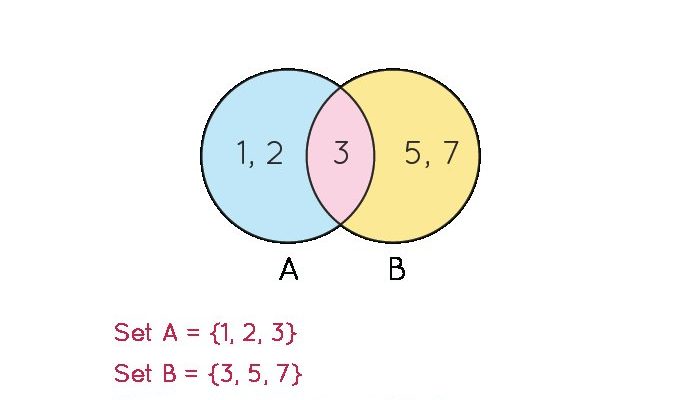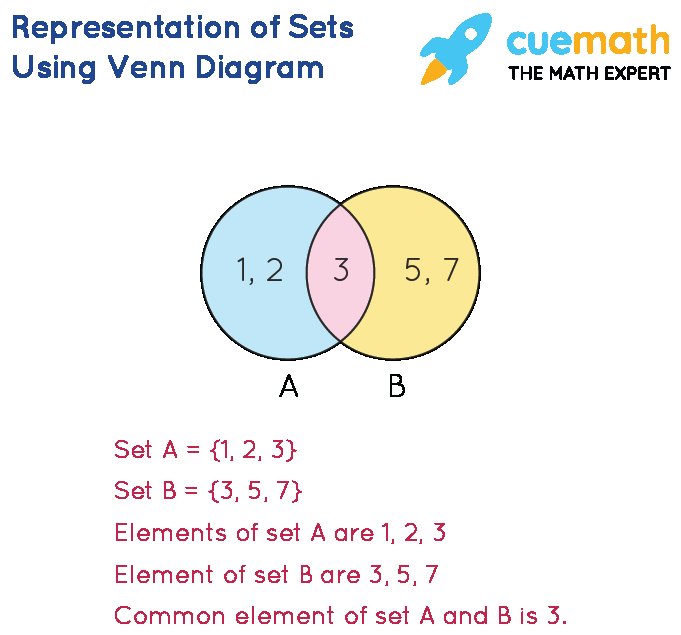
Picture your Midea remote like a mini spaceship panel. It’s packed with buttons, codes, little icons, and sometimes feels like you need a pilot’s license just to schedule cooling for 6 a.m. But—setting a timer isn’t as wild as it looks. Maybe you’re new to all this or maybe you hit the “TIMER” button by accident and now your AC has a mind of its own at 3am. I’ve been there! Let’s break down, step by step, what you need to know about using the timer on a Midea AC remote, so you can stop guessing and start actually enjoying this super handy trick.
Why Use the Timer on a Midea AC Remote?
Let’s put this up front: the timer is all about *control* and *comfort*. Instead of having your air conditioner running all day (and all bills skyrocketing), you get to pick *exactly* when it turns on or off. Think of it like pre-scheduling your comfort, the way you set a coffee pot to start brewing at 7am.
Here’s the thing: timers can help you wake up to a cool room, come home to a cozy space, or simply avoid those midnight chills when you leave the AC running by mistake. Plus, there’s the energy savings. Why cool an empty house? That’s just tossing money away. I can tell you from experience—nothing beats walking into your apartment after a hot commute and feeling that programmed wave of chilled air. And if you’ve got pets or plants, automating the on/off keeps everyone happier (and healthier).
And for those of us who are always forgetting to turn things off (guilty…), setting a timer means less worry and less fiddling with controls at odd hours. It’s just plain smart—sort of like putting your home on autopilot.
Getting to Know Your Midea Remote
Every Midea AC remote looks just a bit different, but most have a familiar core lineup: a display screen, a cluster of buttons (sometimes with icons that look weirdly like emojis), and a battery compartment you only remember exists when the thing stops working.
You’ll probably spot a *TIMER* button—sometimes there’s even “TIMER ON” and “TIMER OFF” as two separate buttons. Other times, it’s just one button that does double duty. Near the timer, you’ll see *arrow* buttons for setting hours/minutes, a “MODE” button for switching from cool to heat to fan, and your classic ON/OFF key. Some models have a “SLEEP” feature that sort of works like a timer, but we’ll get to that.
Now, if you just bought a universal remote, keep in mind some pairing or code setup might be needed first. You can’t set a timer if the AC and remote aren’t in sync—you’ll need to follow the pairing instructions, sometimes entering a code or holding a button until the AC beeps. And, yes, make sure your batteries aren’t dying. A lot of timer mishaps are just weak batteries messing with the signal.
Step-By-Step: Setting the Timer ON Function
Alright—here’s where the magic happens. Setting the TIMER ON tells your Midea AC when to automatically start cooling or heating, even if you’re out grabbing groceries or catching Z’s.
- First, point your remote at the indoor AC unit. (Sounds obvious, but trust me, sometimes you’re aiming at the plant by mistake.)
- Press the “TIMER ON” button. On many remotes, this switches the display screen into timer mode—it might blink, show “ON”, or pop up a clock icon.
- Use the arrow keys (sometimes labeled “up/down” or with + and -) to set the *exact hour* you want the AC to kick on. This is usually in one-hour increments. If you need to set precise minutes, check if your remote supports it—some do, some don’t.
- Hit “TIMER ON” again (or just wait a few seconds), and your setting should lock in. The remote will display your scheduled start time, and sometimes the AC unit itself will beep or flash to confirm.
Here’s an example: Let’s say it’s 11 p.m. and you want the AC to turn on at 6 a.m. Set the timer ON for 6. The display shows “6:00”, you confirm it, and that’s it. The remote keeps sending the code, so leave it pointed at the AC for a second just to be safe.
*Pro tip: If you ever get confused, a quick reset (pulling out batteries and reinserting) can sometimes clear things up. Just remember, you’ll lose any previous timer settings.*
Setting the Timer OFF Function
Now, what if you want your AC to *stop* running at a certain hour? Maybe so you’re not shivering by 4 a.m. or wasting energy after everyone’s left for work. That’s where TIMER OFF comes in.
- Start by switching the AC on to your preferred mode (cool, heat, etc.) and temperature.
- Point the remote at the unit and press “TIMER OFF.” The display should change—look for the “OFF” marker or a clock icon that indicates shutdown scheduling.
- Use those arrow buttons, same as before, to set the exact hour you want the unit to stop.
- Press the “TIMER OFF” key again (or wait, if your remote auto-confirms) and make sure the AC unit acknowledges with a beep, flash, or indicator light.
What’s neat is you can combine this with TIMER ON. For example, you could tell your Midea AC to switch on at 5 p.m. before you get home, and then shut off at midnight when you’re already asleep—no late-night chills, no wasted electricity. Tell me that’s not satisfying!
If your remote’s display starts looking weird, or the AC doesn’t respond, check the batteries or try to reset the remote. Sometimes, infrared remotes just need a little TLC (and a direct line of sight).
Using Sleep or Other Scheduling Modes
Some fancier Midea remotes have a “SLEEP” button, or even advanced programming where you set a series of scheduled times. What’s the SLEEP function? It’s basically a smart timer that adjusts your temperature slowly as you sleep—so you don’t wake up freezing or sweating halfway through the night.
Here’s how it usually works:
- Turn on your AC and set your usual comfort temp.
- Hit the “SLEEP” button once. The AC might display a little moon or sleepy face icon.
- The unit will automatically begin to slowly adjust the temperature every hour or so—usually slightly warmer if you’re cooling, or cooler if you’re heating. This saves you power and makes for a gentler wakeup.
You might be wondering: why not just use the regular timer? Well, SLEEP is more dynamic—great for overnight, less useful if you just want a strict on/off. If you don’t like the way SLEEP mode changes your temp, just stick with TIMER ON/OFF for more control.
If you lose your remote or want to try a universal model, make sure it supports *sleep* and *timer* features. Not all universals have these, and pairing or code setup might not be as seamless. Always check before buying (ask me about the time I bought a “universal” that only did power and temp…).
What If the Timer Isn’t Working?
Timers are awesome—*when* they work. But what if you set everything and… nothing happens? Here’s where troubleshooting comes in.
First thing: double-check your batteries. Low battery means weak infrared, and even if your remote lights up, the signal might not reach. Give the batteries a fresh swap whenever you’re in doubt.
Next, make sure you’re aiming directly at the AC’s receiver (usually a small window on the indoor unit). Objects in the way—books, curtains, or a curious cat—can block the signal. If the AC beeped when you set the timer, but nothing happens at the scheduled time, try resetting the remote by removing batteries for a minute and then replacing them.
Some users find the timer doesn’t work if the AC and remote aren’t properly synced. This can happen if you’ve used a universal remote, or after a power outage. If needed, re-pair the remote by entering the correct code or following Midea’s pairing instructions. Also, check your user manual for anything quirky about your specific model—sometimes there are special steps or hidden icons.
Still stuck? There’s a chance the remote, battery contacts, or AC receiver needs a little cleaning. A quick wipe with a dry cloth can remove dust and help with syncing. And of course, there’s always the “old-school way”—just turn your AC on or off manually, until you can fix or replace the remote.
Comparing Universal and Original Midea Remotes
Some folks end up with a universal AC remote, either because the original Midea one got lost or it stopped working. Universals can be lifesavers, but there are a few things you should know about timers on these remotes.
First off, not all universal remotes are built equally. The best ones let you pair with your specific Midea model using a code—sometimes you’ll scroll through lists or enter numbers until your AC responds. Once synced, most basic functions work, including TIMER ON and OFF, but advanced scheduling (*like SLEEP mode or custom programs*) might not.
Honestly, I always recommend the original remote if you can find it. It’s made for your AC and supports every function, even the weird ones you never use. But if a universal is all you’ve got, look for one that mentions timer support clearly on the box. Otherwise, you might be stuck with just powering on and off, which kind of defeats the whole point of smart scheduling.
Extra Tips for Making the Most of Your Timer Feature
It’s easy to set the timer and forget about it—but with a few clever tweaks, you can really stretch its usefulness. Try syncing the timer with your daily routines. For instance, if your whole family leaves the house by 8 a.m., set TIMER OFF so you’re not cooling an empty space all day. If you get back at 6 p.m., set TIMER ON for 5:45 so the room’s already perfect when you step through the door.
Some Midea models let you set both ON and OFF timers together, which is perfect for busy schedules. Just remember: if the power goes out, your timer settings may reset (so, after a blackout, check your remote settings again).
And, here’s a tiny thing most people miss: timer settings often override each other. If you accidentally set both ON and OFF for the same time, the remote will pick one or cancel both, depending on the brand logic. It pays to double-check your display before putting the remote down.
*Timers are about making your day easier and your bills smaller. Once you get the hang of the buttons, it’s as natural as setting an alarm clock — but a lot more comfortable!*
Wrapping Up: Get the Most from Your Midea AC Remote
So, that’s the lowdown on exactly how to set the timer on a Midea AC remote—no pilot’s license required. Once you get used to the button layout and the little display icons, setting up schedules for your comfort is genuinely simple. And let’s face it, there’s something satisfying about waking up or coming home to perfect air, knowing you didn’t waste a watt (or a penny) more than you had to.
If your remote’s acting stubborn, walk through those troubleshooting steps—new batteries, clear line of sight, check pairing, and try a quick reset. Whether you’re using the original remote or a paired universal, those timer functions are there to make *your* life easier. Give it a whirl, play with the settings, and you’ll soon be one of those people who doesn’t even think about the air—they just enjoy it, right on time.