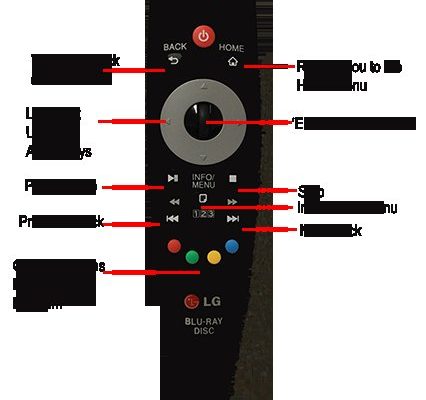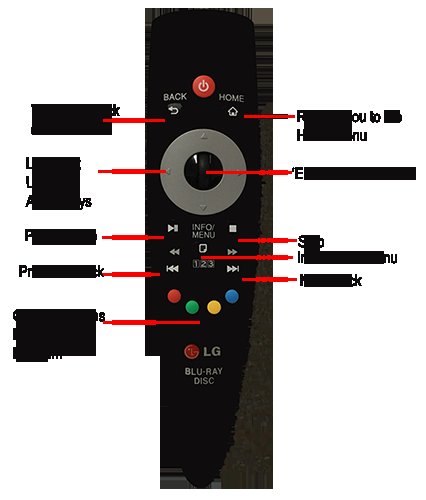
Let me paint a picture. You’re excited for movie night, popcorn is ready, but suddenly, your LG projector remote is giving you the silent treatment. Annoying? For sure. But the truth is, these remotes—whether the fancy Magic one or the humble standard LG projector remote—are designed so most people can get them working quickly. Sometimes, though, there are some setup twists and turns. So, I’ll break it all down, step-by-step, without making you read a novel or call tech support (again).
Getting to Know Your LG Projector Remote
Before you even think about syncing, pairing, or punching in any codes, it’s worth stopping for a second to look at what kind of remote you have. LG projectors often come with either a *Magic Remote* or a more traditional version. The Magic Remote, true to its name, acts like a wand—complete with pointer and voice control. The standard remote is more like classic TV clickers: basic, reliable, no-nonsense.
Here’s why it matters: different remotes follow different setup steps. If you’re staring at a remote with a fancy wheel or microphone button, congrats—that’s the Magic version. If it looks like the one your grandma had for her television in 1995, that’s the standard one. Don’t worry, both can be paired with your LG projector, but the *Magic* has a few extra tricks, like Bluetooth pairing and interactive features.
Knowing your remote helps cut through confusion as you start. And if you ever lose the original, LG projectors can work with universal remotes, but those need their own codes and syncing steps. More on that later!
Unboxing and Getting Started: Batteries, Basics, and First Steps
Honestly, the first thing most people trip over is the battery compartment. It’s usually tucked in on the back and sometimes doesn’t open as smoothly as you’d hope. Always check if the pull tab (those plastic strips that stop the battery from connecting) is still in place from the factory. That one simple thing can delay a movie night by an hour if you miss it.
Pop in some fresh batteries—LG projector remotes usually take AAAs. Double-check the polarity (those little + and – signs actually matter). I’ve personally put batteries in backwards more times than I care to admit, then spent ten minutes muttering about “dead” remotes.
Once the power’s on, aim the remote at your projector and see if the basic power and volume buttons are responsive. Sometimes, that’s all you need and you’re off to the races. But if nothing’s happening, don’t stress! Next up is pairing, where things get slightly technical, but I promise—it’s not rocket science.
Pairing Your LG Projector Remote: Step-By-Step
Okay, pairing is a fancy way of telling your remote and projector to “shake hands” and become best friends. For the Magic Remote, you usually need to sync it using Bluetooth. For the standard one, it’s more straightforward—just point and click.
- Magic Remote: Here’s how I do it: with your projector on, point the remote toward the screen. Press the OK (wheel) button. If it’s the first time, you’ll see a pop-up message on screen asking to pair. Follow the instructions. Sometimes there’s an LED light that blinks while pairing—just wait for it to stop flashing. When it’s steady, you’re good to go.
- Standard Remote: If your projector doesn’t respond, you may need to input a code. The code is usually in your projector’s manual or on the LG website. Sometimes, you hold down the *SET* button until an LED flashes, then punch in the numbers.
If nothing’s working, don’t forget there might be a physical *pairing* button on the projector itself. Check the sides or back—sometimes you have to hold it down for a few seconds. Pairing should only take a minute or two, but if it’s dragging on, a quick reset of the remote or projector often does the trick.
Syncing and Programming: Codes, Universal Remotes, and Beyond
Let’s talk about *codes*—the magic numbers that help your remote “speak” to your projector (and sometimes other devices). With LG projector remotes, you don’t usually have to mess with codes unless you’re using a universal remote or trying to control more than one device.
- Built-in LG Remotes: These are mostly plug-and-play. If your remote isn’t responding after pairing, check the manual for sync instructions or see if there’s a firmware update for your projector.
- Universal Remotes: Now this can get a little old-school. You’ll need the right code for your LG projector—usually a four-digit number. There’s a list of these codes online or in your universal remote’s manual. Hold *SET* and *POWER* together, input the code, and watch for the blinking light. If the projector responds, you’re golden. If not, try the next code in the list.
Honestly, using a universal remote can be a lifesaver if you keep losing the original. But make sure you keep those codes handy, since every universal model seems to have its own process.
Troubleshooting Common LG Projector Remote Issues
So what if you’re following all the steps, but your LG projector remote still refuses to play nice? Don’t worry—it happens to the best of us.
First, check the basics: new batteries, no obstacles between the remote and projector, and that you’re pointing the remote at the projector’s IR receiver (usually a tiny black dot on the front). If you’ve just spilled soda on the remote, give it some time to dry out—trust me, electronics and liquids are a bad mix.
If the remote doesn’t pair at all, try resetting. For Magic Remotes, hold *Back* and *Home* together for five seconds to reset. For standard ones, remove the batteries, wait a minute, then pop them back in. A lot of stubborn remotes start working after a simple reset.
Sometimes, projectors need a reboot too. Turn yours off at the power button (or unplug it for a few seconds), then fire it up again. It’s like giving your tech a short nap.
Advanced Tips: Using LG Projector Remotes Like a Pro
Once you’ve got the basics down, you can start exploring all the cool features your LG projector remote has to offer. Magic Remotes let you point and click (kind of like a Nintendo Wii controller), use voice commands, and even control connected smart devices. Try the microphone button—ask your projector to open settings or search for YouTube videos. It’s kind of amazing once you get used to talking to your tech.
The standard LG projector remote is more about simplicity, but don’t underestimate it. There are usually shortcut buttons for quick access to streaming apps or inputs. If you’re into home theater setups, you might be able to program it to control your soundbar with the right sync steps and codes.
One underrated tip: keep your remote’s firmware updated if the option appears in the projector’s settings. Sometimes, a quick update fixes bugs or adds new functions. And if you’re sharing the projector with family or friends, consider picking up a spare remote. Trust me, it’s much less dramatic than fighting over “who lost the remote again.”
Comparing Alternatives: Universal vs LG Projector Remotes
You might be wondering if it’s worth using a universal remote instead of the official LG projector remote. Let me break it down from personal experience.
- LG Projector Remote: Built for your device, works right out of the box, and usually has all the buttons and tricks designed for your projector’s features. If you lose it, replacements from LG can be a bit pricey.
- Universal Remote: Handy if you’ve got a bunch of devices (TV, soundbar, projector) and want one remote to rule them all. Setup takes a few extra minutes (thanks to those infamous codes and sync steps), and sometimes you lose fancy features like voice control. But for basic power and volume functions, it gets the job done—and won’t break the bank if it goes missing.
If you’re all about convenience or you want the advanced stuff (like pointer control), stick with the original LG remote. If you’re prone to misplacement or just want simplicity, a universal model is totally fine.
Resetting Your LG Projector Remote and Projector: When All Else Fails
Let’s face it: sometimes you do everything right and things still don’t work. That’s when it’s time for a reset. For most LG projector remotes, you can force a reset by holding down the *Back* and *Home* buttons together until the pairing light blinks. For standard remotes, just ditch the batteries for a minute and re-insert them.
Resetting the projector itself is a bit more involved. Dive into your projector’s settings menu and look for a “reset” or “factory reset” option. Just keep in mind this will wipe any personal settings—kind of like wiping a whiteboard clean, so make a mental note of your picture preferences or WiFi setup.
If you’ve tried all the above and your remote is still playing dead, it might be time to contact LG support. Sometimes hardware just fails (we’ve all been there), and there’s no shame in getting a little extra backup.
Final Thoughts: Enjoying Your LG Projector Remote Without the Stress
Setting up your LG projector remote can feel a bit like learning a new dance at first—there’s some awkward fumbling, a couple of missed steps, and maybe a moment when you wish you could just sit down and eat your popcorn. But once you’ve got it paired, synced, and programmed, you’ll barely think about it again (until it slips between the couch cushions, of course).
The key is patience and a willingness to walk through each step. Whether you’re dealing with the Magic Remote or a classic clicker, most problems boil down to batteries, pairing, or the occasional need for a reset. Don’t be afraid to experiment or reach out for help if something’s truly stuck.
At the end of the day, once your LG projector remote is working, you get to do the fun part: curl up, press play, and enjoy the show. And hey, if you ever need to set it up again, you’ll know exactly what to do. So here’s to fewer tech headaches and more movie nights ahead!