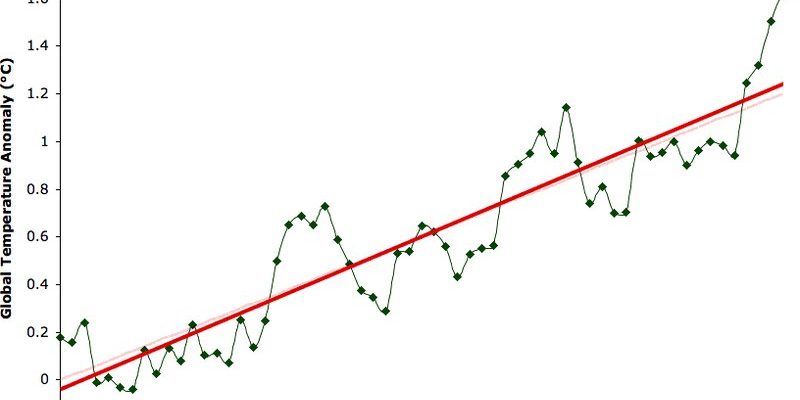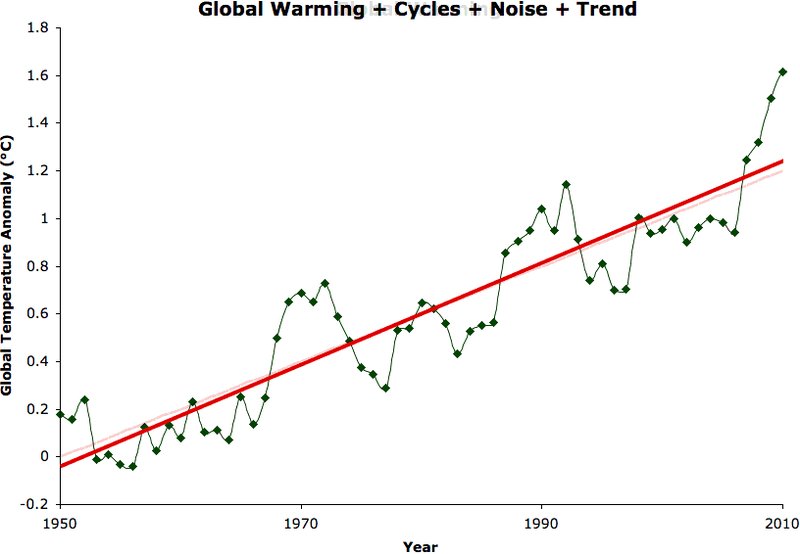
Here’s the thing—Samsung soundbars usually come with their own remotes, but there are times you want to set them up with a universal remote, or you need to reset and re-pair everything after a battery change or a mysterious late-night remote disappearance. The good news? Most remotes, once you get to know them, aren’t that intimidating. Let me walk you through the process step by step, without any tech jargon or eye-glazing instructions.
Understanding Your Samsung Soundbar Remote: The Basics
Before diving into codes or syncing, it helps to know what you’re actually holding. Most Samsung soundbar remotes have a simple layout: power button, volume controls, input selector, and often a mute button. Some remotes are tiny and minimalistic, others come loaded with extra features. What matters is, they’re all designed to make your life easier—if you set them up right.
Honestly, it’s easy to overlook just how much power (pun intended) this little device has. With the right setup, you can switch between TV sound, Bluetooth, or even play music from your phone—all with a few taps. If you’re using a universal remote to control your soundbar, you’ll notice a few more steps compared to the remote that came in the box. But the basic principles stay the same: you’ll need to pair or sync the remote so it can communicate with your soundbar.
You might be wondering: why does setup even matter? Well, nothing kills the movie night vibe like fumbling with three different remotes just to get the sound working. Trust me, a few minutes of setup saves you hours of future frustration. Plus, once you learn how this works for a Samsung soundbar, you’ll be able to tackle almost any remote out there.
Powering Up: Batteries and First-Time Setup
Let’s start at square one with something that sounds obvious but is often skipped—batteries. Fresh batteries are the lifeblood of any remote. If you’ve just unpacked your soundbar or grabbed a universal remote from a drawer, check the battery compartment. Some remotes ship with batteries installed (little plastic protector included), but others need you to pop those AAs or AAAs in yourself.
A quick tip: If your remote’s not responding, don’t panic. Most of the time, swapping in new batteries fixes things instantly. And make sure they’re inserted the right way; even the best of us can get the pluses and minuses mixed up. It’s the digital equivalent of putting your shoes on the wrong feet—everything looks fine until you try to run.
Once your remote’s got juice, point it at your Samsung soundbar and try the power button. If the soundbar turns on, you’re already halfway there. If nothing happens, don’t worry. Sometimes, you need to pair the remote, especially if it’s universal or has been reset. That brings us to the actual setup part—syncing remote and soundbar so they’re speaking the same language.
Pairing Your Samsung Soundbar Remote: Matching Signals
Samsung’s remotes are pretty user-friendly, but if you’re not using the original, or you’ve just done a factory reset, pairing is essential. This is where those little codes come into play—think of them as secret handshakes between devices. If you’re using a Samsung-supplied remote, pairing is often automatic when new batteries are inserted. The soundbar and remote find each other over infrared or Bluetooth.
If you’re working with a universal remote, grab the instruction booklet (or Google it—nobody keeps paper manuals anymore). There’s usually a button combo—like holding “Setup” and another key—that puts the remote into pairing mode. You’ll enter a code specific to Samsung soundbars (often something like 32609, but always double check), and the remote’s indicator light will blink or turn solid once you’re successful.
Here’s a tiny story: I once spent twenty minutes syncing a universal remote, convinced it was “broken,” only to realize I was entering a TV code, not a soundbar one. Moral of the story? Make sure you’ve got the right device selected. Most universal remotes have a “Soundbar” button or menu. If your remote isn’t responding even after pairing—double-check the code, and try again. Sometimes, the setup doesn’t “stick” the first time, and you might need to repeat the process.
How to Reset or Re-Sync Your Samsung Soundbar Remote
Sometimes, your remote just decides to go on strike. Maybe after a battery swap, or a power outage, it stops talking to the soundbar completely. Here’s how to reset and re-sync everything:
Step 1: Remove the batteries and wait about 15 seconds. This helps clear any leftover charge or memory.
Step 2: Reinsert the batteries (fresh ones are always best), then press and hold the power button on the remote for 5–10 seconds. Sometimes, the light on the remote will blink—this means it’s trying to connect.
Step 3: Point the remote directly at the soundbar and press the Volume Up and Volume Down buttons at the same time (if your model supports this). For universal remotes, you may need the original code again.
Most remote “weirdness” is honestly just a skipped step, dead battery, or a code mismatched to your specific soundbar model. Go slow, breathe, and repeat each step if needed.
If after following these steps, nothing’s working, try a full factory reset on the soundbar. There’s usually a pinhole reset button, or a button sequence in the manual. Remember, resetting erases all previous settings, so you’ll have to re-pair everything afterward.
Programming a Universal Remote for Samsung Soundbars
Here’s where things get interesting. Maybe you want to control your soundbar, TV, and streaming box with a single remote. Universal remotes make it possible, but require a little more setup.
First, you’ll want to switch the remote into programming mode. There’s almost always a “Setup” button—hold it until an LED flashes. Next, select the “Soundbar” device option, and then enter the correct code for Samsung. If you lost the book, codes like 32609, 22609, or 22408 often work, but always check your remote’s website for an updated list.
Once you enter the code, test the remote by turning the soundbar on and off, adjusting volume, and changing inputs. Everything working? You’re good to go. If not, don’t get discouraged. Sometimes, the right code takes a couple tries. Some universal remotes let you “auto-scan” for devices: just keep pressing a designated button until your soundbar reacts. It’s like playing a weird version of hide-and-seek with your devices.
If your universal remote isn’t playing nice, try moving closer to the soundbar and make sure nothing’s blocking the “eye” (sensor). And remember: patience is your superpower here.
Common Setup Problems and How to Troubleshoot
You might be thinking, “What if my remote still won’t work?” Don’t worry. These issues come up all the time, and there’s usually a fix. Here’s what I see most often:
- Dead or Weak Batteries: Always swap for a new set—sometimes, even seemingly “new” batteries are duds.
- Signal Interference: Make sure there’s a clear, unobstructed path between your remote and the soundbar sensor. Glass cabinets, tall plants, or soundbar placement can all block signals.
- Wrong Code Entered: Double-check you’re using a Samsung soundbar code and not one meant for TVs or DVD players.
- Firmware Mismatch: Occasionally, especially with newer models, you might need to update your soundbar’s firmware. Head to Samsung’s support site for simple instructions.
If you’ve tried everything and the remote is still on strike, it might be defective. Borrow a friend’s Samsung remote (models are usually cross-compatible within a generation), or use the Samsung SmartThings app as a backup. If all else fails, replacement remotes are affordable and often worth it for your sanity.
Using the Samsung Soundbar Remote: Everyday Controls and Shortcuts
Okay, so your remote is set up and ready—what now? Let me explain what you can actually *do* with it, because these little devices are sneakier than they look. Beyond just power and volume, most Samsung remotes control everything from sound modes (like “Music,” “Movie,” or “Speech”) to Bluetooth pairing and even subwoofer levels.
For example, if you want to switch inputs—from watching TV to playing music from your phone via Bluetooth—just press the “Source” or “Input” button. Some remotes have a “Sound Mode” button: toggling this can make a massive difference in how your living room feels during movie night versus a quiet dinner.
Honestly, once you get in the habit of using shortcuts, you’ll wonder how you ever lived without them. I recommend exploring each button when you first set up the remote—pressing them one by one while something’s playing to see what they do. You might discover features (like Night Mode or Bass Boost) you never knew existed.
Comparing Samsung Soundbar Remotes and Universal Alternatives
Not all remotes are created equal—and that matters, especially if you want a tidy coffee table, or just hate juggling multiple remotes. The remote that comes with your Samsung soundbar is purpose-built and usually has the fastest, smoothest response. Buttons are clearly labeled, functions are tailored for Samsung devices, and syncing is almost always automatic.
Universal remotes, on the other hand, promise to control everything—but sometimes, at the expense of special features. You might lose instant access to things like sound modes, or have to remember button combos instead of using labeled ones. But, the big perk is that you can control your soundbar, TV, streaming gadget, and even your lights from one place.
Here’s my take: If you love simplicity, stick with the Samsung remote. If you want an uncluttered life and don’t mind a little setup upfront, a good universal remote can be amazing—just make sure it supports soundbar-specific functions.
Wrapping Up: Enjoy Your Upgraded Sound (and Sanity)
Setting up a Samsung soundbar remote—or any remote, really—can feel intimidating, but with the right steps, it’s far from impossible. Whether you’re dealing with codes, pairing, resets, or just stubborn batteries, the key is patience and a little bit of trial and error. The payoff? Instantly better movie nights, music sessions, and far fewer “Where’s the remote?!” moments.
No matter if you’re a beginner fumbling with instructions, or someone who just wants things to work (no judgment!), tackling remote setup is absolutely worth the effort. Once everything’s synced and working, you’ll barely think about it—except for those times when friends come over and marvel at your living room control game. Enjoy the sound, the simplicity, and the little wins along the way.