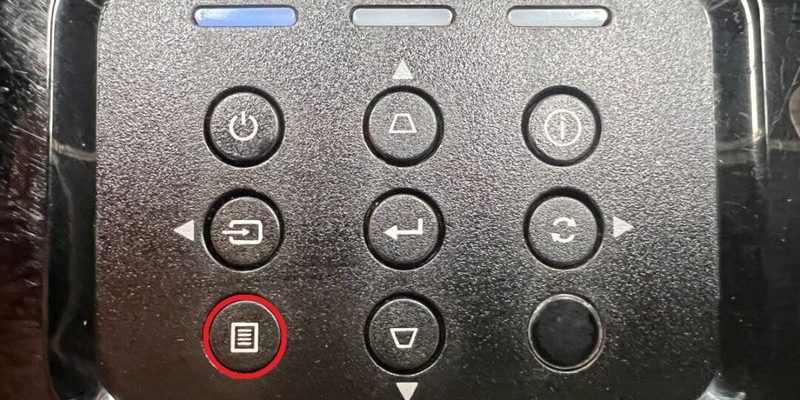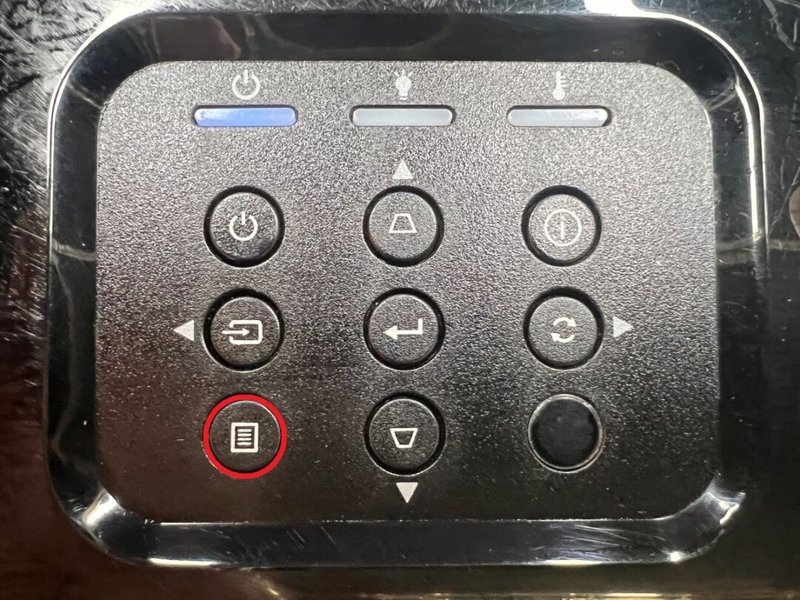
Here’s the thing: sometimes, resetting your Optoma remote control is the magic trick you need to bring it back from the dead. It’s like giving your remote a fresh cup of coffee after a long nap. And, honestly, even if you feel like you have zero tech skills, you can do this. Optoma projector remotes are no more complicated than your average TV remote, but there are a few quirks and steps worth knowing if you want to reset, sync, or troubleshoot issues like unresponsive buttons, pairing blips, or code nastiness.
Let me walk you through it — no tech babble, just plain English, real stories, and a few good hacks to get your Optoma projector and remote back on speaking terms.
Why Would You Need To Reset Your Optoma Projector Remote?
You might be wondering, why even bother with resetting? Well, think of your remote control kind of like a tiny computer with a somewhat moody personality. Over time, it can just… get out of sync with your projector. Maybe you changed the batteries, maybe it got dropped between the couch cushions one too many times, or maybe the universe just felt like playing a prank.
The most common reason folks need to reset an Optoma projector remote is because it stops talking to the projector. Maybe it was working yesterday, and today it’s just giving you the silent treatment. Sometimes, you might notice only certain buttons work, or the remote flashes but nothing happens on the screen. This usually means something’s gone a little haywire with the code or the pairing process.
Other times, if you’ve tried pairing a universal remote or another device, the original Optoma remote might get confused. Don’t worry — you’re not breaking anything by trying to reset. In fact, a reset is the first tool in pretty much every troubleshooting playbook for projector remote issues.
What Kind Of Optoma Remote Do You Have?
Let’s pause for a second — not all Optoma remotes are created equal! Some are chunky with lots of buttons and a backlight, while others are slim and minimalist. There are even models that support *learning* codes from other remotes. Knowing your exact remote model helps a lot, and you can usually find the model number printed on the back or hidden inside the battery compartment.
The reset steps are going to look pretty similar for every Optoma remote, but occasionally there’s a weird variation depending on how old (or fancy) yours is. If you’re working with a universal remote that’s supposed to control your Optoma projector, you’ll need to enter specific codes or use a different pairing routine.
Pro tip: If you still have the instruction manual, hang onto it for dear life. If not, don’t panic — most manuals are available on the Optoma website, and you can always use model numbers to find remote-specific tips.
Basic Reset Steps For An Optoma Projector Remote
Alright, let’s cut to the chase. Here’s the most straightforward way to reset your Optoma projector remote control:
- Step 1: Remove the batteries. Flip the remote over, pop off the back cover, and take out the batteries. Give it a couple of seconds — I like to count to ten, more for my own sanity than anything else.
- Step 2: Press and hold any button. While the batteries are out, press and hold any button on the remote for 10–15 seconds. This drains any leftover power and helps the remote *forget* whatever glitch it was stuck on.
- Step 3: Pop the batteries back in. Use fresh batteries, if possible. Weak batteries are the sneaky culprit behind a lot of unresponsive remotes. Seal up the compartment and get ready for the moment of truth.
- Step 4: Test it out. Point the remote at your projector, press the “Power” or “Menu” button, and see if anything responds. If it does, you’re golden. If not, we’ve got some deeper troubleshooting to do.
Honestly, 80% of the time this classic battery-removal trick is all you need. It’s like kicking a vending machine when it eats your change — oddly satisfying when it works.
Pairing & Syncing Your Remote With the Projector
If your remote still isn’t controlling your Optoma projector after a reset, it might have lost its pairing or sync. Some projector models require you to re-sync the remote — kind of like reintroducing two old friends who forgot each other’s names. This process varies a bit depending on your projector and remote, but there’s a general pattern:
- Look for a reset or pair button on the projector. It’s sometimes hidden near the IR sensor or under a rubber flap labeled “Reset” or “Sync.”
- Press and hold the remote’s power button (or, in some cases, a dedicated “pair” button) while aiming it at the projector. Keep holding for around 10 seconds or until you see the projector respond — maybe a blinking light or menu pop-up.
- On some models, you may need to enter a code. The projector could ask for a pairing code on-screen. This is usually in the manual or user guide. Use the remote’s number keys to enter the pairing code, then hit “OK.”
Real talk: I once spent half an hour thinking my remote was broken, only to realize I was pointing it at *my TV* instead of the projector. Don’t be me. Double-check the remote is aimed at the right thing.
LSI keywords like pair, sync, code, and troubleshooting come into play a lot here. If these steps don’t work, try unplugging the projector itself for a minute before repeating the process. Sometimes both devices just need a moment to chill out before reuniting.
Common Troubleshooting For Optoma Remote Issues
Let’s be honest — remotes have a talent for being moody. If the reset and re-pairing steps haven’t solved the problem, there could be a few other things getting in the way.
- Obstructions: Make sure nothing’s blocking the IR sensor on your projector. Sometimes, the problem is as silly as a stack of books or a stray snack bag in the way.
- Weak or corroded batteries: Even if your batteries “look” fine, swap them out. Corrosion (white powdery stuff) in the battery compartment can stop connections. If you see any, clean it carefully with a cotton swab and a tiny bit of vinegar — but be gentle.
- Remote damage: Did your remote take a swim in your coffee, or hit the floor a few too many times? Physical damage can cause invisible problems inside.
Sometimes, you may have accidentally switched the remote to the wrong code or device mode. Check if there’s a “Mode” or “Source” button that needs resetting. For universal remotes, make sure you’ve programmed the correct code for your Optoma model — these codes are in the manual or downloadable from Optoma’s support page.
Advanced Resetting: Factory Default Steps
If you like pushing every button until something happens (guilty as charged), you might want to try a full factory reset. This basically wipes the remote’s memory and brings it back to the “out of the box” state.
Here’s how it usually works for Optoma projector remotes:
- Remove the batteries.
- While the batteries are out, hold down BOTH the “Power” and “Menu” buttons (or “Power” and “Input,” depending on the model) for a solid 20 seconds.
- Keep holding the buttons, put the batteries back in, and keep holding for 5 more seconds after the batteries are in place.
- Release the buttons, wait a moment, and try to use the remote again.
Not every Optoma remote will need (or accept) a factory reset, and some older models might skip this step entirely. If you’re unsure, check the specific instructions for your model from Optoma’s official support.
If your remote STILL won’t play nice after all this, it might be time to consider a replacement or reach out to Optoma support for a possible warranty fix.
Alternative Options: Universal Remotes & Mobile Apps
Here’s a fun twist — if your Optoma remote is gone for good or simply refuses to cooperate, there are other ways to control your projector. Universal remotes work with most Optoma projectors, as long as you program the correct code. Usually, this involves pressing a “Setup” button and entering the code from your projector’s manual.
Some projectors also play nice with mobile apps, letting you control everything from your phone via Bluetooth or WiFi. This isn’t true for every Optoma model, but for the newer ones, you might find an official Optoma control app in your app store. It’s honestly super convenient, and you’ll never have the “lost the remote” panic again — unless you lose your phone, too (been there).
Of course, a universal remote or mobile app won’t have all the model-specific buttons of your original, but for basic stuff like changing inputs, adjusting volume, or powering on/off, they’re lifesavers.
Keeping Your Remote Healthy: Tips For Longevity
No one wants to reset their remote every other week, right? A little TLC goes a long way.
- Store it somewhere safe — not wedged in the couch, and definitely not in the fridge (it happens more than you’d think).
- Replace batteries in pairs and toss the old ones properly — mixing new and old batteries can cause performance quirks.
- Keep the IR sensor clean — both on the projector and the remote. A soft, dry cloth is all you need. Dust can mess with the signal.
- Check for software or firmware updates for your projector. Sometimes, connection bugs get fixed with an update, even if the remote looks innocent.
Honestly, treating your remote like a small, fragile pet is the surest way to keep it working — just minus the feeding.
When To Replace or Upgrade Your Remote
Sometimes, no amount of resetting, refreshing, or button-smashing will save a remote that’s truly dead. If you’ve swapped in new batteries, done every reset, tried all the pairing tricks, and your Optoma projector still doesn’t respond, it could be time for a new remote.
Replacement remotes aren’t as expensive as you might think, and they’re usually easy to find through either Optoma’s official site or big online retailers. If you’re feeling adventurous, universal remotes or even certain smart home systems can step in, but just make sure they specifically list Optoma projector compatibility.
Before tossing your old remote, check if it’s under warranty or if Optoma offers any kind of trade-in or repair program. Sometimes a simple fix (like replacing a loose battery contact or cleaning inside the remote) is all that’s needed. But if your remote survived a run-in with your pet or a full laundry cycle, yeah, it’s probably time to say goodbye.
In a nutshell: If your Optoma projector remote starts acting up, resetting it is a simple, beginner-safe fix that cures most issues. And knowing how to pair, sync, and troubleshoot means you’ll never be stuck in the dark during movie night again.
Wrap this all up: remotes aren’t magical, but they sure feel like it when they work. With a couple of simple reset moves and a little troubleshooting know-how, you’re back in charge. And let’s be real — nothing’s more satisfying than pressing “Power” and seeing your projector flicker to life, all thanks to a little reset magic.