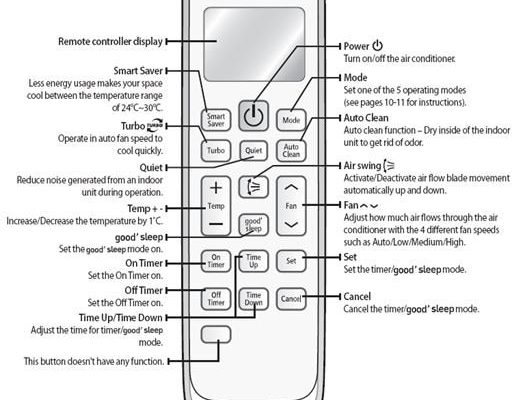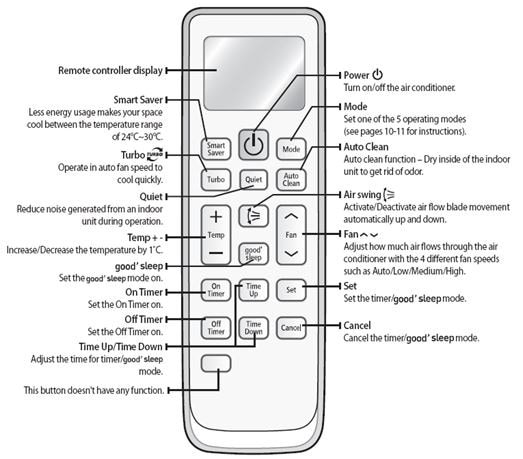
Let’s talk about this little device. Whether you have a classic Samsung AC remote (the white one with a slide cover, maybe?) or a newer, sleeker model with a digital screen, they all work on the same basic principles. You might have heard people talk about things like “syncing the code” or “resetting the remote,” and—yeah, it can get confusing fast. But stick with me, and I’ll break it all down without any fancy jargon or making you feel like you need an engineering degree.
Understanding Your Samsung AC Remote: What Those Buttons Actually Do
Here’s the thing: The first step to setting up your Samsung AC remote is getting comfortable with its layout. Think of it like getting to know your new phone. You wouldn’t dive into advanced camera settings before figuring out where the volume button is, right? Most Samsung AC remotes have a few core buttons: power, mode, temperature up/down, fan speed, swing, and timer.
But then there are the more mysterious ones—like the “set” or “reset” buttons tucked into the corner, or weird icons for special features (hello, turbo mode!). Each button does something specific: Mode lets you toggle between cooling, heating, or fan-only options. Fan speed adjusts how hard your AC blows air. Even the little “swing” icon can change how the vents move, spreading cool air more evenly.
If you’re ever unsure, grab your Samsung AC manual. Can’t find it? No worries. Most manuals are online nowadays—just search for your model number and “manual PDF.” I promise, once you know what the buttons do, setting up everything feels way less intimidating.
Fresh Start: Inserting and Checking the Remote Batteries
Before you do any pairing, coding, or clever troubleshooting, let’s talk batteries. It’s so basic, but dead or weak batteries are enemy number one when you’re trying to set up a Samsung AC remote. I once spent a full hour trying to pair my remote, only to realize my batteries were toast. Whoops.
Flip your remote over and look for a little sliding door. Most Samsung AC remotes take two AAA batteries. Gently pop them in, making sure the plus and minus ends match the markings inside. Once you swap in new batteries, check the remote’s screen (if it has one). A crisp, bright display means you’re good to go. If not? Try another set—sometimes even brand-new batteries can be duds.
Pro tip: Always replace both batteries at the same time. Mixing old and new ones can actually cause weird glitches with your remote’s code functions.
It’s a tiny step, but trust me—fresh batteries solve more remote issues than you’d think.
Syncing and Pairing Your Remote With the AC Unit
Now for the part that sometimes trips people up: actually syncing your Samsung AC remote to your air conditioner. Most of the time, your remote is already paired out of the box. But if it’s not working right—say, you bought a replacement, or the remote just isn’t talking to the AC—here’s what you do.
First, turn on your AC manually (there’s usually a small button on the indoor unit). Make sure the remote is pointed right at the AC sensor, not at your cat or a wall (I’ve made that mistake more than once). Press the power button on the remote. If nothing happens, try holding down the set or pair button (sometimes it’s a pinhole you have to press with a paperclip) for a few seconds until you see the remote’s display blink or flash.
Some Samsung models let you enter a specific code (kind of like an old-school TV remote). The code tells the AC, “Hey, it’s me.” There’s usually a list of possible codes in your manual. If your remote supports this, cycle through the codes using the up/down buttons until you hear a beep from the AC. That beep means you’ve nailed it—the devices are synced!
Resetting Your Samsung AC Remote: Fixing the Glitches
Here’s something that surprises a lot of people: remote controls can get a little “jammed up” over time, especially if you’ve been fiddling with settings or swapping batteries. If your Samsung AC remote starts acting weird—like sending the wrong commands, or not responding at all—a reset can work wonders.
To reset most Samsung remotes, you’ll need to remove the batteries, wait about 30 seconds (grab a coffee or scroll TikTok), then reinsert them. Some models also have a tiny reset button—again, usually a pinhole. Press that with a paperclip for a few seconds. You’ll usually see the screen go blank for a moment, then light back up.
After this, you might need to re-sync the remote (see above). But resetting almost always solves weird bugs and brings your remote back to its senses.
Think of resetting like letting the remote take a deep breath—it clears out whatever odd settings or codes may have gotten stuck.
Troubleshooting Common Samsung AC Remote Issues
So, you’ve checked the batteries, tried to sync the remote, maybe even reset it. Still not working? Don’t panic. There are a few common roadblocks when setting up a Samsung AC remote, and most have pretty simple fixes.
- Remote Not Responding: Make sure there’s nothing blocking the signal. Sometimes, even sunlight or a reflective object can mess with the sensor.
- Wrong Temperature or Mode: Double-check you’re not stuck in a schedule or timer mode—these can override your manual settings.
- Repetitive Beeps or Error Codes: Your AC might be telling you there’s a problem. Look up any error codes in the manual; sometimes, it’s as simple as an open window or dirty filter.
- Display Not Lighting Up: Try a fresh set of batteries, and clean the battery contacts inside the remote with a dry cloth.
If nothing helps, it might be time to consider if your remote itself is faulty (hey, it happens), or if the AC unit’s sensor is the culprit. Sometimes just cleaning a dusty sensor with a soft cloth can do the trick.
Programming Codes and Universal Remote Options
You might be wondering—what if you lost your original Samsung AC remote? Or, maybe you’re using a universal remote and need it to work with your AC. This is where codes and pairing come in big time.
Every major remote brand, including Samsung, uses a list of codes to “talk” to different air conditioners. If you’ve got a universal remote, look for Samsung in the code list (usually in the packaging or online). Enter the code using the remote’s setup sequence. If you hear a beep or see the AC respond, you’re golden.
Here’s a quick comparison table to help:
| Original Samsung Remote | Pre-synced, all features supported, easy setup |
| Universal Remote | May need code entry, might not support every feature, but can get you by in a pinch |
If you’re using a universal remote, just remember: some advanced Samsung features (like turbo mode or special filters) might not be available. But the basics—power, temperature, mode—should work just fine.
Fine-Tuning Your AC: Timers, Schedules, and Extra Functions
After your Samsung AC remote is set up, don’t forget about all the extra bells and whistles. Timers and schedules are super handy if you want the AC to turn on before you get home, or shut off after you fall asleep (so you don’t wake up freezing at 2 a.m.).
Here’s how to use them: Press the timer button, set your desired start or stop time using the up/down arrows, then confirm. Some remotes let you set daily schedules, which is great if you like routines. You can also explore energy-saving modes or air purification features (usually marked by special icons—again, check your manual for a key).
If you ever get stuck, there’s zero shame in looking up a quick YouTube video for your exact remote model. Sometimes seeing someone else press the buttons helps everything “click.”
When to Call for Help (And When You Don’t Have To)
I get it—sometimes, even after you try every trick in the book, the remote just…won’t cooperate. Here’s when it makes sense to call in a pro:
- If the AC unit itself isn’t responding to manual controls.
- If you see persistent error codes that don’t clear after troubleshooting.
- If your remote has obvious physical damage (cracked screen, button stuck inside, etc.).
But most of the time, you can save yourself a service call by double-checking batteries, resetting, and confirming the sync process. Honestly, 90% of remote issues are user-fixable—don’t let anyone tell you otherwise!
Wrapping It All Up: Making Your Samsung AC Remote Work for You
So, setting up your Samsung AC remote isn’t rocket science—though it can feel like it when you’re squinting at a tiny screen and mashing buttons. If you remember to start with fresh batteries, understand what each button does, master the syncing process, and stay patient with resets, you’ll have cool air at your fingertips in no time.
Let your remote do the heavy lifting—set timers, adjust the swing, find your favorite temperature, and actually make your AC work for your comfort (not the other way around). If you ever get lost, your manual or the internet’s army of tech-how-to folks are just a click away. And hey, next time someone in your family can’t figure out the remote? You’ll be the hero who knows exactly what to do. Stay cool!