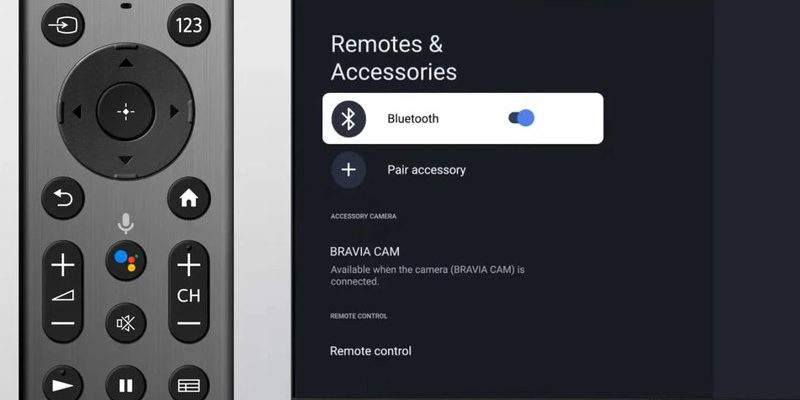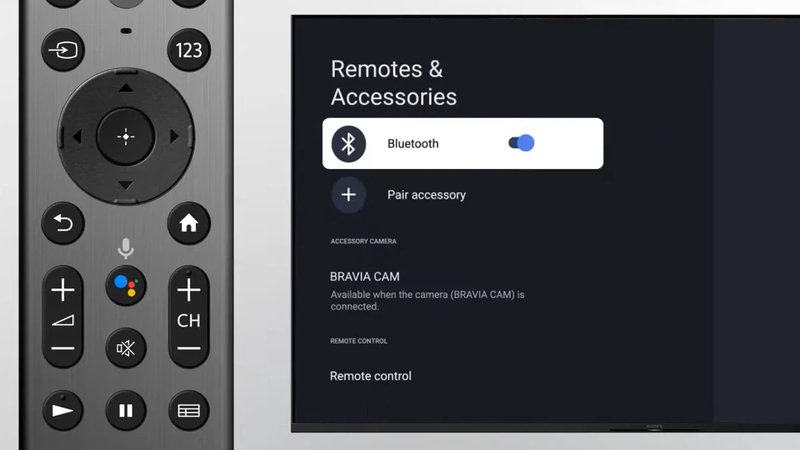
You might be wondering why anyone would even need to unpair a remote. Well, sometimes the tech world just gets messy. Maybe you picked up a universal remote, or you got a second-hand soundbar and the remote is still loyal to the original TV. Or maybe—like me—you just like tinkering with buttons until something breaks, then frantically Googling how to fix it. Either way, getting your Sony remote unpaired isn’t rocket science, but you do want to do it right so you’re not stuck in audio limbo.
Understanding How Sony Soundbar Remotes Pair and Unpair
Here’s the thing: most Sony soundbar remotes communicate with devices using either infrared (IR) signals or Bluetooth. The pairing process is basically like two friends shaking hands and agreeing to only talk to each other. When you want to unpair the remote, you’re telling one friend, “Hey, go find someone else to talk to now.” It sounds simple, but there’s a specific code and sequence you need to follow, depending on your model.
Let me explain—if your soundbar and remote are using Bluetooth, the pairing and unpairing are a bit like putting your phone in and out of airplane mode. With IR-based remotes, there actually isn’t a strict “paired” connection; they just send signals blindly like tossing paper airplanes at the right window. Most newer Sony models (especially those with streaming or smart features) use Bluetooth, so they need a proper sync process.
A lot of people trip up on this because Sony’s manuals can be about as clear as mud. You’ll see phrases like “hold the button until the LED flashes,” with zero explanation of what that’s supposed to look like. That’s why I like to walk through the process step by step, like teaching someone to make toast without burning the house down.
Why Unpairing Your Remote Is Sometimes Necessary
You might be thinking, “Can’t I just keep using the remote as is?” Not always. There are a bunch of situations where you’ll want to unpair your Sony soundbar remote, and honestly, some are more annoying than others:
- Moving to a new home or room. If you take your soundbar somewhere new and it’s still haunted by the old TV, unpairing resets the relationship and avoids awkward cross-talk.
- Switching to a universal remote. Universal remotes are the Swiss army knives of home audio, but having two remotes fighting for the same device can get messy fast.
- Soundbar behaving strangely. Sometimes, the code gets scrambled—kind of like a game of telephone gone wrong. If your remote starts controlling the wrong functions (or not responding at all), a fresh start can solve a lot.
There’s also the “why not” factor: sometimes, clearing out old pairings just feels good. Like decluttering your kitchen drawer full of batteries that may or may not work. A clean slate often means fewer headaches down the line.
How To Unpair Sony Soundbar Remote: The Step-By-Step Process
Alright, let’s break this down. The exact process can vary a bit depending on your soundbar model, but here’s the general approach for most Sony units with Bluetooth pairing. (If you’re rocking an older IR remote, you can skip the unpairing—just remove the batteries and you’re basically done.)
- Power everything on. Make sure your Sony soundbar and the remote are both alive and awake. You don’t want them sleeping on the job.
- Press and hold the pairing/reset buttons. Look for buttons marked “Bluetooth,” “Pairing,” or “Reset.” Sometimes these are hiding under a flip cover, or annoyingly unlabelled. Hold these down for about 5–10 seconds until you see the soundbar’s indicator light flash rapidly. That’s the universal sign of “I’m about to forget my friends.”
- Check for confirmation. Most soundbars will give you a flashing LED or a message on the display (“PAIRING CLEARED” or just “RESET”). If nothing happens, try the sequence again—sometimes these devices are as stubborn as a jar of pickles.
- Remove the batteries from the remote (optional). This step isn’t always required, but if you want to be extra sure, popping out the batteries for a minute resets the remote’s memory. Think of it as a mini-nap for your clicker.
If you’re ever unsure, a quick look at the manual (or, let’s be honest, a Google search for your specific Sony soundbar model and “unpair remote”) can help. The sequence doesn’t have to be stressful—just be patient and don’t panic if nothing works right away. Sometimes a gentle reset is all it takes!
Common Problems When Unpairing a Sony Soundbar Remote
Here’s where things can get a little messy. Not all Sony remotes are created equal, and sometimes the reset or code-sync process doesn’t go as planned. I’ve had the frustrating experience of holding down buttons until my thumb hurt, only to realize the batteries were dead the whole time. (If I had a dollar for every time that happened…)
Some of the headaches you might hit:
- No response from the soundbar. This usually means the remote’s batteries need changing, or you’re holding the wrong button combo. Check the model number—sometimes it’s “Bluetooth” + “Power,” other times it’s just “Pairing.”
- Soundbar refuses to forget the remote. Like a stubborn elephant, some soundbars hold onto old connections. In this case, try unplugging the soundbar from power for a minute, then re-plug and redo the steps—sort of like rebooting your computer.
- The remote is still controlling the device. If your soundbar responds even after a reset, you probably have an IR remote. These don’t actually “pair,” they just beam signals, so nothing to unpair here. You can safely stop worrying!
Honestly, half of troubleshooting is just being patient and making sure you’re following the right steps for your specific gadget. I like to keep the manual nearby or bookmarked online because there’s nothing more frustrating than guessing at button combos.
What To Do After Unpairing: Resetting and Re-pairing
After you unpair your Sony soundbar remote, you might be staring at a blank slate. Now what? Well, here’s where you decide if you want to re-pair the original remote, try out a universal remote, or just enjoy the satisfying peace and quiet (until you want to watch something again).
If you want to re-pair, the steps are basically the same as unpairing but in reverse—find that magic button combo, hold it down until the LEDs do their little happy dance, and let the soundbar recognize the remote again. With universal remotes, you’ll usually need to enter a code (found in the remote’s manual or online) to sync everything up.
After all, the goal isn’t just a working remote—it’s a seamless living room experience. No more crawling behind the TV or shouting over the volume because you can’t turn the soundbar down. A simple unpair and reset can make everything feel brand new.
The Difference Between Universal and Sony-Branded Remotes
You might be eyeing that shiny universal remote, wondering if it can “play nice” with your Sony soundbar. Here’s the scoop: Sony-branded remotes speak the same language as the soundbar, while universal remotes are like world travelers—they know a bit of every language, but sometimes need a few tries to get it right.
Sony remotes tend to have built-in compatibility and direct codes for syncing. Universal remotes, on the other hand, usually require you to enter a specific code for your soundbar model, or sometimes run through an auto-search mode which can take a few minutes (and a lot of patience).
| Type | Pairing Method | Ease of Use |
| Sony-branded Remote | Direct via Bluetooth or IR | Easy (plug and play) |
| Universal Remote | Manual code entry or auto-search | Medium (trial and error) |
If you ever feel lost, remember: there’s no shame in using a universal remote if you can’t find the original. Just keep that sync code handy, and don’t be afraid to try pairing and unpairing a couple of times until it sticks.
When All Else Fails: Advanced Troubleshooting Tips
Let’s say you’ve tried all the standard tricks. Still stuck? Here are a few “Hail Mary” moves:
- Factory reset your soundbar. This is the big red button—resetting your whole soundbar to factory settings. Just know you’ll lose any customizations, so only do this as a last resort.
- Check for firmware updates. Sometimes, the soundbar just needs new code to behave. Check Sony’s website for any updates.
- Test with another remote. If you have access to a second Sony remote, see if it works. If it does, your original remote may be toast (or just in need of new batteries).
A little troubleshooting goes a long way. Don’t get discouraged—technology might feel moody sometimes, but it always has a way to “reset” the relationship.
Wrapping Up: Get Back to Enjoying Your Sony Soundbar
Unpairing a Sony soundbar remote from a device might sound intimidating at first, but it’s really just a few careful steps and a pinch of patience. Whether you’re moving, upgrading to a universal remote, or just want a fresh start, knowing how to unpair and reset things puts you back in control. I’ve been through my fair share of remote mishaps, and nothing beats the feeling of finally getting your soundbar and remote happily talking again—no tech jargon, just good, clear sound. So go ahead, enjoy your favorite tunes or movies with confidence, knowing you’ve got the know-how to keep those remotes in line.