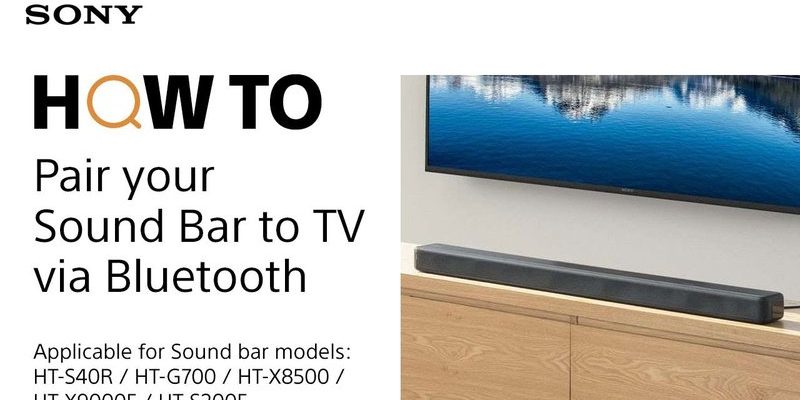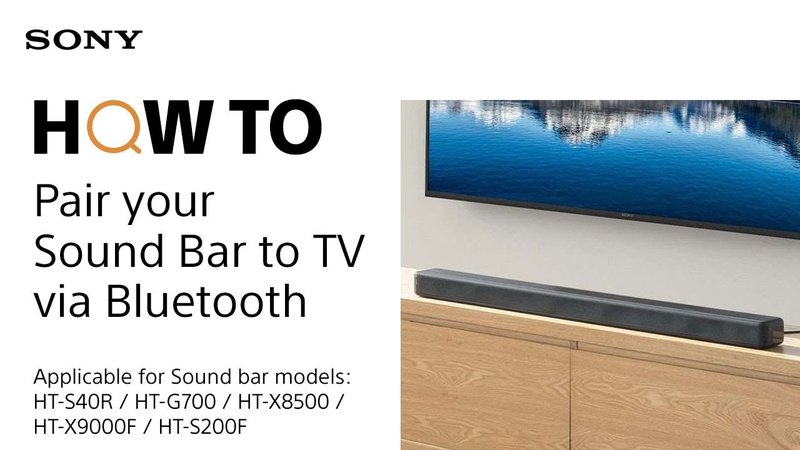
Honestly, it’s sort of like having a universal garage door opener—you want one thing to rule them all, but you’re never sure if it’ll actually sync up with your other devices. Sony soundbar remotes look pretty straightforward, but with all the tech jargon about pairing and compatibility, it’s easy to get lost in the weeds. Someone might tell you it “just works,” but then your friend with a different smart TV brand swears you’ll need codes and patience. Let me explain how this really plays out, especially if you’re not a serial gadget tinkerer.
How Sony Soundbar Remotes Communicate With Smart TVs
First off, let’s talk about how these remotes even work their magic. Most Sony soundbar remotes use standard infrared (IR) signals. It’s kind of like the old-school TV remotes—press a button, and a little light that you can’t see does the talking. Smart TVs, whether Samsung, LG, Sony, or another brand, often still have IR receivers, so *in theory*, the remote can send commands as long as there’s a clear line of sight.
But here’s the thing: remotes are usually designed to control their own device first, not your neighbor’s, or even your own TV unless it’s specifically set up for that. So unless your Sony soundbar remote was given the secret code to also operate your smart TV, you might hit “INPUT” and… nothing. No magic. Just the TV staring blankly back at you. Some remotes offer combo features (like volume or power controls for the TV), but it’s not a given.
If you spot a button on your Sony remote labeled “TV” or notice a section in the manual about “programming” or “pairing,” you’re probably holding one of the more versatile remotes. Those can sometimes send TV-specific commands once you’ve entered a code or gone through a pairing process. But, just grabbing the remote and waving it at your smart TV, expecting it to work out of the box? Usually, not gonna happen.
Compatibility: When Does a Sony Soundbar Remote Work With a Smart TV?
Compatibility is where the story gets interesting. Not all smart TVs play nice with soundbar remotes, and not all Sony soundbars come with remotes that are designed for multi-device control. If your TV is also a Sony, you’re in luck—they’re sort of built to speak the same language, often thanks to a feature called *Bravia Sync* (aka HDMI-CEC).
But let’s say you have a Panasonic, LG, or something else. Now, whether your Sony soundbar remote will control your TV depends on a few things:
- HDMI-CEC Support: If both your soundbar and TV support HDMI-CEC (Consumer Electronics Control), you can sometimes control basic functions—like volume or power—with a single remote. The devices sort of “talk” over the HDMI cable.
- Programming Capability: Some Sony remotes can be programmed to work with other TV brands. This usually involves entering a manufacturer’s code (found in the manual or online), so the remote knows what signals to send.
- Universal Remote Features: If your Sony soundbar remote was bundled with multi-device support, it may double as a universal remote. If not, you’ll need a separate universal remote.
Here’s my honest experience: sometimes, even if it looks like everything on paper should work, you spend 20 minutes pressing buttons and still have to get off the couch. Don’t take compatibility promises as gospel—always check the manuals, and if your remote feels basic (just a few buttons), chances are it’s not built for multi-device action.
HDMI-CEC and ARC: Making Devices “Talk” to Each Other
This is where jargon meets real life. *HDMI-CEC* sounds fancy, but it’s just tech-speak for letting your devices “chat” over the HDMI cable. Stuff like Sony’s Bravia Sync is a branded version of this. If your smart TV and Sony soundbar are connected via HDMI (especially if you plugged into the port labeled “ARC”), this feature might let you control the soundbar’s volume using your TV remote—or vice versa.
You might be wondering, “Do I need to turn something on?” Yep! Usually, CEC is off by default. You’ll need to dive into your TV’s settings—sometimes under ‘General’, ‘External Inputs’, or even with a brand-specific name (LG calls it ‘Simplink,’ Samsung calls it ‘Anynet+’). Turn it on for both devices.
But… sometimes, CEC is a bit moody. It can glitch. Maybe a firmware update or another device on the HDMI chain messes with it. ARC (Audio Return Channel) is another piece of the puzzle—it lets the TV send sound “downstream” to the soundbar over the same HDMI cable. Ideally, this means fewer cables and more seamless control. In practice, make sure you’re using high-speed HDMI cables, and don’t be surprised if you have to reboot everything after making changes.
Pro tip: If volume or power controls aren’t syncing, unplug devices from power for a full minute, reconnect, and try again. Sometimes the code handshake just needs a refresh.
How to Program or Pair a Sony Soundbar Remote With a Smart TV
Let’s say you’ve got one of those remotes with programmable buttons. Here comes the fun—and sometimes frustrating—part. To sync your Sony soundbar remote with your smart TV, you’ll usually:
- Find the manufacturer’s code for your TV brand (the Sony manual or their website will have a list).
- Press and hold the appropriate button on your Sony remote (usually labeled something like “TV” or “Set”).
- Enter the code, watching for a blinking light to confirm pairing.
If it works, awesome! Now you can use your Sony soundbar remote to do things like change volume, switch inputs, or power the TV on and off. If not, you might need to try a different code—sometimes brands have multiple codes for different generations. And, if all else fails, check the batteries. It’s wild how many “tech emergencies” are just a tired battery away from being solved.
If your Sony remote doesn’t seem programmable, you’re not out of luck. You can use a universal remote (like a Logitech Harmony or a decent cable box remote) to control both devices. That way, your soundbar and TV can be wrangled with one commander.
Troubleshooting: When the Remote Won’t Play Nice
So you followed all the steps, but the Sony soundbar remote still won’t talk to your smart TV. Before you throw it out the window, here’s a checklist:
- Battery Check: Start with the basics. Old batteries = weak IR signals. Swap them out for fresh ones.
- Reset Devices: Unplug your soundbar and TV for a minute, then plug them back in. Like a mini-vacation for electronics, this often clears up stuck connections.
- Check Line of Sight: IR only works if there’s nothing blocking the path between the remote and the device. Even a decorative vase can mess things up.
- Double-Check Settings: Make sure HDMI-CEC is enabled on both devices and that you’re using the correct HDMI ports (ARC or eARC for audio return).
- Try Multiple Codes: If you’re in programming mode, don’t give up after one failed code. Some brands use more than one.
Honestly, troubleshooting remotes is like detective work—sometimes you find the culprit right away, other times it’s more mysterious. But if you’ve covered the above and it’s still a no-go, your setup might just require that second remote, or even a universal one.
Comparing Sony Soundbar Remotes, TV Remotes, and Universal Remotes
Let’s be real: not all remotes are created equal. Here’s how they stack up side by side:
| Type | Features | Best For |
| Sony Soundbar Remote | Usually controls the soundbar, sometimes the TV (if programmable) | Basic setups, or Sony-to-Sony combos |
| Smart TV Remote | Controls the TV, sometimes basic soundbar functions via HDMI-CEC | TV-centric setups, especially with CEC enabled |
| Universal Remote | Can control multiple devices (TV, soundbar, streaming box, etc.) | Homes with lots of gadgets, or serious remote haters |
If you want a totally seamless experience, universal remotes are the gold standard. But honestly, for a simple setup—like a Sony soundbar plus a Sony TV—the included remotes usually do everything you need, especially with CEC turned on.
Why Compatibility Matters (And What to Do If It’s Not Working)
I get it—this whole remote ecosystem can feel overcomplicated. But once it’s dialed in, there’s genuine happiness to be found in just having one remote for everything. Think Sunday afternoon, popcorn in hand, and not having to untangle a pile of plastic controllers just to turn up the volume.
If your Sony soundbar remote won’t play nice with your smart TV, it’s not the end of the world. Here’s what actually makes life easier:
- Use HDMI-CEC whenever possible—no codes, just plug and play.
- For mixed-brand setups, consider a universal remote so you’re not stuck searching for compatibility tables every time you get a new device.
- If you’re a total beginner, don’t be afraid to ask someone for help—this stuff *can* be finicky, and sometimes there’s no shame in having the setup tech at Best Buy walk you through it.
One final thought: electronics are supposed to make life easier, not harder. If you’re spending more time troubleshooting than actually enjoying your music and shows, maybe it’s time for a different approach (or just a better universal remote). No one’s keeping score but you.
Wrapping Up: Making Your Sony Soundbar Remote and Smart TV Play Nice
So now you know: Sony soundbar remotes *can* work with smart TVs, but the magic depends on the model, the connection method, and a dash of patience. If you’ve got the right combo—like HDMI-CEC support or a programmable remote—you’re set for an easier life. Otherwise, don’t sweat it: universal remotes and a bit of tech troubleshooting can bridge the gap. The goal is fewer headaches and more time actually enjoying your shows or music—not wrestling with remote controls. And honestly, once you’re all set up, you’ll wonder why you ever put up with the remote shuffle in the first place.