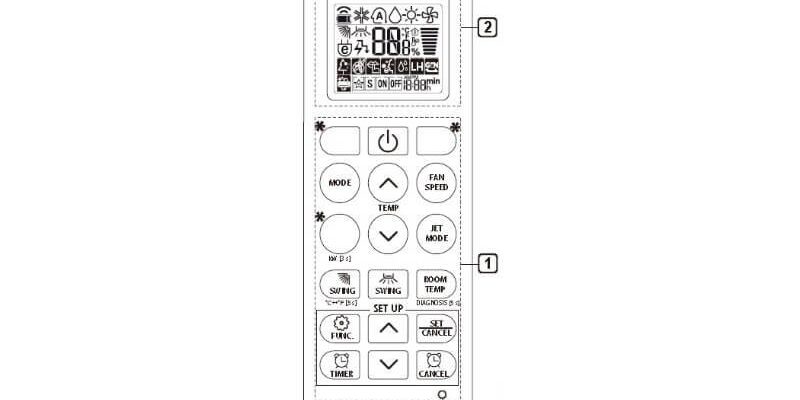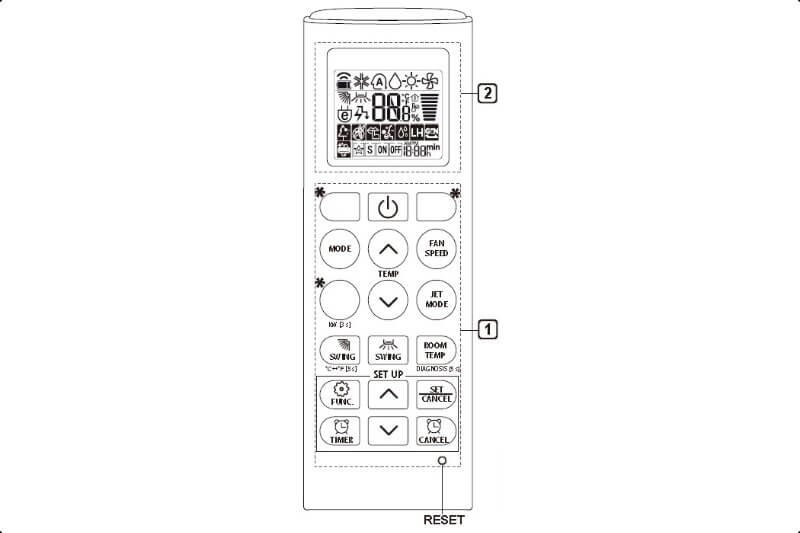
Here’s the thing: LG air conditioner remotes might look like tiny TV controllers, but they pack a surprising punch. There are sneaky buttons, special codes, and even some secret handshakes (okay, button combos) that let you control who gets to mess with your AC settings. If you’re not sure how to lock or unlock those functions, you’re not alone. Most people either lose the manual or hope pressing random buttons will work. Spoiler: It usually doesn’t.
Let’s break down how to take charge of your LG remote—no engineering degree required. You’ll feel like a pro, and you just might save your sanity (and your electricity bill) in the process.
Why Locking Your LG AC Remote Even Matters
Honestly, you might wonder if locking the remote is even worth your time. But think about this: If you’ve ever come home to a freezing house because someone thought “16°C sounds fun,” or your AC shuts off mid-heatwave thanks to an accidental elbow, you get it. The lock function keeps your carefully chosen settings safe from wandering fingers, paws, or just plain bad luck.
For families, the remote lock is a lifesaver. It stops kids from playing weather gods with the AC and helps avoid those classic “Who changed my settings?!” fights. In offices or rental properties, it’s a way to make sure everyone sticks to agreed-upon temperatures—no more thermostat wars.
And—let’s be real—sometimes you just want to sit back, sip your coffee, and know that if anyone wants to mess with the air, they’ll have to go through you first.
Understanding The Different Types Of LG AC Remotes
Not all LG air conditioner remotes are created equal. Some look super simple, just a few chunky buttons. Others have fancy screens, hidden extras, and options galore. Figuring out *which* remote you have makes a big difference when locking or unlocking functions.
Most modern LG remotes include a dedicated *lock* button (sometimes labeled as “Child Lock” or just a padlock icon). But if yours doesn’t, don’t panic. Many LG remotes use button combos—like holding two buttons at once—to trigger lock or unlock. There are also universal remotes on the market, but not all of them support the lock feature. If you’re using one of those, you might need to get creative (or switch back to the original).
Pro tip: If you’re unsure about your model, flip the remote over and check the battery compartment. Lots of LG remotes have a sticker with the model code back there—super helpful if you ever have to Google it, sync, or reset.
How To Lock Your LG AC Remote—Step by Step
Let me walk you through this as if you’ve never done it before (no judgment, most people haven’t). Here’s how locking your LG AC remote usually works, step by step:
- Look for the Lock Button: Some remotes have a button with a padlock symbol or say “Lock”—just press it, and you’ll see a little padlock show up on the screen. That’s your sign it’s locked.
- No Lock Button? Use Combo: On lots of LG remotes, you’ll need to press and hold two buttons at once—usually the “Temp Up” and “Temp Down” buttons together for 3–5 seconds. You’ll hear a beep or see a lock symbol, depending on your model.
- Check the Display: When the remote is locked, most will show a small padlock icon or say “CHILD” or “LOCK” on the LCD. If nothing pops up, try the button combo again (sometimes it can be a bit finicky).
If you’ve got a universal remote, things can get tricky. Not all will support locking, but some have a similar button code or sync process. Peek at the manual or try searching your remote code online. Just don’t go full Hulk and mash every button—that never ends well.
Unlocking Your LG AC Remote Functions: The Secret Sauce
So, you’ve locked your remote and now want to make changes—how do you unlock it? Here’s the easy part: It’s almost always the *exact same* process as locking. That’s right. LG keeps it simple, which I genuinely appreciate.
- Press the Lock Button Again: If your remote has a lock button, tap it once and you should hear a beep. The padlock icon will disappear, and all functions will be back online.
- Do the Combo: For remotes that use a button combo, just hold “Temp Up” and “Temp Down” together again for 3–5 seconds. Wait for the beep or icon to vanish.
- Universal Remotes: These are wildcards. If you locked it with a special code, use the same code or button combo to unlock. You might need to look up your remote’s manual or find the correct LG pairing/reset procedure if things get messy.
For stubborn remotes, pull out the batteries, wait 30 seconds, then pop them back in. This can “reset” the remote to factory mode, erasing any locks or codes in most cases.
Just a warning: if you go the battery-reset route, you might need to *sync* your remote with the AC unit again, especially if it’s a universal model. Look for a sync or pair button on the remote or AC unit itself—it’s usually just a matter of holding it until things beep or blink.
What To Do If The Lock/Unlock Isn’t Working
Sometimes, the remote just doesn’t want to cooperate. Maybe you’re sure you’re pressing the right buttons, but nothing is happening. When that frustration hits, let’s troubleshoot a bit.
First, check your batteries. Seriously, it sounds silly, but weak batteries are the sneaky culprit of remote problems everywhere. Replace them and try again. If the remote still won’t lock or unlock, it might be out of sync with your AC. You’ll want to reset and re-pair it—there’s usually a button combo for this, like holding “Set” or “Mode” along with the power button, but it depends on your model.
Still having trouble? Grab your model code from the battery compartment and look it up online. LG has digital manuals for most remotes. Worst-case scenario, you might need to do a full reset: remove the batteries, wait a minute, and put them back in to see if that kicks things back into gear.
If you’re using a universal remote, it might just not support locking at all—even if you’ve paired it to the AC. In that case, try to find the original LG remote or check with the universal remote company for updates or specific codes.
Alternatives And Comparisons: Universal vs. LG Brand Remotes
If you’ve misplaced your genuine LG AC remote and are relying on a universal one, be aware that not all features come along for the ride. Universal remotes can often do the basics: power on/off, change temperature, maybe switch modes. But fancy stuff like locking, advanced timer settings, or syncing with smart home systems? It’s a bit hit or miss.
Here’s a quick comparison for clarity:
| Feature | LG Original Remote | Universal Remote |
| Lock/Unlock Remote | Yes, button or combo | Rarely, depends on brand |
| Sync/Pair Code | Automatic or manual | Needs manual code entry |
| Reset Functions | YES (easy) | Sometimes complex |
| Battery Replacement | Standard, easy | Standard, easy |
If you really need the lock/unlock feature, it’s worth tracking down an original or LG-compatible remote—even if you have to order it online. Think of it this way: a few days of waiting beats a season of accidental arctic blasts.
Tips To Keep Your Remote Running Smoothly
The remote is kind of like the unsung hero of home comfort. But it’s easy to forget about until it stops working. Besides locking out unwanted button-pushers, here’s how to keep your LG AC remote happy:
- Swap batteries regularly. Don’t wait for them to die completely—weak batteries can cause weird glitches.
- Keep it dry and dust-free. I once spilled soda on mine. Trust me, not fun.
- Store it out of direct sunlight. Heat can damage the display and drain the battery faster.
- Keep the manual handy. Or at least snap a photo of the key page. It’ll save you from a lot of guesswork when troubleshooting or syncing.
A little care goes a long way—and it means your remote will work when you need it. Plus, no one wants to do the “point and click” dance for ten minutes just to get cool air.
When All Else Fails: Contacting LG Support
Let’s be real: Sometimes, you try every code, reset trick, and battery swap, and your remote just won’t behave. When that happens, don’t be afraid to reach out to LG customer support. Their team has seen it all—remote resets gone wrong, crazy code errors, you name it.
Grab your AC and remote model numbers before you call or start an online chat. LG’s site even has live chat and email support, which beats sitting on hold. And hey, if your remote turns out to be broken, they’ll help you order the right replacement—which might even have the lock feature you want.
Sometimes, a little expert advice is worth its weight in gold—or at least worth a lot more than sweating through a hot day trying to unlock your AC!
Wrapping It All Up
Learning how to lock and unlock your LG AC remote’s functions isn’t rocket science, but it sure makes life easier. Whether you’re tired of thermostat drama at home, want to stop accidental mode changes, or just crave a bit of peace and quiet, mastering this little trick is a game changer.
So next time someone tries to sneakily crank up the cold, just sit back and smile—because you hold the (literal) keys to comfort. Just remember: keep those batteries fresh, treat your remote with a little love, and don’t be afraid to call in backup if things get weird. Now, go ahead and enjoy your perfectly chilled (or toasty) space, and rest easy knowing your settings are locked up tighter than your favorite snacks.