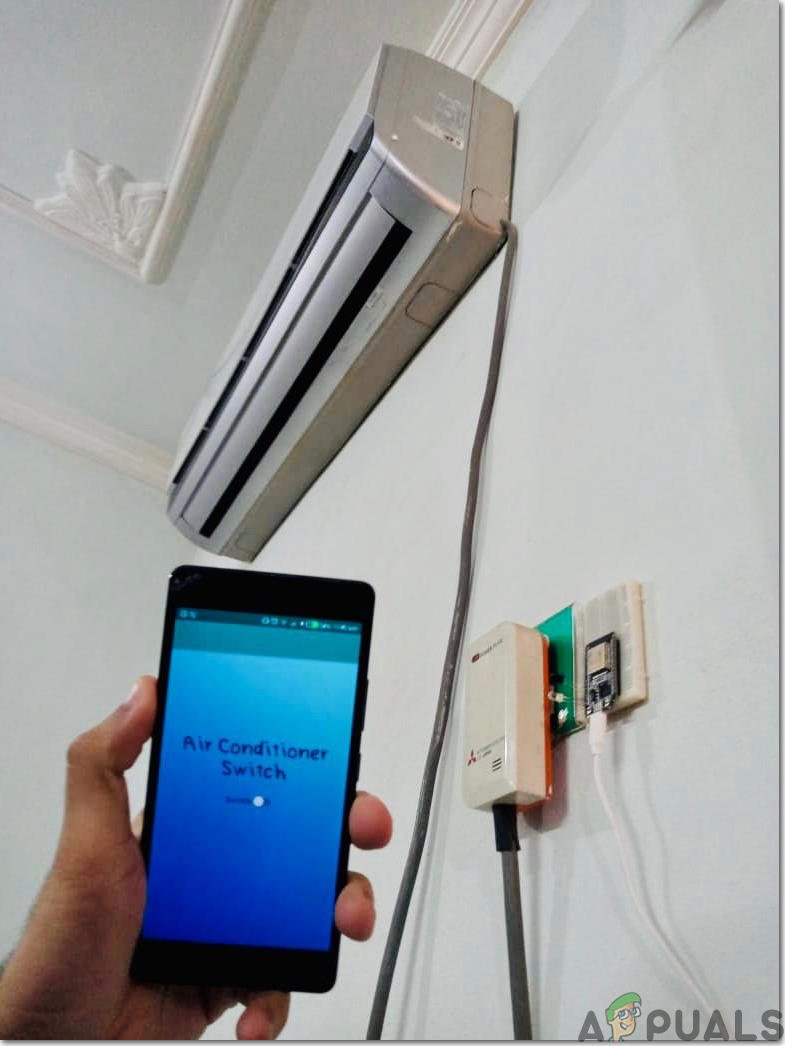
Here’s the thing: the idea sounds like pure 21st-century magic. One device to rule them all! But before you ditch that plastic remote forever, there are some things to unwrap. Can your phone really take over? Is it as simple as downloading an app and calling it a day—or is there hidden tech involved? Let’s untangle all the myths and get crystal clear on what’s actually possible with smartphones and LG AC remotes.
It’s a little like switching from an old-school key to a keyless car. Convenient? Sure. But only if your car is built for it. So, if you’re wondering whether your trusty LG air conditioner is ready for a smartphone upgrade—or if it’s going to pout and ignore your efforts—keep reading. We’re about to make this topic easy enough for your grandma (or your 7th-grade cousin) to understand.
How Do LG AC Remotes Work, Anyway?
Let me explain what’s really going on when you press a button on that LG remote. It’s kind of like sending a secret handshake through the air. Most LG AC remotes use something called infrared (IR) signals. Imagine a tiny flashlight in the remote sending invisible flashes—each pattern stands for a command, like “turn on” or “make it colder.”
Now, your LG air conditioner has a little IR sensor, usually hidden behind a dark plastic window on the front panel. That’s its “eye.” If the remote’s signal hits the sensor—bingo! The AC does what you ask. If something’s blocking the path (like your friend’s mountain of laundry), nothing happens.
Honestly, it’s old-school but reliable tech. Some newer LG AC models support Wi-Fi connectivity, letting you control them over your home network. That’s a whole different ball game (and yes, it makes using your phone possible). But for most people, if your unit came with a cheap plastic remote, it’s almost definitely using IR.
Is It Really Possible to Control an LG AC With Your Smartphone?
You might be wondering, “Is my phone secretly a remote in disguise?” The answer is: sometimes. Here’s where it gets interesting.
If your LG air conditioner supports Wi-Fi, you’re in luck! Many LG models made in the last 5–7 years with Wi-Fi logos or “SmartThinQ” stickers can be paired with LG’s official smartphone app. You just download the app, connect your AC and phone to the same Wi-Fi network, and go through a pairing process (the app will walk you through it). Suddenly, your phone is a remote—no more couch diving required.
But what if your LG AC is older and doesn’t have Wi-Fi? Some Android phones have built-in IR “blasters”—it’s a tiny part usually tucked near the power button. With the right app, these phones can imitate your LG remote by “flashing” IR codes just like the real thing. It feels a bit like digital cosplay.
However, not all smartphones have this hidden superpower. Many iPhones, for instance, don’t include an IR blaster, so out of the box, they can’t pretend to be a remote. In that case, you’d need a special plug-in IR blaster accessory.
Setting Up: Pairing Your Phone With an LG AC
If you’re lucky enough to have a Wi-Fi-enabled LG AC, let’s talk setup. Honestly, the first time can feel a little fiddly—like syncing Bluetooth headphones for the first time.
- First, make sure your air conditioner and your phone are on the same Wi-Fi network. (That means home Wi-Fi, not your neighbor’s, even if it’s tempting.)
- Download LG’s “SmartThinQ” or “LG ThinQ” app from your app store.
- Follow the on-screen instructions to pair your phone with the AC. Usually, there’s a button sequence or a QR code on the air conditioner.
- Once synced, you’ll see your AC appear in the app, and you can control everything—power, temperature, mode, fan speed, and sometimes even a timer.
With IR-controlled ACs, you’ll need an Android phone with an IR blaster, plus a “universal remote” app. These apps can store and send the right LG IR codes to your AC—pretty slick, but only if your phone has the hardware.
Feeling stumped or something’s not working? It’s usually a “reset and try again” moment. Unpair in the app, hold down the reset button on the AC (tiny pinhole—classic), and start fresh. Sometimes just restarting your phone works, too. Troubleshooting these setups can feel like trying to outsmart a stubborn toddler, but patience pays off.
The Pros and Cons of Using a Smartphone as an LG AC Remote
Let’s get real for a second. Swapping your trusty plastic remote for your phone isn’t always rainbows and butterflies. There are strong perks, but also some “gotchas.”
- Pro: You’re less likely to lose your phone (hopefully). That means no more frantic searches when you’re already melting.
- Pro: Extra features! LG’s app can sometimes show energy usage, set up schedules, or even let you control the AC from outside the house (as long as you have internet).
- Pro: Consolidation. No juggling five remotes—your TV, your AC, your soundbar—all can live in your phone if they support it.
- Con: Your phone’s battery will drain faster. Using Wi-Fi or IR blasts isn’t free.
- Con: If your phone dies, you’re out of luck. That’s a bummer in the summer.
- Con: Not all phones work. As mentioned earlier, only some Androids have IR blasters, and some LG ACs require Wi-Fi. If you’re missing either piece, it’s a no-go.
Honestly, nothing beats the pure simplicity of picking up a remote and pressing ON. But if you like extra features, smartphone control is hard to beat.
Universal Remote Apps and IR Blasters—How Do They Stack Up?
Universal remote apps sound like magic. Imagine having an app that replaces every remote in your house—TV, AC, even the ceiling fan. Some people swear by them, especially if they’re already juggling too many remotes.
Here’s where that “IR blaster” we keep mentioning comes in. Most universal remote apps only work if your phone has this hardware. When you press a button in the app, your phone sends a blast of invisible light (the right code sequence) to your LG AC. It’s almost too simple.
But, let me be honest—phones with IR blasters are becoming rare birds, especially in premium models. Manufacturers just stopped including them, figuring Wi-Fi and Bluetooth would take over. If you have a Xiaomi, Huawei, or older Samsung, you might be in luck. iPhones? Not without extra gadgets.
For Wi-Fi-enabled LG ACs, universal apps sometimes work, but LG’s official app is usually smoother. Third-party apps can be buggy or miss out on cool features, like maintenance alerts.
Troubleshooting: What to Do When Your Phone Won’t Talk to Your LG AC
If you’ve ever tried pairing your phone only to have the AC ignore you, it’s nothing personal. Sometimes the sync process is just finicky.
Let’s go step by step:
- Check the batteries in the original remote. If you can’t control the AC with the remote, it’s not going to work from your phone either—something deeper is up.
- Reset the AC by holding down the reset or Wi-Fi button for 5–10 seconds. Some units require unplugging for a full minute.
- Restart your phone and make sure the app is up to date.
- For IR: Make sure there’s nothing blocking the AC’s sensor, and that you’re within about 15 feet.
- For Wi-Fi: Double-check that both devices are on the same Wi-Fi network (2.4GHz is preferred).
If all else fails, searching online for your exact LG AC model and “pair smartphone” can reveal model-specific quirks or code sequences. Sometimes you have to go deep into the manual, but hey, learning new things is part of the fun, right?
When Should You Stick With the Regular LG Remote?
It’s easy to get caught up in the excitement of controlling everything from your phone. But sometimes, old-school just works better.
If your LG AC is older, doesn’t have Wi-Fi, and your phone doesn’t have an IR blaster, there’s not much point in buying extra gadgets. The regular remote may be “boring,” but it’s reliable and always ready. Also, consider anyone else in your home—kids, grandparents, guests—who might just want a big button to push, not a complex app to navigate.
Honestly, I still keep my remote nearby, even though my phone can handle the job. It’s my backup for when the phone’s charging or I just don’t want to fuss with tech. Sometimes simple is best.
Other Alternatives: Universal Remotes and Smart Home Devices
If you’re dreaming of a “one and done” remote, universal remotes (like Logitech Harmony) can sometimes control your LG AC if they support IR code learning. These are physical remotes, not apps, but they bring all your gadgets under one roof.
Then there are smart home hubs like Google Home or Amazon Alexa. Some newer LG ACs work with these, letting you control your air with your voice! “Hey Google, set the AC to 22 degrees.” It’s a neat party trick, plus hands-free for when you’re carrying groceries or wrangling toddlers.
If your AC doesn’t support these, there are third-party “smart IR blasters”—little hockey pucks you point at your AC, then control via phone or smart speaker. It’s a workaround, but for die-hard tech fans, it scratches the itch.
Wrapping Up: Should You Use Your Smartphone Instead of Your LG AC Remote?
So, can you use a smartphone instead of an LG AC remote? The answer is: Yes—if your gadgets are compatible and you’re willing to set things up. For folks with a newer, Wi-Fi-enabled LG air conditioner (or an Android phone with an IR blaster), it’s surprisingly easy to make the switch. You get more features, more flexibility, and one less thing to lose.
But there’s nothing wrong with sticking to the classic remote if that’s what you’re comfortable with. After all, sometimes pushing one button is all you need to feel cooler—literally and figuratively.
Whatever path you take, the important thing is that you’re in control of your comfort. And if you ever find yourself sweating in front of the AC with your hands full, just remember—tech is there to make life easier… as long as you take a minute to set it up. Stay cool!
