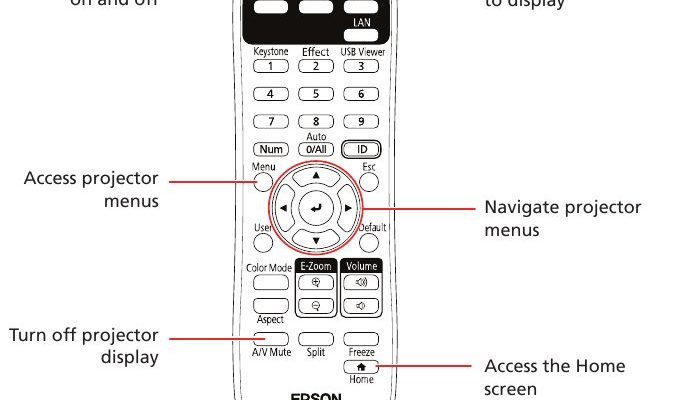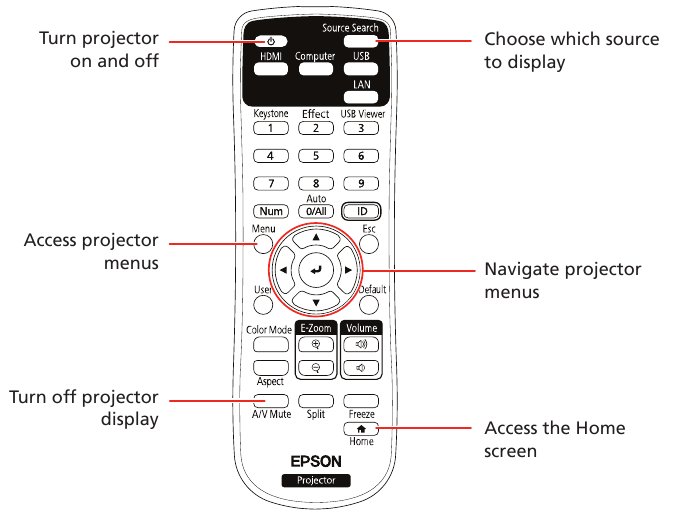
Let me explain: pairing your Epson projector remote to a soundbar isn’t quite as obvious as putting socks on, but it’s not rocket science either. It’s more like learning to dance with two left feet at first — you need the right steps, a bit of patience, and maybe a helpful friend (or article) to guide you. So, if you’ve ever asked yourself, “Why do I need to juggle remotes like a circus act?” or “Is it even possible to sync this Epson remote with my soundbar’s volume?”, you’re in the right place. Let’s untangle this.
Why Pair Your Epson Projector Remote To A Soundbar?
Here’s the thing: nobody wants to fumble around in the dark for a second remote just to turn the volume down when the action explodes on screen. Pairing your Epson projector remote to a soundbar lets you control everything from one spot, slicing out the stress and keeping you focused on the fun part — the movie. Plus, fewer remotes means fewer chances to lose one down the sofa (if you know, you know).
The magic isn’t just about convenience. It’s also about making your tech play nicely together. Projectors and soundbars come from different families — Epson takes the visuals seriously, while your soundbar brings the boom. When you pair them using one remote, it’s like getting your favorite band to finally agree on the same playlist. Suddenly, your setup feels unified and smarter, not just a mess of blinking lights.
And let’s be real: tech should work for you, not the other way around. Maybe you’ve got guests over, or maybe you’re just enjoying a lazy night in. Grabbing one single remote and having it all work? That’s next-level comfort. Plus, if you have family members who get overwhelmed by too many buttons, keeping things streamlined just makes sense.
Understanding Epson Projector Remotes and Soundbar Compatibility
Before you start mashing buttons, it’s helpful to know what you’re actually working with. Epson remotes aren’t always designed from the ground up to control soundbars. Typically, they’re built to command the projector: input, brightness, keystone, power — that sort of thing. But some Epson remotes (depending on your model) support volume control, or even universal remote features, which can be a real game-changer.
Soundbars, on the other hand, are pretty open-minded. Most modern soundbars from brands like Sony, Yamaha, Bose, and Samsung accept volume commands from other remotes, as long as those remotes are using standard infrared codes. Think of IR codes like the secret handshake between devices; they need to match up for anything to happen.
This is where things get a little spicy. If your Epson projector remote is a universal model or has a programmable “learn” function, you’re in luck. It can be taught to mimic your soundbar’s remote, so it can send the right code when you press the volume buttons. If not, you might need to consider using a universal remote or a learning remote, which can replace both your Epson and soundbar remotes entirely.
Step-by-Step: How to Pair Epson Projector Remote To Your Soundbar
Let’s walk through the actual pairing process. Take a breath — no coding degree required, just a bit of patience and maybe some trial-and-error. Here’s what you’ll generally need to do:
- Check your Epson remote model. Flip your Epson remote over (or check the user manual) and look for words like “universal remote,” “learning function,” or any reference to soundbar compatibility. Not every Epson remote has this feature, but if yours does, it’ll make life a lot easier.
- Find your soundbar’s remote code. This is usually a 3- or 4-digit number listed in the soundbar’s manual, or on the manufacturer’s website. If your Epson remote supports entering a code, this is the one you’ll need.
- Program the remote. Usually, this means pressing and holding a “setup” button on the Epson remote until an LED blinks, then entering the soundbar’s code using the number buttons. Sometimes, you’ll need to press the remote’s “AUX” or “AUDIO” button first to let it know you’re about to teach it a new trick. Keep your soundbar and projector powered on and within eyesight for this step.
- Test the connection. Try adjusting the volume or muting your soundbar using the Epson remote. If it doesn’t work, repeat the process with a different code or double-check the remote’s battery.
If you don’t see an obvious way to enter a code, your remote probably can’t be paired this way. In that case, you’ll need to consider alternatives, which I’ll get into in a bit.
Troubleshooting Common Pairing Problems
You might be wondering, “What if nothing works?” Don’t worry, you’re not alone. Tech loves to test our patience with tiny hiccups. Maybe the volume isn’t responding, or the soundbar ignores every command you send its way. The good news? It’s usually something simple.
First, make sure you’re pointing the Epson remote directly at the soundbar’s IR sensor — sometimes it’s not obvious where the sweet spot is. Blocked sensors or mismatched codes are the usual suspects. Occasionally, the remote’s battery is just tired. Try swapping in fresh batteries and see if things improve.
If you tried every code and still can’t sync the remote, double-check that your soundbar is set to accept external remote commands. Some soundbars have a “learning mode” or a setup menu where you can enable or reset remote pairing. Yes, it’s another adventure in the user manual — but it’s worth checking.
If all else fails, take a break and come back with fresh eyes. Sometimes, stepping away for ten minutes is the secret sauce to making things finally click.
Alternatives: Using Universal Remotes or HDMI-CEC
Not all Epson projector remotes are created equal — some simply refuse to play nice with soundbars, no matter how many magic codes you punch in. So what’s Plan B? Honestly, universal remotes are a lifesaver here. Brands like Logitech Harmony or GE universal remotes let you control multiple devices with a single wand, and they’re built to recognize a huge library of codes, including most soundbars and projectors.
Another route is HDMI-CEC (Consumer Electronics Control), if your devices support it. HDMI-CEC lets your devices talk to each other over the HDMI cable. So, if you power on your projector, the soundbar wakes up too, and your remote’s volume buttons might just work right out of the box. You’ll find HDMI-CEC settings under quirky names like “Anynet+,” “Bravia Sync,” or “SimpLink” — manufacturers love their branding.
Keep in mind, though, that CEC isn’t perfect, and not every soundbar-projector combo responds the same way. Some brands play well together, others don’t. But when it works, it feels almost magical — one remote to rule them all, and no extra programming needed.
Resetting Remotes and Soundbars: When All Else Fails
Let’s say you’ve tried everything and it’s still not working. Sometimes, a full reset is the answer. Think of it like turning everything off and back on again — only a bit more official. For the Epson remote, look for a tiny pinhole labeled “reset” on the back or inside the battery compartment. Hold it down for five seconds with a paperclip, then try programming again.
As for the soundbar, many have reset options in their setup menu or on the remote itself. You might need to hold down the power or volume-down button for a few seconds until the display blinks or you hear a beep. Caution: resetting can sometimes erase custom settings, so jot down anything important first.
Resets may sound drastic, but honestly, they solve way more problems than you’d expect. It’s like giving your gadgets a fresh start.
Battery Health and Remote Maintenance Tips
You’d be surprised how often all these advanced pairing tricks come down to something basic: old batteries. Weak batteries can send weird signals or not work at all. If your Epson projector remote starts acting up, swap out the batteries first. Go for fresh, name-brand AAAs or whatever size your remote takes — trust me, it’s worth the extra dollar for peace of mind.
While you’re at it, give your remote a little TLC. Wipe the IR window with a soft cloth to clear away dust or fingerprints that block the signal. Make sure all the buttons feel springy, not sticky or jammed. If something’s off, you can open some remotes with a tiny screwdriver and gently clean under the buttons. Just be careful — small parts love to roll away and vanish forever.
Regular maintenance keeps your remotes in fighting shape — and saves you a trip to the store when movie night’s about to start.
When To Ask For Help Or Upgrade Your Setup
Sometimes, despite your best efforts, the remote just won’t pair with your soundbar. Maybe your projector or soundbar is older, or the remote’s missing the code. That’s not your fault — tech moves fast, and not every device speaks the same “language.” If you’re stuck, reach out to Epson support or your soundbar’s maker for guidance. Manufacturers sometimes release code updates or can walk you through model-specific steps by phone or chat.
Upgrading to a universal or learning remote is a smart long-term fix, especially if you’re tired of the remote shuffle. Some smart remotes connect to apps on your phone, work via Bluetooth, or even respond to voice commands — which is a whole new level of hands-free comfort. If your devices support it, HDMI-CEC is worth a shot. Otherwise, matching your next projector or soundbar purchase to your remote needs can future-proof your setup.
Bringing It All Together
Pairing your Epson projector remote to a soundbar might feel like tech-wrangling at first, but it’s totally doable with a little patience, the right codes, and maybe a reset or two. Sometimes the answer is as simple as a fresh battery, other times you may need to bring in a universal remote or use HDMI-CEC to bridge the gap. Either way, the goal is less remote chaos and more time enjoying your favorite movies and shows.
And if all else fails? Don’t stress it. The perfect remote setup is out there — sometimes it just takes a few tries (and maybe a new gadget) to get there. Here’s to smoother movie nights, louder laughs, and a lot fewer remotes lost in the couch cushions.