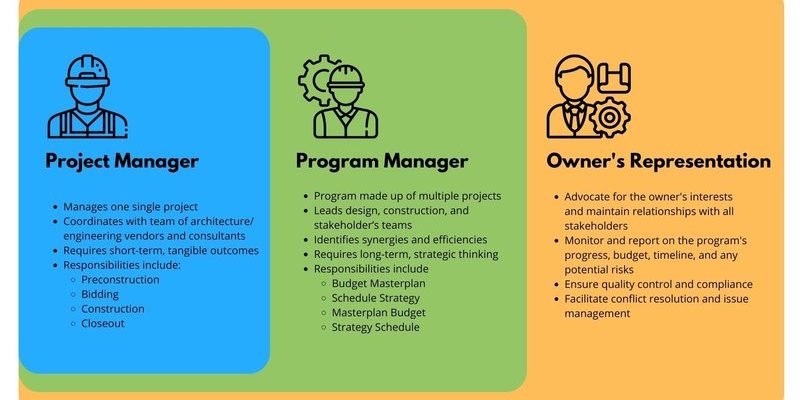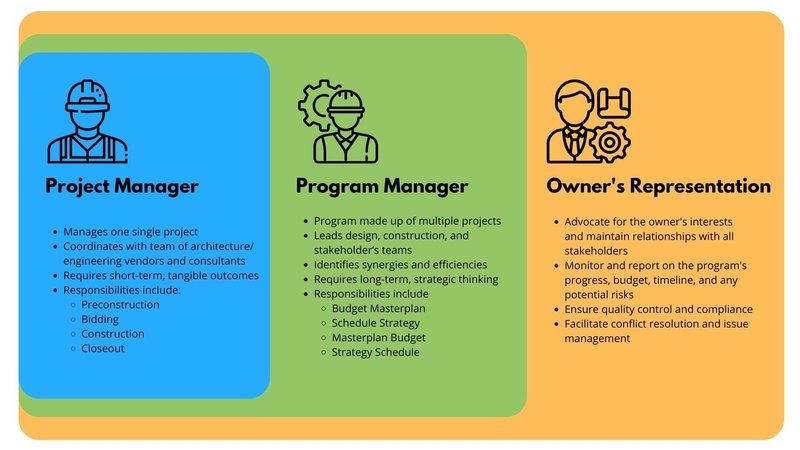
Here’s the thing: most Bose soundbars come with a universal remote that looks deceptively simple, but it’s actually pretty powerful. If you haven’t tried programming it yet, you might not be taking full advantage of your setup. I remember sitting on my living room floor, remote in one hand and manual in the other, thinking, “This can’t be that hard, right?”—and honestly, it’s not, once you know the steps. Let’s break it all down in real human terms (coffee optional, but recommended).
Getting To Know Your Bose Soundbar Remote
First things first: not all Bose remotes are created equal. Some Bose soundbars come with what’s called a *universal remote*, which means it’s designed to sync with various devices—TVs, Blu-ray players, even game consoles sometimes. Others just have a basic remote that only controls the soundbar itself. Before you try anything, check what you’ve got. If your remote has a bunch of extra buttons (like for TV input, volume, source, etc.), chances are it’s the universal kind.
Let me explain why this matters. A basic remote won’t have the right codes or the ability to pair with your TV. So if you find yourself staring at a remote with just volume and power buttons—sorry, that one’s not going to cut it. But if your remote looks like a little spaceship control panel, you’re in luck.
Universal remotes from Bose usually have soft-touch buttons, are labeled with things like “TV,” “CBL-SAT,” or “AUX,” and feel pretty solid in your hand. These are the ones we’re focusing on. Knowing your hardware is half the battle—and trust me, it makes everything easier when we get to the programming steps.
What You’ll Need Before You Start
Programming a remote isn’t exactly a wild adventure, but it does help to have a few things ready. Here’s what you should gather:
- Your Bose soundbar universal remote (obviously).
- Fresh batteries (don’t skip this—even a low battery can mess up the sync process).
- The TV you want to control, plugged in and powered on.
- Access to your TV’s brand and, if possible, its model number.
It’s sort of like baking cookies—missing even one ingredient can turn the whole thing into a disaster. I’ve forgotten batteries before and spent 10 minutes convinced my TV was haunted. So, double-check before you start. If your remote is the rechargeable style, give it a quick charge. Strong, *steady power* is key for smooth pairing.
How To Find The TV Code For Your Bose Remote
Here’s where the magic happens—or at least, where the magic starts. Most universal remotes use codes to talk to different TV brands. It’s like sending a secret handshake that says, “Hey, I want to control you.” If the handshake matches, boom—you’ve got control.
Bose includes a thick list of codes in the manual (or sometimes, a little insert in the box). But manuals love to hide when you need them most. If you can’t find it, don’t worry. You can head over to the official Bose support site and search for “remote control code lookup.” Just punch in your soundbar model and your TV brand, and you’ll get a list. Sometimes there are several codes—don’t panic, we’ll try them until one works.
Tip: Write down or take a photo of these codes before you start. Tracking them on your phone is way easier than going back and forth to your computer. Trust me, you don’t want to get up every time something doesn’t work. I’ve made that mistake more than once.
Step-By-Step: Programming Your Bose Soundbar Remote To Your TV
Alright, ready for the main event? Let’s sync that Bose remote with your TV, step-by-step. This is the part that usually trips people up, but I’ll make it as painless as possible.
- Power on your TV and soundbar. Both should be awake and watching you—no sleepy devices allowed.
- Press and hold the appropriate device button on your remote. For your TV, that’s usually the button labeled “TV.” Hold it down until all the source buttons light up.
- Enter the TV code. Using the number pad, type in the code you wrote down earlier. Sometimes, the source buttons will blink to show they accepted the code.
- Test it out: Try the power, volume, or input buttons to see if your TV responds. No luck? Don’t worry—go back and enter the next code from your list.
It’s a bit like trying to unlock your phone when you forgot the PIN—you just keep trying codes until one of them clicks. If all codes fail, pause, take a breath, and double-check that you’ve got the right remote model and TV brand. Sometimes a reset (more on that below) fixes weird hiccups.
Troubleshooting: When The Remote Won’t Pair
It’s completely normal to run into some snags. Technology is amazing, but sometimes it feels like it’s got a mind of its own. Here are a few common hurdles and what you can do:
- The TV doesn’t respond: Try the next code from the list. TV brands often have multiple codes, especially big ones like Samsung or Sony.
- Remote buttons only work partially: Maybe volume works, but power doesn’t. This usually means you’re close—keep trying other codes until everything works.
- The remote won’t enter programming mode: Double-check your batteries. A weak battery will make the sync or pairing process fail every time. I once replaced batteries and everything magically worked.
- You’ve tried all the codes and nothing works: It’s rare, but some very new or very old TVs might not be compatible. In that case, check if your soundbar has any firmware updates or look into a separate, dedicated universal remote.
The trick is not to get frustrated. Take breaks, grab a snack, and remember—it’s totally normal to need a few tries before the connection sticks. The TV-remote code bingo can be hit or miss.
Resetting And Starting Over (If Needed)
Sometimes, despite your best efforts, things get out of sync. Maybe you entered the wrong code, or the remote got confused. Resetting is like hitting the “undo” button in real life—it gives you a fresh start.
To reset most Bose universal remotes:
Hold down the “Setup” button on the remote for about 10 seconds. All the buttons should blink. Release and try the programming steps again from scratch.
If your remote doesn’t have a “Setup” button, check your manual (or the Bose support website) for your specific reset sequence. Some remotes use a combination, like holding “TV” and “Mute” at the same time.
After resetting, *always* re-enter the TV code. Think of it as the remote forgetting everything it previously knew—clean slate, clean start. I had to reset twice before my remote finally cooperated, so don’t worry if it takes a couple of rounds.
Comparing The Bose Universal Remote To Other Options
You might be wondering, “Why not just buy a cheap universal remote from the store?” Fair question. Here’s my take:
- Bose universal remotes are designed to work smoothly with your Bose soundbar, so you’re less likely to run into weird pairing issues or incomplete features. They also look and feel premium.
- Generic universal remotes can control lots of devices—but they’re not custom-tuned for Bose products. Sometimes, features like soundbar bass control or specific input modes aren’t accessible.
- Smartphone remote apps are another option, but honestly, pressing actual buttons (especially in the dark) feels much better. Plus, you don’t have to worry about your phone dying mid-movie.
If all you care about is the TV, a cheap universal might be fine. But if you want to control both your Bose soundbar and your TV without headaches, stick with the Bose remote.
Batteries, Maintenance, And Keeping Things Synced
Let’s talk about batteries for a second. I know, snooze alert, right? But dead or weak batteries are honestly the source of 90% of remote headaches. If your Bose remote starts acting flaky—sometimes it works, sometimes it doesn’t—pop in some fresh batteries before you do anything else.
If you have a rechargeable remote, make sure you’re plugging it in every week or so. Don’t wait for it to die completely; a weak battery can make your remote forget its codes or lose sync with your TV.
A little maintenance goes a long way too. Wipe down your remote every couple of weeks to keep the buttons from getting sticky. If you spill something on it (I once dropped mine in a bowl of popcorn, long story), pop out the batteries and let it dry before using it again.
It sounds boring, but these tiny habits can save you hours of troubleshooting down the line. A well-cared-for remote is a happy remote.
Final Thoughts: Unlocking Simplicity
Pairing your Bose soundbar remote to your TV might feel intimidating at first, but it’s honestly just a series of small steps. Once you find the right TV code, sync everything up, and double-check your batteries, you’ll wonder why you ever bothered with separate remotes. It’s like discovering both peanut butter *and* jelly go in the same sandwich—everything just makes more sense.
If you hit a snag, don’t stress. Most issues come down to batteries, code mismatches, or accidentally skipping a step (been there, done that). Take your time and remember, you’re setting yourself up for a way smoother experience every night you settle in for a movie or binge-watch session. If all else fails, Bose support is surprisingly helpful and their manuals are less scary than they look.
So grab your remote, cue up your favorite show, and enjoy controlling your whole system from the comfort of your couch. One remote, no drama—now that’s living the good life.