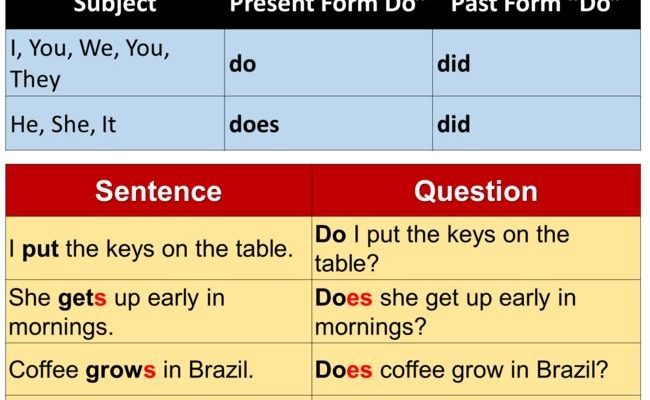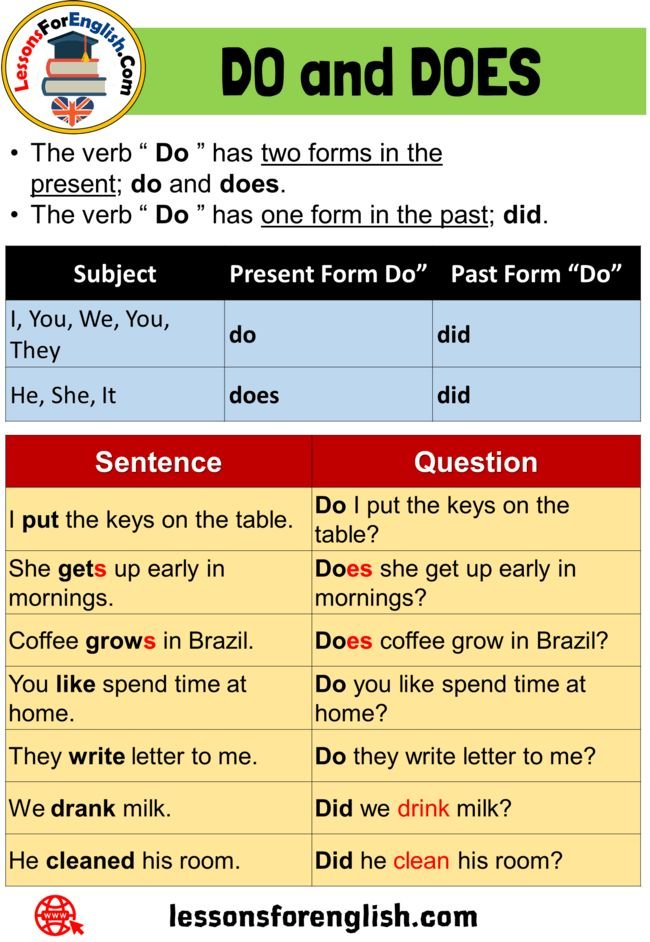
You might have a Google Chromecast with Google TV, or maybe another streaming gadget that came with its own remote. Most of these remotes are supposed to sync up with your TV using a specific remote code. When the code doesn’t work, things get messy and surprisingly frustrating. Think of it like trying to unlock your front door, but the key keeps turning the wrong way—except now you’re missing out on your movie night.
Understanding Chromecast Remotes and Remote Codes
Here’s the thing: *remote codes* aren’t just random numbers—think of them as a digital handshake between your Chromecast remote and your actual TV (or soundbar, or whatever else you’re trying to control). These codes help the devices “speak the same language.” If you bought a Chromecast with Google TV, you’re probably using their slick little Voice Remote that came in the box. Setting it up usually means pairing it with your TV, and this is where codes come into play.
Why do you even need these codes? Most TVs and streaming remotes use something called IR (infrared) or Bluetooth to send signals. Since different brands use different protocols (it’s like Coke vs. Pepsi—everyone wants to be unique), the Chromecast asks which TV you have, then tries a code that should work for that brand. If the code doesn’t work, suddenly your volume or power buttons are useless. And honestly, it’s not just you—remote code issues are way more common than tech companies like to admit.
If you’re scratching your head because “remote code” sounds confusing, picture it like entering a PIN at an ATM. If you mess up the code, the money stays locked away. Same vibe with remotes: wrong code, no control. It’s annoyingly simple.
Common Reasons Chromecast Remote Codes Fail
You might be wondering, “Why would this remote code just stop working?” Pretty fair question. The usual suspects are surprisingly basic, though they cause real headaches:
- The wrong TV brand was selected. Maybe you were clicking too quickly during setup, or your TV is one of those off-brands that’s hard for Chromecast to identify. Picking the model closely but not exactly? That’ll do it.
- Batteries running low, or worse—dead. I’m guilty of forgetting to swap these, and it’s wild how quickly a weak battery can mess things up.
- Obstructions or interference. IR remotes actually need a clear path, like a tiny invisible laser tag game. Any blockage (like a coffee mug or stack of magazines) in front of the TV sensor, and… nothing happens.
- The code isn’t supported for your particular TV. Some TVs just don’t cooperate, especially older or less common models.
And hey, even with the right code, sometimes remotes glitch out after a software update or a random reset. Technology, right? It’s like a cat—sometimes it just ignores you for no reason.
How To Re-Pair or Re-Sync Your Chromecast Remote
So, the remote code isn’t working. Now what? The first trick is usually to re-pair or re-sync your remote to the Chromecast or to your TV.
The process isn’t scary—I promise! Here’s my go-to game plan:
- Start by removing the remote batteries. Wait at least 10 seconds. This is the tech equivalent of counting to ten when you’re annoyed: it really works.
- Pop the batteries back in, and hold down the “Home” and “Back” buttons together for about five seconds. You’ll usually see a message pop up on the TV saying the Chromecast is searching for remotes.
- Follow on-screen instructions. Chromecast will ask you to test the volume or power. If nothing happens, choose “Try another code”—seriously, keep trying until you get some action on your TV.
Most remotes connect through Bluetooth, so there’s no need for line-of-sight, but if you’re syncing for volume controls, the TV sometimes still needs that IR “handshake.” Don’t be afraid to try a few times; the right code is hiding in there somewhere.
If it feels like you’re just poking buttons in the dark: you kind of are, but that’s how most remote troubleshooting goes. Patience pays off!
Troubleshooting Remote Code Issues Step-by-Step
Now we’re getting into the nitty-gritty. If the regular pairing routine still leaves you staring at a lifeless Chromecast remote, let’s try a more detailed troubleshooting session.
- Double-check the TV brand and model during the setup phase. Some brands have dozens of sub-models, so if your TV is, say, a Samsung but you picked “Any Other TV,” try running setup again and being extra specific.
- Update your Chromecast. Head to Settings > System > About > System update. Out-of-date firmware can mess up all sorts of things, including remote compatibility.
- Check for obstructions around the IR sensor on your TV. Clean it off; you’d be surprised how much dust or random objects can get in the way.
- Retry the pairing with the Chromecast closer to your TV (or even plugged into another HDMI port), just in case there’s interference.
If you’re anything like me, you’ll probably mutter at the TV while doing this. It’s fine. Sometimes technology responds to a good pep talk (or light sarcasm).
Resetting Your Chromecast Remote: When All Else Fails
Okay, so maybe you’ve tried everything and the remote is still ignoring your desperate button presses. This is when it’s time for the grand reset. Think of this like unplugging the WiFi router—sometimes you just need a clean slate.
Here’s how to factory reset the Chromecast remote:
- Take out the batteries.
- Hold down the “Home” button. While holding it, re-insert the batteries.
- Keep holding “Home” until the LED on the front turns solid, then release. This usually takes about 10 seconds.
- The remote will un-pair from all devices. You’ll need to re-pair it just as you did when you first set up your Chromecast.
Don’t worry—it won’t break anything, and you won’t lose your app settings. It’s just like giving your remote a nice, fresh start. If this still doesn’t work, it could mean there’s a deeper hardware issue with your remote or Chromecast device.
Battery and Hardware Checks: Don’t Overlook the Obvious
I know, I know. Changing batteries sounds almost too basic to mention. Yet, low or dead batteries are the
Also, inspect the remote for any physical damage. Dropped it recently? If any buttons are sticking, or the battery compartment doesn’t close tightly, that could explain weird behavior. Try giving the remote a gentle shake—if you hear rattling, something inside might be loose.
Don’t underestimate how often the simplest fix wins the day. Honestly, it’s saved me from calling tech support at least half a dozen times.
If the batteries are fresh and the remote looks pristine, try pairing it with another Chromecast or TV if you can. If it still doesn’t work, that’s a strong sign the remote itself is faulty.
Exploring Alternatives: Universal Remotes and Mobile Apps
Let me explain: if you’ve tried everything and your Chromecast remote is still giving you the cold shoulder, you’re not out of luck. There are a couple of backup plans worth considering.
- Universal remotes like the Logitech Harmony or even some cable/satellite remotes can run Chromecast controls, especially if Google TV is set up as a device in their database. These can be a lifesaver if you’re juggling multiple gadgets anyway.
- The Google Home app on your smartphone or tablet can act as a virtual remote for your Chromecast with Google TV. Yup—you can swipe, tap, and even use voice search right from your phone.
- Some newer TVs have HDMI-CEC, letting you use the TV’s original remote to do basic navigation and control playback. It’s not perfect, but it’s better than nothing.
If you’re someone who regularly loses remotes to the couch cushions, using the app is weirdly liberating. Never thought I’d say that, but here we are.
When To Seek Professional Help or Replacement
Here’s the honest part: sometimes, even after all the code re-tries, resets, and battery swaps, your Chromecast remote just won’t cooperate. It’s not you, it’s the hardware—or occasionally, a weird compatibility issue with your TV model.
If your remote is still under warranty, reach out to Google Support or the retailer you bought it from. They’re surprisingly helpful if you have your receipt or order number. They might walk you through some advanced troubleshooting (half of which you’ve probably already tried), or just issue a replacement.
If you’re past warranty, you can buy a new Chromecast Voice Remote online. Check that it’s the right model for your device—a quick Google search with your Chromecast version and “replacement remote” does the trick. And hey, if you’re at your wit’s end, maybe it’s time to treat yourself to that fancy universal remote you’ve been eyeing.
At the end of the day, remotes are a tiny part of our streaming universe, but boy do they cause outsized headaches when they go rogue.
Wrapping It Up: Back To Streaming Bliss
Losing control of your Chromecast remote can be maddening, but it’s rarely the end of the world—or your binge session. Most remote code hiccups boil down to syncing issues, battery problems, or a need to reset and try again. Sometimes, it’s just about slowing down, checking the simple stuff first, and remembering that even the best gadgets get picky.
If nothing works, backup options like universal remotes or your smartphone app keep you in the streaming game. Worst case? Replacement remotes are easy to find, and Google’s support is better than you might expect.
Streaming should be simple, not stressful. Hopefully, the next time your Chromecast remote stubbornly refuses to cooperate, you’ll have a few more tricks (and a little more patience) up your sleeve. Happy streaming!