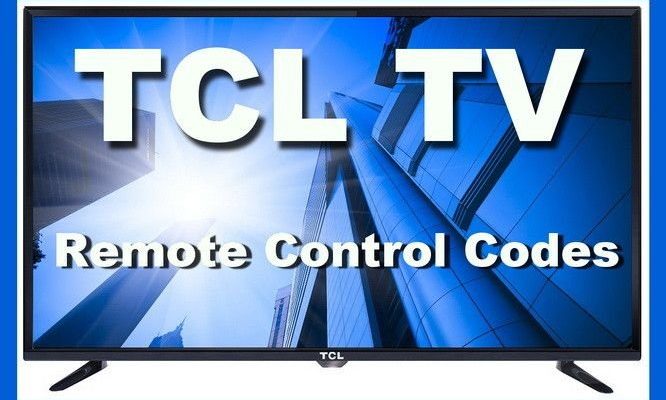I’ve totally been there—staring at the TV, remote in hand, feeling like I’m trying to guess a secret handshake. If you’re new to the world of TCL TV remotes or just haven’t memorized a code in your lifetime (which, by the way, is incredibly normal), finding that elusive code is way easier than you think. The process is kind of like learning a cheat code for your favorite video game: A little tricky at first, but once you get it, you’ll wonder why you ever stressed.
Why Do TCL TV Remotes Need Codes Anyway?
Let me explain: Unlike those old-school TVs where you could change channels with a twisty dial, modern TVs and their remotes have to talk to each other using specific “codes.” Think of these codes as unique languages or secret passwords. Each brand, whether it’s TCL, Samsung, or Sony, has its own set of remote control codes, and sometimes even different models within the same brand need different codes.
Without the right code, your remote and TV are literally speaking different languages. That’s why, when you replace a remote or buy a universal one, you often find yourself in a mini scavenger hunt to sync things up. This code ensures your remote can tell your TCL TV to power on, adjust volume, and flip through channels—otherwise, it’s just a flashy paperweight.
And here’s the kicker: Not all remotes are created equal. Some are designed just for TCL TVs, while others, called universal remotes, are meant to work with a bunch of different brands. That’s where finding the right code becomes even more important. It’s the bridge connecting your remote to your TV’s heart and soul.
Finding Codes Without the TCL Remote Manual: Where to Start
So, you’re code-hunting without a manual. No sweat. First things first: Every TCL TV remote—whether it’s the original or a universal replacement—needs a specific numeric code to sync up. The good news? The world is full of TCL remote codes; the trick is tracking down the exact one for your setup.
Start by looking at the remote itself. Is it a TCL-branded remote or a universal one like GE, RCA, or One For All? This matters because each remote has its own code list for different TV brands. For universal remotes, there’s almost always a little sticker somewhere with a model number—jot that down. Sometimes, the code list is printed inside the battery compartment (if the remote designer was feeling kind that day). If you strike out there, check the manufacturer’s website using your remote’s model number.
If you have a smartphone handy, just search “TCL TV remote code for [Your Remote Brand and Model]” on Google. Chances are, you’ll find a code table faster than you can make popcorn. Even if you’re totally new to this, don’t worry—sometimes it takes a few tries to get the sync just right. Welcome to the world of TV remotes: part science, part trial-and-error, part patience.
How To Enter Codes On Different Types of Remotes
Getting your remote paired up isn’t rocket science, but each remote brand has its own little dance for entering those codes. Let’s walk through the basics, so you’re not guessing which button does what.
- Original TCL Remotes: These usually don’t need a code if they’re paired with the TV they came with. If you bought a replacement TCL remote, just pop in the batteries and try standard functions. If nothing works, then it might need to be paired—check the TCL website for pairing instructions.
- Universal Remotes: Here’s where the codes come in. After finding your TCL TV code (usually 3-5 digits), you typically hold down the “setup” or “program” button until a light flashes. Then you punch in the code and press “power” to test. If the TV turns on or off, you’re golden. If not, rinse and repeat with the next code from the list.
- Smartphone App Remotes: Some TCL TVs work with remote apps. If yours does, download the official TCL app or a universal TV remote app, connect it to your Wi-Fi, and follow the on-screen prompts. Most apps don’t need a code, but they might ask you to confirm a pin displayed on your TV screen.
“Patience is key. Sometimes it takes a couple of tries and a few deep breaths. Nobody’s ever nailed it on the first attempt—unless they’re a remote-control whisperer (if that’s even a thing).”
Manual Code Search Method: For When You Really Can’t Find the Code List
Let’s say you’ve checked every drawer, every website, and still, the code list is nowhere in sight. That’s when you break out the manual code search method. This is basically the TV remote version of trial and error, but I promise it’s not as painful as it sounds.
Here’s how it typically works:
- Insert fresh batteries in your remote (seriously, dead batteries ruin everything).
- Turn on your TCL TV manually (using the button on the TV, if needed).
- Hold down the “setup” button on the remote until an indicator light stays on or blinks.
- Press the corresponding device button (for TV) on the remote.
- Keep pressing the “power” or “channel up” button repeatedly—your remote will cycle through possible codes one at a time.
- When the TV powers off, you’ve (finally!) found your code. Be sure to press the “setup” button again to lock it in place.
It sounds old-school, but honestly, it works. Just don’t get discouraged if it takes a few rounds. Some remotes will even blink a certain number of times to indicate the successfully paired code, so keep an eye out for that.
Troubleshooting Common Problems With TCL Remote Codes
You might be wondering, “What if my remote still doesn’t work after putting in the code?” Trust me, it’s not just you. Here are some classic remote-control headaches and what to do about them:
- The TV doesn’t respond at all: Double-check your batteries. You’d be shocked how often this is the issue—even brand-new ones can be duds. Also, make sure there’s nothing blocking the sensor on your TV.
- Some buttons work, others don’t: Sometimes, the code you used only covers basic functions. Go back and try the next code on the list; some codes are more complete than others.
- Remote only works up close: Might be an issue with weak batteries, a dirty remote sensor, or interference from other electronics. Wipe the remote’s front with a soft cloth and double-check your room setup.
If you’re using an especially old TV or a universal remote that’s seen better days, it’s possible the two just aren’t compatible. Don’t beat yourself up—it happens. The world of electronics can be oddly finicky.
Comparing Universal Remotes vs TCL Original Remotes
Here’s the thing: Not all remotes are created equal, and knowing the difference helps big time. TCL original remotes are usually plug-and-play—pop in batteries, and you’re good. But if you’ve lost it (we’ve all been there), a universal remote can save your sanity.
- Universal Remotes: Work with many brands, so they’re super flexible. Perfect if you want one remote for your TV, soundbar, and streaming box. Downside? You’ll need to enter the right code, and sometimes not every button will map perfectly.
- TCL Original Remotes: Generally “just work” if they match your TV model. No code entering marathon. But they only work on TCL TVs—no controlling your Blu-ray or cable box.
If you want simplicity and hate fiddling, try to get the remote made for your TCL TV. If you’re juggling several devices, a universal remote might be worth the extra setup effort.
Other Ways To Sync TCL Remotes Without a Code
Feeling a bit experimental? Some TCL TVs (especially the smart models) offer alternate pairing methods that don’t even use codes. For instance, certain TCL Roku TVs and Android TVs can be paired using on-screen prompts—kind of like pairing a Bluetooth speaker.
- Look for a “pair remote” option in your TV’s settings menu. You usually access this with your TV’s side buttons if the remote isn’t set up yet.
- If you have a smart remote with Bluetooth, sometimes pressing and holding a specific combo of buttons (like “home” and “back”) puts it into pairing mode. Your TV should guide you through the rest on screen.
- And don’t forget about mobile apps—lots of TCL models have official apps that convert your smartphone into a remote, no codes needed.
If none of these work (maybe your TV is more old-school), you’re really back to the trusty manual or universal remote code solutions above.
Keeping Your Remote and TV in Sync Long-Term
Finding the code is step one, but keeping everything working smoothly is a whole different challenge. Remotes have a way of losing sync, especially after replacing batteries or during a power outage. Here’s what usually helps:
- After a battery change, sometimes you’ll need to re-enter the code. Keep it written down somewhere handy (sticky note on the fridge? Taped inside the battery cover?).
- If your remote starts acting up, try a quick reset. Most remotes have a tiny pinhole “reset” button, or you can just remove the batteries for a minute and pop them back in.
- For stubborn cases, redo the syncing process from scratch—it gets easier the more you do it, promise.
“The real magic is in not giving up. A little persistence turns you from remote rookie to home entertainment hero in no time.”
Final Thoughts: Making Peace With Your TCL Remote
Losing the manual doesn’t mean losing control—literally. Syncing a remote without it might sound like a hassle, but with a little patience (and maybe a snack break), you’ll get your TCL TV and remote working together like old friends. Codes can seem mysterious at first, but once you know where to look and how to enter them, it’s way less overwhelming.
So next time you’re trying to sync up your TCL TV remote without a manual, remember: there are always options, plenty of resources, and a whole online community that’s been in your shoes. And if all else fails, at least you’ll have a good story to tell about that time you cracked the code—all without the manual.