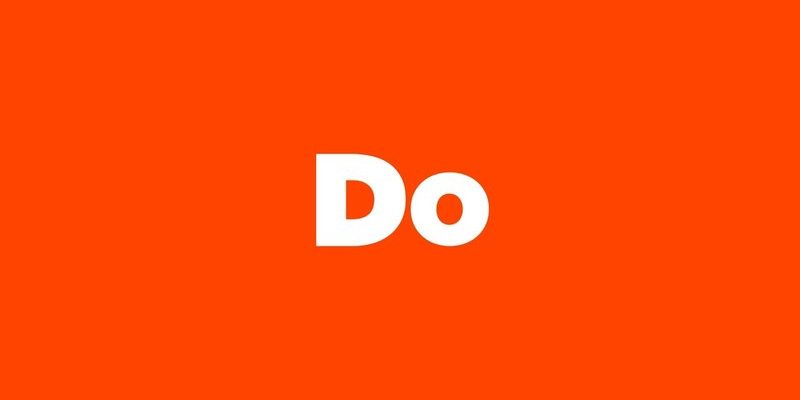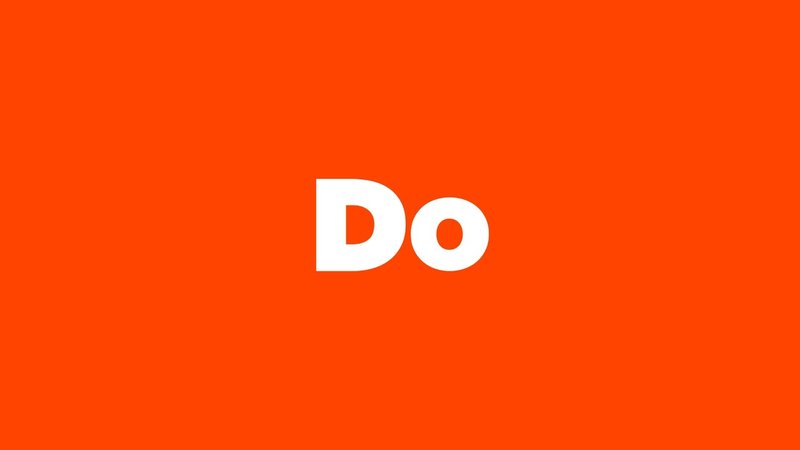
Here’s the thing: Nvidia Shield remotes, whether the classic “triangle” style or the newer tube-shaped version, usually behave. But the minute the remote code stops working—meaning, the remote won’t sync, pair, or communicate with the Shield device—you can feel like you’re locked out of your own living room. If you’ve ever fumbled with batteries, stared at that blinking green light, or debated using your phone as a remote just to get Netflix running, you’re absolutely not alone.
So what gives? Let’s run through exactly why your Nvidia Shield streaming device remote code might not work, and what you can actually do about it. Don’t worry—no IT degree required. Just a bit of patience, a willingness to try a few steps, and maybe a fresh set of AAA batteries. Let’s untangle this together.
Double-Check the Obvious: Is It The Remote or Something Else?
It sounds basic, but trust me, you don’t want to skip this step. When the Nvidia Shield remote isn’t playing nice, it’s surprisingly easy to head straight for the high-tech fixes before ruling out the simple stuff. You know, like dead batteries or the Shield device itself being frozen.
First, hold down the button on your remote. See if any lights blink or if the Shield reacts at all. No response? Flip open the battery cover and swap in a fresh set of AAA batteries. Sometimes, even “new” batteries from the drawer can be duds—don’t ask me how I know.
Next, give your Nvidia Shield device a quick restart. Just unplug the power cable for about 15 seconds, then plug it back in. When it powers up, watch the home screen to see if the remote is suddenly back in action. If you’re using a universal remote instead of the standard Nvidia remote, make sure it’s set to the right mode and that you’ve entered the correct remote code for Nvidia devices.
Testing the basics is like checking you have gas in your car before calling a tow truck.
Sometimes, it’s the small things—like a stuck button or a block between your remote and device—that throw everything out of whack. So, always give the hardware a quick once-over before diving deeper.
Pairing Problems: How to Sync Your Nvidia Shield Remote Properly
Alright, so your batteries are fine, the device is running, but still—nothing. This is where your remote code comes into play. The “code” is essentially the digital handshake that tells your Nvidia Shield and its remote, “Hey, we belong together.” If this connection breaks, your remote becomes just…well, a fancy stick.
To re-pair or sync your remote, hold down both the Home and Back buttons simultaneously for a few seconds. You should see a blinking light on the remote. On your TV screen, Nvidia Shield usually pops up a “pairing” message. If you don’t see it, try moving closer to the device—Bluetooth range can be picky, especially with thick walls or interference from other gadgets.
If you have the Android TV app on your phone, you can use it as a temporary remote to navigate to the Shield’s settings, and select Remotes & Accessories > Add Accessory to manually restart the pairing process. This trick is a lifesaver when your physical remote is totally unresponsive.
When in doubt, pair and repair. It’s like re-introducing old friends.
If your Nvidia Shield still ignores the remote, it could mean the remote code is corrupted or the Bluetooth chip inside has hiccupped. Don’t worry, we’ll talk about resetting next.
Resetting the Remote: The Factory Reset Lifeline
Here comes the nuclear option—resetting your Nvidia Shield remote back to factory settings. It sounds scarier than it is. Think of it like giving the remote a fresh start. If the remote code has stopped working due to a glitch or failed update, this can often kick things back to normal.
To reset most Nvidia Shield remotes, press and hold the Home and Select buttons (the big circle) together for about 15 seconds. You should see the LED start to blink rapidly. Release the buttons and wait. The remote will reboot, forget all previous pairings, and be ready to sync again.
After the reset, repeat the pairing process (Home + Back) to connect the remote to your Shield device.
Think of a factory reset as sending your remote on a little vacation so it can come back refreshed.
If this sounds like a lot, you’re not alone. Most people only ever try this as a last resort, but it’s surprisingly effective at fixing code-based sync or pairing issues.
When It’s a Sync Issue With Universal or Third-Party Remotes
Sometimes, you’re not using the Nvidia-branded remote at all—maybe you picked up a universal remote at the store to control everything with one click. Here’s the tricky part: not all universal remotes actually play well with Nvidia Shield devices. They rely on entering the correct remote code, which can sometimes be a moving target.
Universal remotes require a “programming mode,” where you enter a bunch of numbers and hope your Shield responds. If the code you found online doesn’t work, double-check that the remote supports Bluetooth, not just IR (infrared). The latest generation Nvidia Shield remotes use Bluetooth, and most basic universal remotes won’t be able to sync unless they’re made for that.
- If your universal remote supports Bluetooth, follow the pairing instructions in the universal remote’s manual.
- If you’re still stuck, head to the manufacturer’s website for an updated list of compatible codes.
- Some high-end universal remotes (like the Logitech Harmony series) let you download new device profiles online. It’s worth a shot if manual code entry fails.
It can be tempting to cycle through every code in the book, but honestly, if the remote isn’t designed for Nvidia Shield, no amount of code magic will make it work.
Check for Interference: Is Something Blocking the Signal?
Here’s a sneaky problem: sometimes the remote code isn’t broken—the signal just can’t reach your Shield. Bluetooth, which the Nvidia Shield remote uses, is great for not having to “point” at the box, but it can still get tripped up.
Bluetooth interference is like invisible traffic on the road. Routers, microwaves, thick walls, other remotes, or even big metal objects between the remote and Shield can mess things up. If you have a lot of devices plugged in nearby, try unplugging a few or moving your Shield away from crowded power strips.
If you suspect interference, test your remote in another room or right next to the Shield box. If it suddenly springs to life, something in your setup is jamming the signal. It’s not always obvious! I once lost an entire afternoon troubleshooting a frozen remote, only to realize my WiFi router was too close to the Shield.
If your remote only works within arm’s reach, you’ve probably got a Bluetooth roadblock.
Honestly, relocating your Shield or remote charging dock just a foot or two can make all the difference.
Update Everything: Software Fixes for Code and Sync Issues
So you’ve tried new batteries, re-pairing, and even a factory reset. If your Nvidia Shield remote code still won’t work, it could just need a software update. Devices these days are picky about running the latest version—sometimes, a tiny update is all it takes to restore harmony.
Head to your Shield’s Settings > Device Preferences > About > System Update menu and check for updates. Install anything available and let the Shield restart. Software bugs can cause all sorts of mysterious pairing or code issues, especially after a big Android TV update.
Don’t forget about the remote itself! The Nvidia Shield remote receives firmware updates quietly in the background, but only if it’s paired and has fresh batteries. If you’re stuck in pairing limbo, use the Android TV app as a backup remote to trigger software updates.
Sometimes, your gadgets just need a little “refresh” to remember how to speak to each other.
Keeping both your Shield and remote’s software up-to-date ensures they use the latest code “language” to stay connected.
When It’s Time to Replace: Old Remote, New Beginnings
Sometimes, after all the troubleshooting, the truth hurts: your Nvidia Shield remote may just be dead. Like shoes, remotes can only take so many drops, button presses, or battery leaks before calling it quits.
If your remote doesn’t show any signs of life—no lights, no response to reset or pairing attempts, fresh batteries don’t help—it’s probably time for a replacement. Nvidia sells official remotes online, and while it stings to buy a new one, trust me, nothing beats having a device that just works.
You might be tempted by third-party or universal remotes, but don’t forget compatibility. Only buy models that clearly list Nvidia Shield support (and Bluetooth, if you want all the smart features). You could also use your smartphone or tablet as a backup remote through the Android TV Remote Control app. It’s not quite the same as a real remote, but it’ll tide you over while you wait for a new one.
Sometimes holding onto a remote is like clinging to an old hoodie—it’s comfy, but eventually you need an upgrade.
Wrapping Up: When Nvidia Shield Remote Codes Refuse to Work
We’ve covered a lot of ground, haven’t we? From dead batteries to sneaky interference and everything in between, Nvidia Shield remote code problems can feel like a digital wild goose chase. But here’s what I’ve learned: nine times out of ten, there’s a fix—whether it’s re-pairing with the buttons, resetting the remote, or just making sure your device and remote are running the latest updates.
Take it one step at a time. Don’t be afraid to try the “easy stuff” first, even if it feels silly. And if you do need to replace your remote, there are plenty of compatible options out there. Just make sure you check for Bluetooth support and Nvidia compatibility before clicking “buy.”
Remember, you don’t have to be a tech wizard to get your Shield streaming again—just a little patient, and maybe willing to laugh at the chaos when your “smart” devices act not-so-smart. Happy streaming, and may your remote code troubles be short-lived!