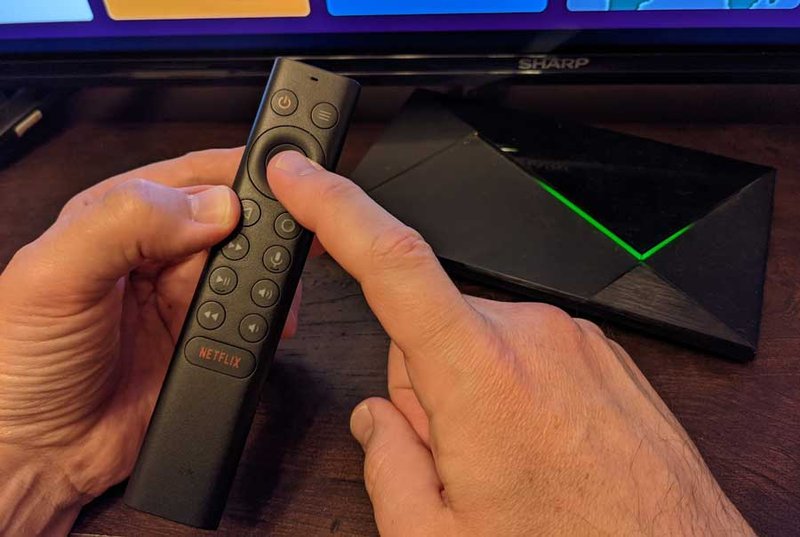
So, why would you need to unpair your Nvidia Shield TV remote anyway? Maybe you bought a new shiny version, or your current remote has been acting up (I see you, random battery drain). Or maybe you just want to pair a universal remote and need the old one out of the way. Whatever the reason, understanding how to unpair your Shield remote—whether it’s the classic, the 2019 triangle, or the Pro version—will make your streaming life much easier. Let’s walk through it, step-by-step, so you can get back to binge-watching without any technical hiccups.
What Exactly Does It Mean To Unpair A Shield Remote?
First off, unpairing is just a fancy word for “disconnecting.” When you pair your Nvidia Shield remote to your streaming device, you’re basically telling the remote and Shield to have a private conversation—no one else invited. They exchange secret codes (well, Bluetooth codes), so pressing a button on the remote makes something happen on the TV.
Unpairing is like ending that private chat. You’re telling the Shield, “Hey, don’t listen to this remote anymore.” This can be handy if your remote isn’t working well or if you want to give it to someone else. Once it’s unpaired, the device forgets the remote entirely. It’s not personal—it’s just how Bluetooth works! You aren’t deleting the remote’s existence, just making sure your Shield isn’t connected to it.
Here’s why it matters: If you don’t unpair it first, the remote might still try to connect (annoying if you’re passing it on). Or, if you’re troubleshooting glitchy button presses or ghost movements, starting fresh with a new pairing often solves the problem. Think of it like rebooting a friendship: sometimes you just need a clean slate.
Why Would You Ever Need To Unpair?
You might be wondering, why go through the effort of unpairing at all? Well, it’s not just for neatness freaks or device collectors. There are plenty of real-life moments when unpairing the remote is almost necessary.
- Remote is glitchy or laggy: If your Nvidia Shield remote starts acting like it’s haunted—randomly skipping menus or not responding—a full unpair and re-pair can act like a reset button.
- Swapping out for a new remote: Maybe you’ve upgraded (hello, 2019 voice assistant!) or want to switch to a universal remote. Unpairing frees up the old one for use elsewhere.
- Giving away, selling, or recycling: Handing the device to a friend or selling it online? Unpair first, so the new owner doesn’t have to fight your remote’s ghost in the machine.
- Battery or connection issues: Sometimes, re-pairing after unpairing helps with stubborn battery drain or odd connectivity problems.
Honestly, it’s not something you’ll need to do every week. But for those rare moments, knowing the unpairing steps can save you a ton of frustration—and maybe even your Saturday night movie plans.
How To Unpair Nvidia Shield Streaming Device Remotes
Alright, let’s get our hands a little digital grease. The steps for unpairing are surprisingly straightforward, but the menu might be a little hidden if you’ve never poked around your Shield’s settings before.
Step-by-step process:
- Wake up your Shield and hit the Settings: Grab any working remote or even plug in a USB mouse if yours is being difficult. Go to the home screen, scroll to the gear icon (Settings) on the top right.
- Find Remotes & Accessories: In the Settings, scroll down until you see “Remotes & Accessories.” This is the magic place where all your connections live.
- Select your remote: You’ll see a list of paired devices—remotes, controllers, maybe even a keyboard. Pick the remote you want to unpair. (If you have several, the model name like “SHIELD Remote” or “SHIELD Controller” will appear.)
- Unpair: Select your remote, and a menu will pop up. Choose “Forget” or “Unpair.” Your Shield will ask if you’re sure—don’t worry, you can always pair it again later.
What If The Remote Isn’t Responding?
Here’s where things get a little tricky. Maybe your remote won’t show up in the list, or it’s so unresponsive you can’t even get to Settings. Don’t panic! You can use a USB keyboard or mouse (plug it into your Shield) and follow the same menu navigation above. Think of it as using a spare key when you’re locked out.
Things To Check Before Unpairing (So You Don’t Throw Anything)
Let me be honest: not every remote problem means you need to unpair. Sometimes the solution is surprisingly simple—don’t go straight for the nuclear option if you don’t have to.
- Battery check: Sounds obvious, but weak batteries can make the remote behave weirdly. Swap for fresh ones before you do anything drastic.
- Restart the Shield: Power cycling the device can clear minor glitches. Hold the power button or unplug for a few seconds, then try again.
- Try resetting the remote: Some Nvidia Shield remotes support a reset by holding certain buttons (often the “Home” + “Back” together for several seconds). Check your model’s manual for specific codes.
If nothing works and your remote is still on the fritz, then yes, go ahead and unpair. Sometimes, you just have to start from scratch.
Pairing Again: What Happens After You Unpair?
So, you’ve unpaired your remote—now what? If you want to keep using it, you’ll need to pair it again. Thankfully, this is even easier than unpairing. Just press and hold the “Select” and “Home” buttons on the remote at the same time, close to your Shield box. A pairing message should pop up on the TV.
From personal experience, if the remote doesn’t pair instantly, try removing the batteries for a few seconds and repeating. Bluetooth can be stubborn, like a sleepy cat that needs coaxing.
If you’re not using the remote with the Shield anymore (maybe you’ve moved it to another device, or sold it), then you’re all set. But if you need to sync up again, the steps for pairing are right in the same settings area you used before.
Troubleshooting Unpairing Issues
Sometimes, even the best-laid plans go sideways. Maybe the remote won’t show up in the accessory list, or the Shield keeps seeing the remote after you’ve told it to forget. Here’s how to get around common roadblocks.
- The remote won’t appear in the paired device list: Make sure it’s powered on and within Bluetooth range. Try changing the batteries, or restart your Shield and check again.
- It won’t unpair or keeps reconnecting: This usually means there’s a Bluetooth hiccup. After choosing “Forget,” turn Bluetooth off and then on again in Shield settings, or even restart the device.
- Still haunted? Factory reset: As a last resort, you can factory reset the Nvidia Shield. This wipes all paired Bluetooth devices, but make sure you back up anything important before you go nuclear.
The good news? These fixes work for most Shield remote models—whether you have the classic, Pro, or triangle-shaped voice version.
Universal Remotes vs. Nvidia Shield Remote: What’s Different About Unpairing?
Here’s something I wish someone told me when I started tinkering: not all remotes play by the same rules. The official Nvidia Shield remote uses Bluetooth for pairing, which is why you have to “unpair” it through settings. Universal remotes, though? Some work by IR (infrared), which means there’s nothing to unpair—they just point and shoot, like an old-school TV remote.
If you’re switching to a universal remote: All you need to do is unpair your Shield brand remote from the device (using the steps above). The universal remote will start working as soon as it’s programmed and pointed—the Shield won’t even know what hit it.
If you’re sticking with the Nvidia Shield remote: Remember, unpairing frees it up for use with another Shield, or lets you troubleshoot annoyances like lag, missed button presses, or random disconnections.
So, don’t overcomplicate it! Just know that the *unpairing* process really only applies to remotes that use Bluetooth or wireless protocols, not old-fashioned IR units.
Final Thoughts: Making Friends With Your Tech Again
If your Nvidia Shield remote has been acting out or following you where it shouldn’t, knowing how to unpair it can be a game-changer. It’s the tech equivalent of setting healthy boundaries—sometimes, you just need devices to “take a break” from each other. The process is straightforward: head into settings, find your remote, and just tell the Shield to forget it. If you need to sync again, re-pairing is just a button press away.
If nothing works (we’ve all been there), don’t hesitate to use that backup keyboard or mouse to wrangle your Shield back to order, or even try a reset. The world of streaming should be fun, not stressful! Hopefully, now you’re a little more confident next time your living room gadgets need a tech breakup—or at least a little space. Happy streaming!
