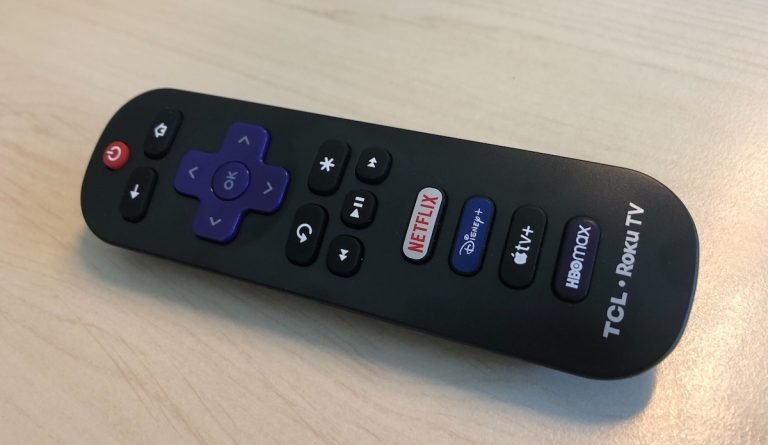
TCL TVs come with different kinds of remotes—some are the classic infrared (IR) type, while others are fancier Bluetooth or “smart” remotes. Each one has its own quirks. It’s surprisingly common for one to stop working out of nowhere. Sometimes it’s something simple, like dead batteries. Other times, it’s a tangled mess of pairing issues or, honestly, a mystery we need to unravel Sherlock-style. Let’s break down the reasons and the easy fixes, no tech degree required.
Checking the Basics: Battery Woes and Power Issues
Here’s the thing: nine times out of ten, when a TCL TV remote suddenly dies, the culprit is the batteries. I know, it’s the oldest trick in the troubleshooting book, but you’d be amazed how often folks (myself included) overlook it. Even if your remote’s little red light still flashes, weak batteries might not send a strong enough signal to your TV. It’s like trying to shout through a wall with a sore throat—sometimes, it just doesn’t reach.
Pop off the battery cover and try swapping in a fresh set. If you want to be extra sure, use batteries straight from a new pack—old “spare” ones from the junk drawer can be sneaky duds. Also, peek for any old battery corrosion (weird white fluffy stuff); that can seriously mess things up. Give the contacts a gentle cleaning with a cotton swab if needed—no judgment, it’s a thing that happens to the best of us.
Make sure the batteries are aligned correctly. There’s usually a little diagram inside the remote, or a plus/minus sign, showing which way they go. Put them in backward and, well, the remote won’t work no matter how hard you try.
Clearing Any Obstructions: The Line-Of-Sight Trap
For folks using the standard TCL infrared remote (these are the ones with no fancy pairing codes or app features), the remote sends signals in a straight line—sort of like a flashlight beam. If something is blocking that line, the TV just doesn’t “see” the command. Have you ever tried turning on your TV from around the corner or from behind a mountain of laundry? Yeah, that won’t work.
Make sure there’s nothing between your remote and the little IR sensor on your TCL TV. Sometimes, a soundbar in front of the TV can block the beam, or even a glass cabinet door can interfere. It’s a common mistake! Move anything that might be in the way, and try again from a spot facing the sensor directly.
Also, double-check the front of the remote itself. Dust and fingerprints can pile up on the “window” where the signal comes out, and even this tiny stuff can weaken a weak signal. A quick wipe with a soft, dry cloth takes just a few seconds.
Remote Not Paired? How to Sync or Re-Pair Your TCL Remote
If you’ve got one of the newer TCL smart remotes—maybe it has a voice button or pairs via Bluetooth—things get a little trickier. These remotes sometimes lose their connection to your TV. It’s like your phone dropping its Wi-Fi signal—you have to “remind” it which TV it belongs to.
Usually, TCL remotes have a pairing (or sync) button on the back or inside the battery compartment. You might need to hold this button down for a few seconds, or sometimes you’ll see instructions pop up on your TV screen. If you’re stuck and can’t find the button, check your TV’s settings for a “Remotes and Accessories” option; there’s often a step-by-step guide right there.
Honestly, I’ve spent way too much time frantically pressing every button at random, hoping something will work. Trust me—following the official steps is much faster.
Sometimes, you’ll be prompted to enter a code that’s shown on your TV. This is to make sure the right remote is connected. If the sync process fails, try restarting both your TV and the remote before attempting again. It sounds silly, but a simple reset fixes a shocking number of tech headaches.
Is It a Universal Remote or the Original TCL One?
You might be wondering: does it matter if you’re using a universal remote instead of the original TCL brand one? Oh, absolutely. Universal remotes are awesome when you’ve lost the original, but they need to be programmed with the right code to talk to your TCL TV.
The programming process usually involves a long string of button presses (sometimes called “learning mode” or “code search”). If the code isn’t right, your TV just stares back at you, totally unimpressed. Double-check the remote’s manual (or Google “TCL TV remote codes” for your specific model). If you’ve recently changed your batteries or reset the universal remote, you might need to reprogram the code—yes, every time.
If all else fails, grab your phone, snap a photo of the remote and TV model numbers, and ask the internet—there’s always a forum or a video with the magic combo.
Just remember, not all universal remotes support every TCL TV function, especially things like smart features or voice commands. If your remote only turns the TV on and off but doesn’t do volume or settings, it’s probably not fully compatible.
Resetting the Remote: Soft and Hard Resets
Here’s a nifty trick: sometimes your TCL TV remote just needs a little “reboot,” kind of like when your computer starts acting weird and a restart magically fixes everything. For most remotes, you can do a soft reset by pulling out the batteries, pressing every button (yes, every one) for a second or two, then popping the batteries back in. This drains any leftover charge from the tiny circuits inside.
If that doesn’t do the trick, check your TV’s settings for a way to “forget” or reset paired remotes. You might need to remove the remote from the Bluetooth pairing menu and then add it back, just like connecting a new set of headphones.
And if you’re feeling brave (and your remote is really misbehaving), try a full factory reset on the TV itself. Be warned: this wipes your download apps and logins, so only do this as a last resort.
Signal Interference: Why Your Remote Might Be Glitchy
Ever notice your TCL TV remote only works sometimes, or only from certain spots in the room? This could be a case of good old-fashioned interference. Wireless remotes, especially the Bluetooth and Wi-Fi kind, can get confused if there are lots of other signals flying around. Think of it as everyone trying to talk at once at a loud party—sometimes the message just doesn’t get through.
Things like wireless routers, game controllers, or even microwaves sitting nearby can mess with the signal. Try moving those gadgets a bit further from the TV, or at least turning them off as a test. If you have a fancy light dimmer, some models can even disrupt the IR beam with a weird invisible flicker!
And while we’re at it—low light or direct sunlight shining onto the TV’s sensor can mess with it too. Weird, right? Try closing the curtains or turning on the lights if things aren’t working. You’ll be shocked at how often a little environmental tweak makes all the difference.
Physical Damage: The Not-So-Obvious Culprit
Let me explain: sometimes, remotes go through a lot more than we realize. Maybe you dropped it, the dog gave it a sniff (or, let’s be honest, a chew), or it took a drink from a spilled soda. Physical damage isn’t always obvious, but if buttons are sticky, unresponsive, or the remote rattles when you shake it, something inside might be broken.
Flip the remote over and check for any cracks or loose parts. If you see anything suspicious—like a button that’s stuck down or won’t click—there’s a good chance that’s your problem. Sometimes, you can carefully open the remote (tiny Phillips screwdriver needed) and clean or realign things. But if you’re not sure, it might be safer (and honestly, less stressful) to pick up a replacement.
What To Do If Nothing Works: Next Steps
So you’ve tried everything—fresh batteries, re-pairing, cleaning, dodging interference, even a desperate “remote reset.” The TV and remote still refuse to get along. Don’t panic! Sometimes electronics just reach their end, or there’s a deeper issue with the TV’s own remote receiver.
Before giving up, borrow a friend’s TCL remote if you can, or use the official TCL mobile app as a remote (if your TV supports it). If that works, you know for sure it’s your remote that’s toast, not the TV’s sensor.
There are plenty of affordable replacement remotes online (just make sure you get one that matches your TV’s model—trust me, not all TCLs use the same remote code or pairing protocol). If your TV is still under warranty, a quick call to TCL support can get you a replacement, often free.
If all else fails: use your phone as a temporary remote. It won’t change the batteries for you, but it might save movie night!
Wrapping Up: Simple Fixes for Stubborn Remotes
Losing control of your TV because the remote stops working is universal—like missing socks or phone chargers, it just happens. Most TCL TV remote issues boil down to something pretty simple: batteries, blocked signals, sync problems, or the occasional accident. The good news? Most of these can be fixed in just a few minutes.
Next time your TCL remote throws a tantrum, remember you’ve got a whole toolkit of easy troubleshooting tricks in your back pocket: check the batteries, clear the line of sight, reset and re-pair if needed, and don’t forget to give the remote itself a once-over for any stubborn gunk or hidden damage. And if all else fails, consider it your ticket to stretch your legs and press the buttons on the TV for a bit—you might discover settings you never knew existed!
With a little patience (and maybe a new pack of batteries), you’ll be back to binge-watching in no time.
