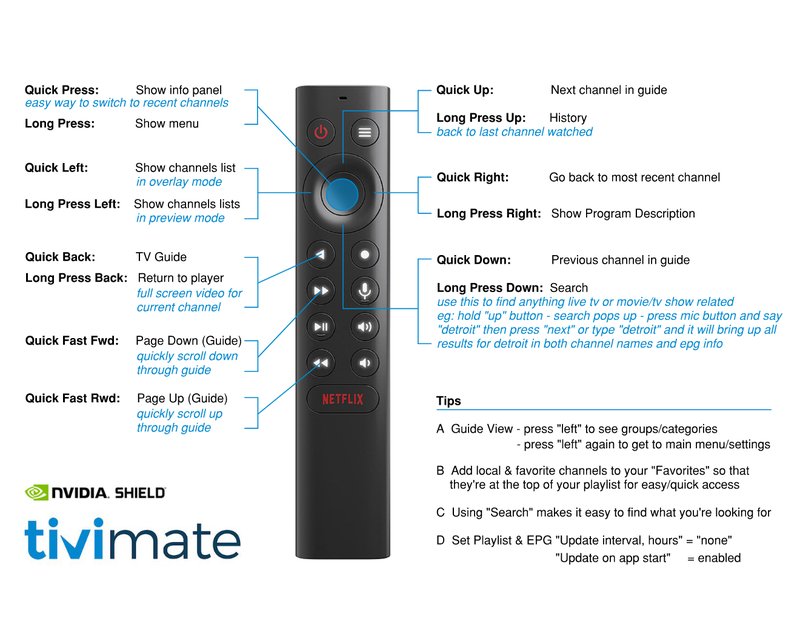
Let’s talk about the Nvidia Shield remote for a minute. This little gadget is the bridge between you and an entire world of streaming bliss. But if you’ve ever tried to sync it, reset it, or swap in fresh batteries and found yourself staring at blinking lights (or worse, no lights at all), you’re not alone. Whether you’re dealing with the official Nvidia Shield remote, a replacement, or even a universal device, learning how to pair or code it quickly can save your Friday night. No more hunting down lost instructions or endlessly pressing buttons hoping for magic.
Understanding Your Nvidia Shield Remote: What Makes It Special?
First off, let’s get to know the kind of remote we’re dealing with. The Nvidia Shield remote isn’t like those old-school, clicky TV wands. It’s sleek, compact, and does way more than just change channels. With features like Bluetooth connectivity, voice search, and even a handy little locator tone (so you can find it in the couch cushions!), it feels a bit like a remote for the future.
Here’s the thing: all those features mean there’s a tiny computer inside, not just some old-fashioned infrared blinker. This is great for instant responses and connecting to your Nvidia Shield, but it does mean that programming—like pairing to your Shield, or resetting after a battery change—takes a few more steps. You might notice it sometimes loses sync, especially after a firmware update or if you swap devices. That’s normal, and totally fixable.
I remember my first Shield remote. I thought I could just pop in the batteries and voila! But it turns out, there’s a process. Try thinking of it like introducing two people at a party who’ve never met: sometimes, you need to help them shake hands before the conversation can start.
How To Pair Your Nvidia Shield Remote In Minutes
Pairing your Nvidia Shield remote is basically making sure your remote and Shield device are speaking the same language. This usually takes less than five minutes, but can feel daunting if it’s your first time. Let me explain exactly how to do it—step by step.
- Turn your Nvidia Shield device on. Make sure it’s plugged in and awake, not just sitting in standby mode.
- Insert fresh batteries into your Shield remote. Yes, this matters—weak batteries can mess up the syncing.
- Hold down the “home” and “back” buttons on your remote at the same time. Hold for about 5-7 seconds. A light at the top of the remote should start flashing fast.
- On your TV screen, you should see a message that says “Pairing” or “Connecting.” Wait for the confirmation.
If you don’t see anything happening, don’t panic. Sometimes the remote just needs another go—especially if it’s been un-synced for a while or after a system update. If it still doesn’t work, move a little closer to your Nvidia Shield device; Bluetooth pairing only works within a certain range. And yes, you need to make sure there’s nothing big and metal (like, say, a giant soundbar) blocking the line between your remote and the device.
Tip: Shield remotes don’t use IR; they rely on Bluetooth. This means you *don’t* have to aim the remote directly at the device, but physical obstacles or too much distance can still interfere with the signal.
Troubleshooting Pairing Problems With Your Shield Remote
Here’s where things get spicy. Sometimes, even after following the steps, the remote and device simply refuse to get along. This is hands-down the most common remote issue for Nvidia Shield owners. Don’t worry—most fixes are surprisingly simple.
First step? Check your batteries. It sounds obvious, but low battery power is the root of many mysterious pairing problems. Swap them with brand new AAA batteries. If the remote light won’t even flicker, batteries are probably your culprit.
Next, try doing a “soft reset.” Hold down the home button for 15 seconds. This refreshes the Bluetooth signal and might jump-start the pair.
Still nothing? Here’s another trick: go into your Shield’s settings using a USB keyboard or the official Nvidia app on your phone. Navigate to:
- Settings
- Remotes & Accessories
- Add Accessory
This will put the Shield into pairing mode, making it easier for the remote to connect. If the remote eventually syncs, you’ll usually hear a beep or see an on-screen checkmark.
If you’re still stumped, you can try a full reset. Hold home + select together until the remote light blinks twice. This wipes the remote’s memory and lets you start fresh.
“Nothing worked! Now what?” Sometimes, the remote itself might be faulty. If you’ve tried everything and still no signal, contact Nvidia support or try pairing with a different remote to see if your Shield device is the problem instead.
Coding Or Programming A Universal Remote For Nvidia Shield
Maybe you lost the original Shield remote, or just want one remote to rule them all (no shame, most of us do). Universal remotes can absolutely work with the Nvidia Shield, but they take a bit more setup. Here’s how to make them play nice.
First, find out what kind of universal remote you have. Some use IR (infrared), while others use Bluetooth or even Wi-Fi. The Nvidia Shield only responds to Bluetooth or USB-IR dongles, not straight IR signals. So, if your universal remote is the old-school TV kind, you’ll likely need an extra dongle that plugs into the Shield’s USB port.
If you’ve got a more advanced universal remote (like Logitech Harmony or something similar), check their software for Nvidia Shield codes. These “codes” are basically digital instructions that tell your remote how to mimic the Shield’s remote. Enter them according to your universal remote’s manual.
- Plug in the IR dongle if needed.
- Go to the remote’s setup app or website.
- Select Nvidia Shield or Android TV as your target device.
- Input the pairing code (if prompted).
Most of the time, the universal remote will then let you control basic functions: navigating, selecting, even launching apps. Advanced features, like voice commands or the locator tone, are usually only available on the official Shield remote.
Insider insight: Universal remotes are a lifesaver for big home theater setups, but they rarely offer the zippy, seamless experience of Nvidia’s own Bluetooth remote. Sometimes convenience wins, though!
Resetting Your Shield Remote: When And How To Do It
After months of use, you might notice your Nvidia Shield remote behaving strangely. Maybe it lags, randomly disconnects, or ignores commands. Sound familiar? This is usually a sign the remote needs a reset—not unlike restarting your phone when it bugs out.
Here’s what you do:
- Remove the batteries from the remote and wait 30 seconds.
- Pop the batteries back in.
- Hold the home and back buttons until the light blinks.
- Re-pair the remote (see the earlier section if you need a refresher).
This process clears up most minor connection bugs, refreshes the Bluetooth sync, and can even solve weird battery drain issues. If you find yourself doing this a lot, your batteries may be low-grade, or your remote might need a firmware update. Check Nvidia’s support site for firmware tips—these little software upgrades can really boost performance.
Honestly, I’ve revived “dead” remotes using this method more times than I can count. It’s a little like giving your remote a fresh start, and it usually works like a charm.
Keeping Your Remote Powered: Battery Life Hacks
Let’s talk power. The whole setup is pointless if your remote keeps dying. While the Shield remote sips battery slowly, eventually those tiny AAA batteries do run out. Here’s how to get the most juice for your buck.
- Always use high-quality batteries. Cheap ones drain fast and sometimes leak.
- If your remote is rechargeable (some versions are!), try to top it up every few weeks. Plug in the micro USB cable—most phone chargers work fine.
- Don’t leave the remote stuck under a pile of blankets or wedged somewhere—heat drains batteries.
- If you’re going on vacation or not using the Shield for a while, pop the batteries out. This helps prevent leaks and extends their shelf life.
And here’s a little trick: if your remote is lagging or dropping sync, try swapping in a fresh pair of batteries *first* before blaming the Shield device. It’s such a simple fix that most people overlook it!
Personal confession: I once tore my entire living room apart looking for a “broken” remote, only to discover it just wanted new batteries. Lesson learned.
Updating and Maintaining Your Nvidia Shield Remote
Keeping your remote in tip-top shape isn’t just about batteries and pairing. Every now and then, Nvidia pushes out software updates that improve features, fix bugs, and make the remote more reliable. These updates often happen alongside Shield device updates.
To check if your remote (and Shield) need an update:
- Open the Shield’s Settings.
- Scroll to Device Preferences > About > System update.
- Check for updates and follow the prompts.
Your remote updates automatically as long as it’s paired and has enough battery. If you’ve had pairing problems after an update, try resetting and re-pairing. Sometimes, out-of-date software makes everything go sideways.
I’d suggest a quick check every month or two. It’s a tiny habit that saves hours of troubleshooting down the line.
Alternatives: When The Shield Remote Just Isn’t Enough
There’s nothing wrong with wanting a backup plan. Maybe your main remote is MIA, or maybe you just like having options. The good news? The Nvidia Shield is flexible. You can use your phone (the Nvidia Shield app), a wireless keyboard, or even a game controller to navigate.
- Nvidia Shield TV app: Download it on your phone (Android or iOS), connect to the same Wi-Fi as your Shield, and control everything right from your screen. Super handy if you lose the actual remote.
- Bluetooth keyboard or gamepad: Sync directly through the Shield’s Bluetooth menu. Great for typing in passwords or if you’re gaming.
- Universal remotes (as covered above): Just remember, not all features are supported—especially advanced voice or shortcut buttons.
I’ve even used a USB mouse in an emergency (no kidding). It’s not glamorous, but desperate times, right? The point is, you’ve got choices—and that takes a lot of the pressure off if the official remote ever gives up the ghost.
Quick Recap: Mastering Your Shield Remote Like A Pro
So, what’s the secret to programming Nvidia Shield remotes quickly and painlessly? It’s really about knowing the right steps, having a few backup tricks, and understanding how the tech works. Whether you’re syncing, resetting, coding a universal remote, swapping in batteries, or keeping your software current, a little patience (and maybe a spare set of batteries) goes a long way.
The Shield remote is genuinely smart—sometimes too smart for its own good—but it’s built to be user-friendly once you get the hang of things. Next time your remote acts up, you’ll know exactly what to do. And if all else fails, just remember: There’s always the app, a keyboard, or even a friendly neighbor’s advice to bail you out.
Programming your Nvidia Shield streaming device remote doesn’t have to be a headache. With these best practices, you’re set for movie night, game sessions, and those endless YouTube playlists—no drama, just reliable control. Happy streaming!
