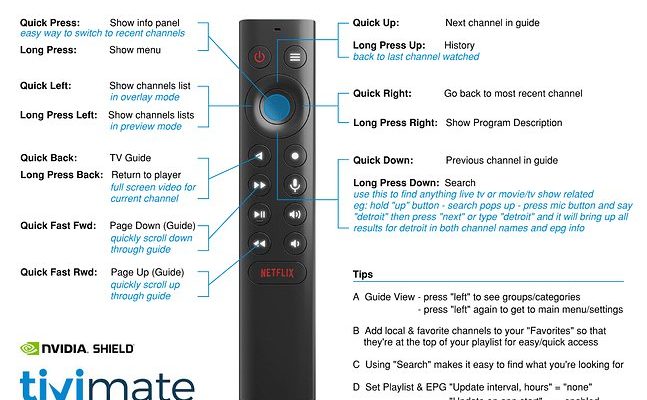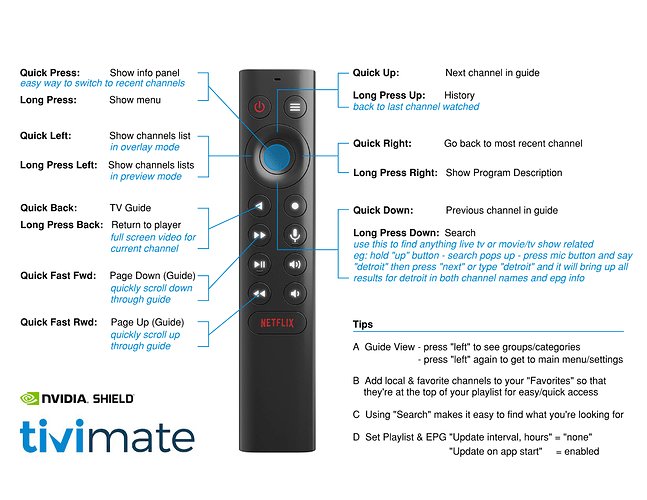
Let’s talk about how the *Nvidia Shield* remote — that slick, triangular little stick — can step up as the conductor of your home theater orchestra. Instead of fumbling around for multiple remotes, you could actually *control multiple devices* using just the Shield’s remote. It’s a little like turning your phone into a walkie-talkie for all your gadgets: one tool, way less chaos. Wondering how that works and why it’s even possible? Grab your coffee (or tea, no judgment) and I’ll walk you through everything.
Understanding the Nvidia Shield Remote: What Makes It Special?
First, the Nvidia Shield remote isn’t just a humble “change the channel” stick. It’s designed with something called *universal control* in mind. That means it can talk to more than just your Shield streaming box — think TVs, audio receivers, even some older set-top boxes if you’re patient with the setup. It uses technology like *infrared (IR)* and *Bluetooth*, so it can send commands directly to devices or pair and sync for more advanced features.
The remote has a minimal design, but don’t let that fool you. Under the hood, it’s pretty clever. Using a combination of *code libraries* (think of them like dictionaries of device languages), it can send the right “words” to turn things on, adjust volume, or even switch inputs. Of course, it’s not magic — you’ll need to program or pair things the first time, but after that, it feels like you’ve got a universal translator in your hand.
Honestly, I wish more remotes worked this way. If you ever used a *universal remote* from the 2000s, you might remember how clunky and hit-or-miss they were. The Shield remote does a way better job of keeping things simple, and you usually don’t need to mess with tiny numbered codes from a booklet. Everything’s handled through the Shield’s on-screen menus.
Setting Up the Shield Remote to Control Your TV
So, let’s get practical. You might be wondering, “Can I really control my TV with my Nvidia Shield remote?” The answer is yes — and it’s usually pretty painless. Many TVs support something called HDMI-CEC (Consumer Electronics Control), which lets devices talk to each other over your HDMI cables. Basically, your Shield can tell your TV to turn on, off, or change volume, all through the HDMI wire.
Here’s the thing: not all TVs have CEC turned on by default. You’ll want to:
- Check your TV’s settings for “CEC,” “Anynet+,” “Bravia Sync,” or “SimpLink” (different brands, different names — because why make it easy?).
- Turn it on, then connect your Shield to your TV using HDMI.
- Restart both devices, just to be sure they see each other.
Now, whenever you hit the Shield remote’s power button, it should also power up your TV. Volume commands will work too, usually. It feels a lot more seamless than juggling two remotes every time you want to veg out.
But — and this is a big but — if your TV is on the older side or doesn’t play nice with HDMI-CEC, you can fall back on IR control. The Shield remote has an IR blaster (think: invisible flashlight for your electronics) so it can send the same signals as your TV’s original remote. You may need to go into the Shield’s settings and select your TV’s brand so it knows which “language” to speak.
Adding More Devices: Soundbars, AV Receivers, and More
Let’s get a little fancy. Suppose you have a soundbar or a full home theater receiver. The Shield remote isn’t scared — it can take charge there, too. Most of these devices also understand HDMI-CEC or IR commands, so getting them in sync with your Shield setup is mostly about tweaking a couple menus.
First, make sure your Shield is connected to your AV receiver (if you have one), then from the receiver to your TV. This “daisy chain” lets your Shield talk to everything in the path. Go into the Shield’s settings, look for “Remotes & Accessories,” then “Add Accessory” or “Set up remote buttons.” You can specify your audio device’s brand and model, and the Shield will try to find the right code.
Real talk: Sometimes, especially with off-brand or older audio gear, it takes a couple tries to get the right code. Be patient — try different brands or related models. Once connected, your Shield remote can control the volume or mute your soundbar or receiver, making movie night so much easier.
If you ever get stuck, I’ve seen people sharing troubleshooting tips on Nvidia forums and Reddit. Re-pairing the remote or resetting the IR codes usually clears up problems. And if you have a powered subwoofer or smart lights tied to your setup — those usually aren’t controlled by remote at all, so you haven’t missed a step.
Pairing and Syncing: The Secret Sauce for Multiple Device Control
You may have heard words like *pair*, *sync*, or *reset* thrown around online, and it can be confusing. Here’s my plain-English take: “Pairing” just means introducing your Shield remote to another device so they can talk. “Syncing” is making sure both devices agree on what each button does. “Reset” means clearing out old info so you can start fresh.
Pairing is super easy for Bluetooth devices. You hold down the “Select” and “Home” buttons on your Shield remote until the LED light flashes, then follow the on-screen steps. For IR devices, like most TVs and soundbars, you’ll use the Shield’s settings menu to enter the brand or occasionally a code. You don’t need to be a tech genius; just follow the instructions one step at a time.
Why does this matter? Well, if you add a new piece of equipment — let’s say, you upgrade your TV — you can just re-sync or re-pair your Shield remote instead of buying another one. You also don’t have to worry as much about battery drain, since the Shield remote’s battery lasts way longer than most universal remotes I’ve used. Still, if your remote starts acting flaky, pop in a fresh pair of batteries (or recharge, if you have the newer model).
If things get stuck or you end up with “phantom” button presses, a good old-fashioned reset usually solves it. Just remember to go through the pairing steps again, so your remote and devices are speaking the same language.
Troubleshooting Common Issues With Shield Remote Control
Honestly, no tech setup is perfect. There are a few classic snags you might hit while getting your Nvidia Shield remote to command multiple devices. Here’s what I’ve run into (and how to fix it):
- Volume not working? Double-check that your audio device is hooked up right — sometimes HDMI-CEC can be picky. Try switching HDMI ports or cycling power on all devices.
- TV won’t turn on with the remote? Make sure CEC is enabled in *both* the Shield and TV settings. Some brands hide this setting under “External inputs” or “Advanced.”
- Lag or missed commands? It could be low batteries, or interference from sunlight or other remotes. Swapping batteries or moving the device slightly can help.
- Remote suddenly unresponsive? A quick reset (hold the Home and Back buttons together) often revives it. If not, re-pair through the settings menu.
If things still aren’t behaving, Nvidia’s support forums are honestly a treasure trove — there’s always someone who’s hit the same snag. Sometimes it comes down to a firmware update for your Shield, or even your TV. This is where patience (and maybe a little stubborn Googling) pays off.
Comparing The Shield Remote With Universal Remotes
You might be wondering: “Should I just buy a universal remote instead?” Fair question. Universal remotes (like Logitech Harmony, rest its soul, or the Sofabaton) are built to manage a whole herd of devices and have fancy screens or tons of buttons. They’re great…if you love setting things up and don’t mind learning a new interface every year.
But here’s the thing: the Nvidia Shield remote is simple, purpose-built, and integrates tightly with your streaming setup. If you mainly bounce between your Shield, TV, and soundbar, it’s more than enough. Plus, there’s no extra gadgets or hubs to set up — everything is handled within the Shield’s friendly menus.
Universal remotes are still a good pick if you run a super-complex AV stack — multiple game consoles, outboard Blu-ray players, even old VCRs (hey, no judgment). They offer more customization, macros, and advanced programming. But the Shield remote is easier for beginners, and way less fussy. Honestly, I know a few folks who started with fancy universal remotes, then quietly switched back to the Shield’s because it “just worked.”
Keeping Everything Powered: Remote Battery Life and Charging Tips
Let’s talk about something surprisingly important: batteries. The Nvidia Shield remote is pretty frugal — newer models use AAA cells, while some older ones have rechargeable batteries. Either way, you usually get months of use. If your remote starts to lag or misses button presses, it’s almost always the batteries.
For AAA versions, just pop in fresh batteries and you’re good. For rechargeable models, use a standard micro-USB or USB-C cable (depending on your model). It’s worth charging overnight every few months, even if you don’t see a warning light.
If you’re the forgetful type (guilty), maybe stash some spare AAAs in your junk drawer or keep the charging cable in a convenient spot. Trust me — trying to set up your streaming night only to find a dead remote will ruin the mood fast.
And hey, if your Shield remote is eating through batteries faster than expected, it could be a sign of interference, a jammed button, or just a one-off manufacturer hiccup. Sometimes a quick reset or firmware update sorts it out.
Why Using One Remote For Everything Actually Matters
Let’s be real: nobody loves having four different remotes cluttering up the coffee table. It’s not just about convenience (though, that’s huge), but also about actually enjoying your time at home. When you can grab one remote, tap a button, and know your TV, soundbar, and Shield box will all play nice—that’s a little slice of daily peace. No more searching for the right clicker, or dealing with “who changed the input” drama.
Plus, if you have roommates, housemates, or family visiting, keeping things simple means fewer “tech support” calls for you. It genuinely saves time and hassle. And if you’re a fan of voice assistants, the Shield remote can even tie in with Google Assistant, letting you shout commands from the couch like a boss.
Sure, there might be fancier options out there, but the way Nvidia Shield remotes handle multiple devices is elegant in its simplicity. You can start small, try new things, and not worry about buying extra gear unless you really need it.
Closing Thoughts: Take Control (Literally!) Of Your Home Entertainment
So that’s the story of how the Nvidia Shield streaming device remote can wrangle your TV, soundbar, and more — all from one sleek controller. If you’re tired of playing “remote roulette” or hunting for tiny lost batteries, this setup genuinely makes life easier. From pairing to troubleshooting, most steps are straightforward, and you don’t need to be a tech whiz to get it right.
It’s one of those little upgrades that quietly changes how you use your living room. Suddenly, you’re watching shows, blasting music, or flipping between games without missing a beat. And if you ever run into issues, the Shield’s community and support are always a good fallback.
Here’s to less clutter, more control, and (hopefully) never having to explain “input switching” to a confused family member again. Enjoy your streamlined setup — you’ve earned it.