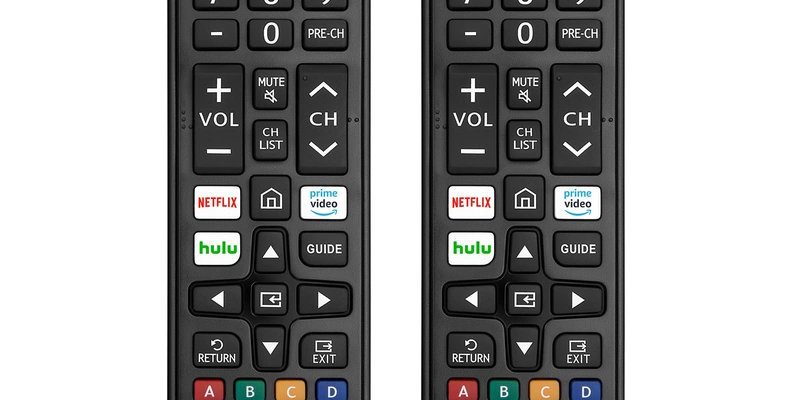Logitech has built a bit of a cult following with its universal remotes, the Harmony series being a classic. You might have heard friends swear they “only need one remote now” while you’re still fumbling with four. But here’s the big question: do Logitech universal remotes actually work with smart TVs? Especially those fancy ones that seem to have a mind of their own—always updating, adding apps, and sometimes refusing to listen? Let’s break down how Logitech remotes play with smart TVs, using simple explanations, some real-world examples, and a few “why didn’t I know this sooner?” moments.
What Makes a Remote ‘Universal’ Anyway?
Let’s clear up a common misconception: not all universal remotes are created equal. You might be picturing those old-school universal remotes from the nineties that needed you to punch in a 4-digit code from the world’s thinnest booklet. Logitech universal remotes are a notch above—not just in looks, but in brainpower. They’re like the “honors student” of remote controls.
Instead of only controlling TVs, these remotes can often manage everything from your streaming box to smart lights, even thermostats in some cases. Here’s the thing: they do this by speaking a bunch of different “languages” (technically called protocols). Think infrared (IR), Bluetooth, and sometimes Wi-Fi. This is what helps them sync and pair with a wide range of devices, including smart TVs.
One major perk is that Logitech’s library of device codes—basically the secret passwords that make syncing and pairing possible—is gigantic. We’re talking over 270,000 devices, from ancient DVD players to the newest smart TVs. If you’re wondering whether your TV will get left out, odds are it’s covered. But, like with any good tool, there are a few “gotchas” to watch out for.
How Do Logitech Universal Remotes Connect to Smart TVs?
You might be wondering: “Is linking my Logitech universal remote with a smart TV basically plug-and-play?” Honestly, it’s close, but not always a total breeze. Connecting or syncing can happen in a few ways, depending on your particular remote and your TV’s tech.
- Infrared (IR): This one’s the classic—think of it as the same technology as your basic TV remote. Most smart TVs (Samsung, LG, Sony, etc.) still support IR, so your Logitech remote often can control them just like the original remote would.
- Bluetooth: Some newer smart TVs, especially those running Android TV or similar operating systems, accept Bluetooth commands. Higher-end Logitech models (like the Harmony Elite or Companion) can pair with these TVs over Bluetooth, which is pretty neat since you don’t have to point the remote directly at the TV.
- Wi-Fi/Hub-based: Super smart Logitech remotes use a hub—think of it as the brain of your home theater. The Harmony Hub can talk to your TV over Wi-Fi or even control streaming devices that regular remotes can’t. It also lets you use your phone as a remote, which is a lifesaver when you lose the real thing (again).
So, what does this mean for you if you hate fiddling with settings? Fortunately, Logitech uses setup software (the Harmony App or PC software) that walks you through pairing, entering codes (or sometimes letting the remote “learn” commands), and even troubleshooting if things get weird. Just keep in mind: if your smart TV only wants to use its Wi-Fi remote app, you might run into a wall—no universal remote can override pure app-only controls (yet).
Which Smart TVs Work Best with Logitech Universal Remotes?
Here’s where it gets interesting. Not all smart TVs play equally nice with universal remotes, but most of the big names do. For example, Samsung, LG, Sony, Vizio, and TCL are generally rock-solid with Logitech. It usually takes a couple of minutes to sync, and you’re up and running.
Older smart TVs typically use IR, so Logitech handles them like a champ. Newer ones, like LG’s webOS models or Sony’s Google TV/Android TV, can use Bluetooth or Wi-Fi for extra features (think launching Netflix or controlling volume with voice). Sometimes, though, quirky brand-specific features—like Samsung’s unique Smart Hub navigation or LG’s “Magic Remote” pointer—won’t have perfect one-to-one control from a universal remote. You’ll get the basics: power, input, volume, navigation, and most menu functions. But magical air-mouse wiggling? That’s a stretch.
A quick story: A friend of mine has a TCL Roku TV. Roku’s a bit infamous for loving its own remote, but with a Harmony Hub, he got most features working—except some shortcuts. Was he annoyed? A little. But did it beat the usual daily search for lost remotes? Absolutely.
If you have a lesser-known brand (looking at you, Insignia or Hisense), double-check the device compatibility on Logitech’s website. The code library is big, but sometimes a new model takes a few months to join the family.
Setting Up: The Nitty-Gritty of Syncing, Pairing, and Troubleshooting
Here’s the truth: Setting up a Logitech universal remote with a smart TV isn’t usually hard, but it helps to be patient. It’s less like assembling IKEA furniture (thank goodness), and more like following a recipe with a couple of steps you absolutely can’t skip.
First, you grab your remote, fire up the Harmony software or app, and start adding devices. The app will ask for your smart TV’s brand and model. You pick it, and voilà—if it’s a supported model, the code loads automatically. Sometimes, you might need to “teach” the remote a new code if your TV is super-new or extra quirky. This just means pointing your original remote at the Logitech, pressing a few buttons, and letting them talk it out.
Now, to pair Bluetooth models, you might need to put your TV in pairing mode and follow on-screen prompts. It sounds a bit techy, but honestly, if you’ve ever paired a set of headphones, you can do this. If things go haywire—maybe your TV ignores the remote, or half the buttons just don’t work—there’s usually a quick fix:
- Check the battery (Logitech remotes can be needy, especially as the batteries drain).
- Reset the remote and try syncing again.
- Consult the Logitech app’s troubleshooting section. Most common issues (missed signals, code mismatches, device not responding) are listed there with plain-English solutions.
If your TV is a model that gets frequent software updates, occasionally your remote might need a little nudge—aka, a sync or quick reset—to keep up. Think of it like updating your phone apps. No one likes it, but it keeps things working smoothly.
What About Special Features? Voice Control, Apps, and More
We live in an age where talking to your remote isn’t weird anymore. Alexa, Google Assistant, even Siri—they’re all competing for your living room attention. Logitech universal remotes, especially the newer Harmony ones with a hub, can join the party. They let you start activities (like “Watch Netflix” or “Turn on TV and Soundbar”) with your voice, as long as you’ve synced them to your smart assistant.
But honestly, don’t expect every single “smart” feature to work flawlessly. Custom gestures, advanced pointer controls (like the LG Magic Remote’s air mouse), or super deep app navigation from your original brand remote might be out of reach. Logitech universal remotes focus on the big stuff: powering things on, switching inputs, navigating menus, and controlling volume or playback.
Can you open specific apps like YouTube or Netflix? Sometimes—if your TV’s firmware supports those commands and the remote’s code library is up to date. If you want the absolute cutting-edge integrations (like speaking into a remote to search for a movie), sometimes the original smart TV remote still has an edge.
Universal Remote vs. Brand Remote: Which is Better?
Here’s a debate I’ve had with more than one friend. The universal remote (especially Logitech’s) wins hands-down for decluttering your coffee table. It’s brilliant for people who want one-click control over everything: your TV, sound system, streaming box, maybe even your smart lights.
But if you’re super attached to every single smart feature your TV’s brand remote offers, the original remote might still have a small advantage. Brand remotes are purpose-built—they’re designed to work hand-in-glove with that specific TV’s operating system, voice recognition, or unique features (like those Netflix or Prime Video shortcut buttons).
Still, most folks (yours truly included) find that giving up some fringe features is totally worth the simplicity of one remote to rule them all. The setup process can be a tiny pain the first time, but after that? Life gets easier. Honestly, my own Harmony remote saved me from at least three arguments a week about “who lost the remote again.”
Alternatives to Logitech Universal Remotes
Let’s say you’re not sold on the Logitech universal remote idea, or maybe you want to compare before committing. There are alternatives out there—some cheaper, some pricier, and a few that lean heavily into smart home integration.
- Generic universal remotes: Cheaper, but often use only IR, which means limited compatibility with newer TVs and no smart home controls.
- Kinect/Smartphone apps: Many TVs let you control basic functions via your phone. Handy in a pinch, but not as satisfying as a real remote (and your battery dies quicker).
- Brand universal remotes: Some brands make their own “multi-device” remotes, but they’re usually not as flexible as Logitech’s Harmony line.
- Voice assistants: Amazon Echo, Google Home, and others can control some smart TVs directly, but you lose all tactile control. Shouting “pause” during an action scene isn’t always practical.
It really comes down to how much you value seamless control, tactile buttons, and—let’s be honest—a little bit of peace in your living room.
Key Takeaways: Making the Most of Your Logitech Universal Remote with a Smart TV
Let’s wrap up the big-picture stuff. If you’re looking to declutter your living room and tie together all your home entertainment devices—smart TV included—a Logitech universal remote is one of the best options on the market. The setup process isn’t rocket science, but it does require a bit of patience and the occasional deep breath (and maybe a quick battery swap).
Here’s the most practical advice:
- Check your smart TV’s compatibility with Logitech’s Harmony database before buying.
- Decide which features you care about most: basic control, advanced navigation, voice commands, or full-on smart home integration.
- Be ready to give up a few specialty features from your original remote, especially if your TV is packed with unique app buttons or gestures. For most people, it’s a fair trade.
- Don’t forget to keep the original remote handy for the occasional update or advanced setting you only use once a year.
Logitech universal remotes work with the vast majority of smart TVs, and for most households, they’re a genuine quality-of-life upgrade. Fewer remotes, fewer arguments, and a living room that finally feels as smart as all those gadgets promised. If only everything else in life was this easy to streamline.