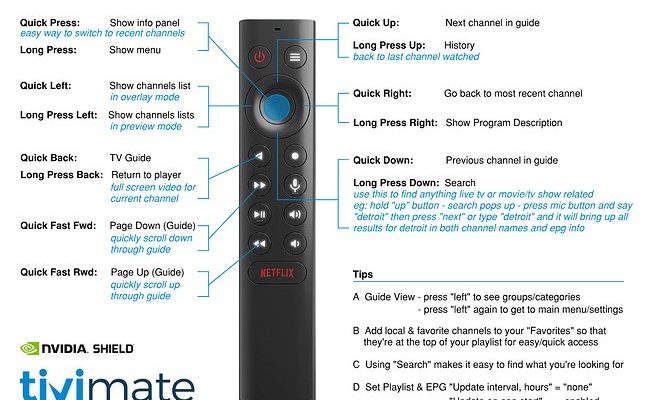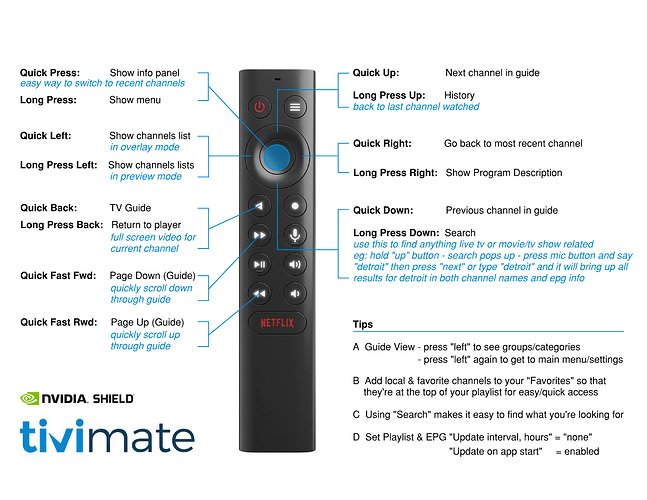
Think of these codes as secret handshakes between your remote and your Nvidia Shield (or even your TV). If you get the handshake wrong, nothing happens. But when you nail it, everything just clicks—volume, power, navigating apps, the whole nine yards. It’s not magic, but it sometimes feels close. And the truth is, even if you’re not a gadget person, learning about remote codes is way less intimidating than figuring out your cousin’s crypto wallet.
Understanding Nvidia Shield Remotes: Types and Compatibility
Let me explain a bit about the Nvidia Shield remote itself, because not all “remotes” are built the same way. If you’ve bought a Shield TV in the past few years, you’ve probably seen the triangular, tubelike remote. It connects via Bluetooth, which means you don’t have to point it straight at the device—no more frantic arm waving from the couch.
But here’s the thing: Nvidia also lets you use universal remotes, or even certain TV remotes, to control your Shield. This is where programming codes become especially useful. Every brand—Nvidia included—assigns special codes that allow a remote to “talk” to your Shield or compatible TV. If you’re trying to use, say, a Logitech Harmony or GE universal remote, this code business is your golden ticket.
Some people assume only the original Nvidia Shield remote will work with their device. That’s not true. You can pair, reset, and program all sorts of remotes, provided you’ve got the right codes and know where to punch them in. All this makes the Shield one of the most flexible streamers out there, but it can also feel overwhelming at first.
What Are Programming Codes, and Why Do You Need Them?
So, why all the fuss about “programming codes” for a streaming remote? These codes are unique numbers or sequences you enter into a universal remote to tell it, “Hey, I want to control my Nvidia Shield with you.” Think of them like each device’s phone number—if you dial the right one, you get the connection you want.
For example, if you’re using a universal remote in your living room and you want it to work with your Shield, you enter a specific code (or sometimes a sequence of them). Once the code is in, suddenly you can pause Netflix, adjust the volume, or even reset the system, all from your favorite remote.
Here’s where beginners get tripped up: not every remote brand uses the same code list, and not every Shield model accepts all universal remotes. Some codes might allow only partial control (maybe just volume and power), while others unlock the whole set of features. This is why having a reliable list of programming codes—specific to Nvidia Shield streaming devices—is a lifesaver for anyone trying to set things up or troubleshoot.
Common Programming Codes for Nvidia Shield Device Remotes
If you’re searching for a magic list to finally sync your universal remote to your Shield, this is the section for you. Below, you’ll see some of the most-used codes from popular universal remote brands. Honestly, it’s a little like trying keys on a keyring—if one doesn’t unlock the door, try the next.
Pro tip: Not all codes work with every Shield model or remote brand, so if at first you don’t succeed, don’t panic. Try another!
| Remote Brand | Common Nvidia Shield Codes | Notes |
| GE Universal Remote | 0909, 6171, 0145, 2075 | Try “Android TV” codes if Shield-specific ones don’t work |
| Logitech Harmony | Device: Nvidia Shield TV | Auto-detects via Harmony software database |
| One for All | 0508, 0686 | May need to update remote firmware for latest models |
| Philips Universal | 1234, 0436, 0818 | Use “Media Streamer” or “Android Box” category if no Shield entry |
You might be wondering—what if none of these work? Sometimes your Shield or remote needs a reset or fresh batteries, or maybe you just need to pair it in a different mode. It’s all part of the adventure.
How to Program a Universal Remote to Nvidia Shield
Setting up a universal remote with the Nvidia Shield feels intimidating until you’ve done it once. Here’s how it usually goes: Most universal remotes have a “program” or “setup” button you hold down until some light blinks. Your remote is basically saying, “I’m listening!”
Once in programming mode, you enter one of those codes from the table above, and then test if basic functions—like power, volume, or navigation—are working on your Shield. If nothing happens, just repeat the process with the next code.
Of course, the steps can vary between remote brands. Sometimes you program the remote using the manufacturer’s online tool or a special mobile app (Logitech Harmony does this). If you’re using the Shield’s original remote, you don’t need codes at all—it just pairs via Bluetooth by holding down the “OK” and “Home” buttons. But with universal remotes, these codes are your bread and butter.
Don’t forget, sometimes it’s not your fault if things don’t work right away. Weak batteries, a glitchy Shield, or out-of-date remote firmware can all throw a wrench into the process. Swapping in fresh batteries or rebooting your device can do wonders before you reach for the troubleshooting manual.
Troubleshooting Remote Pairing and Sync Issues
You ever have one of those days where no matter what you try, the remote just ignores you? Yeah, you’re not alone. Troubleshooting is a huge part of setting up any streaming device, especially when codes are involved. The number one culprit—batteries. Even “new” batteries can be duds, so start with a swap.
If that doesn’t fix things, try resetting your remote. Most models have a hidden button in the battery compartment or a combo of buttons (like “Back” + “Home” on the Shield remote). Hold them until the light flashes or you hear a beep. Next, unpair and re-pair your remote in the Shield’s settings menu. Sometimes Bluetooth just needs a nudge.
If syncing still fails, check for interference. Wireless gadgets, metal shelves, or even a crowded Wi-Fi network can interrupt the pairing process. Move your Shield and remote closer together or reboot your router if you suspect interference. Soft resets (powering off your Shield for a minute) can also clear up weird issues.
Insight: If you find yourself entering codes over and over, try programming from a different room or after a short break—sometimes it really is the little things that spark success.
Comparing Nvidia Shield Remotes with Universal TV Remotes
Let’s get real: the Nvidia Shield remote is awesome—minimalist, backlit, and specifically designed for Android TV. But it’s also easy to lose (seriously, how do they slide under the sofa so easily?), and sometimes a single remote for everything just feels simpler. That’s where universal remotes come in.
Universal remotes can handle not only your Shield, but your TV, sound bar, and even some lighting systems. They’re great if you’re tired of switching between five controllers just to stream a movie. The tradeoff is sometimes not all buttons or features will work exactly as they do on the original Shield remote. For instance, universal remotes may not support voice search or special Android shortcuts out of the box.
If you want the full Nvidia Shield experience, stick with the original or official accessory remotes. But, if you crave an “all-in-one” setup, programming a universal remote with the right code is the next best thing. As a bonus, most universal remotes are less expensive to replace and harder to lose in the couch cushions.
Resetting and Re-Pairing Your Nvidia Shield Remote
Sometimes your Shield remote just…goes rogue. Maybe buttons are slow, it disconnects randomly, or it’s not syncing right. Resetting and re-pairing are your go-to fixes. For the official Nvidia remote, you can reset by holding down the “Back” and “Home” buttons together for about 10 seconds. The remote will blink, then enter pairing mode.
On your Nvidia Shield, go to Settings > Remotes & Accessories > Add accessory. Your Shield will start searching for the remote—just select it when it appears. This doesn’t require any programming codes, but for universal remotes, you might have to repeat the code entry process after a reset.
This is one of those moments where a little patience goes a long way. It’s almost like rebooting your Wi-Fi router—sometimes, even high-tech gear just needs a quick nap to start being useful again.
Alternative Control Methods for Nvidia Shield Devices
If you’re tired of keeping track of physical remotes, there are some cool alternatives. The Nvidia Shield offers an official mobile app (available on Android and iOS) that basically turns your phone into a super-remote. It’s handy for typing searches, launching apps, or even doing voice commands.
Smart home assistants like Google Home or Amazon Alexa can also control your Shield if you set it up through the right accounts. You can say, “OK Google, play Stranger Things on Nvidia Shield,” and your TV springs to life—no codes, no batteries, just pure wizardry.
Some gamers even pair Bluetooth game controllers for a more tactile experience. This is especially useful if you play Android games on your Shield. While you won’t need programming codes for these options, setting up Bluetooth or Wi-Fi connections is a whole different flavor of troubleshooting (but hey, no lost remote drama).
Final Thoughts: Navigating Remote Codes and Shield Streaming
Getting your Nvidia Shield remote to play nice with your other devices isn’t as complicated as it first feels. Programming codes might sound intimidating, but once you get the hang of how they work—like matching puzzle pieces—it’s actually satisfying when everything syncs up. Whether you’re trying to pair a universal remote, reset a stubborn controller, or just want to explore other control options, the key is patience and knowing where to find the right information.
If you ever get stuck, remember, even the most tech-savvy people sometimes have to try a couple of different codes, reset their remotes, or swap out batteries. It’s not just you. And hey, now you know the secret handshakes. Welcome to the club!