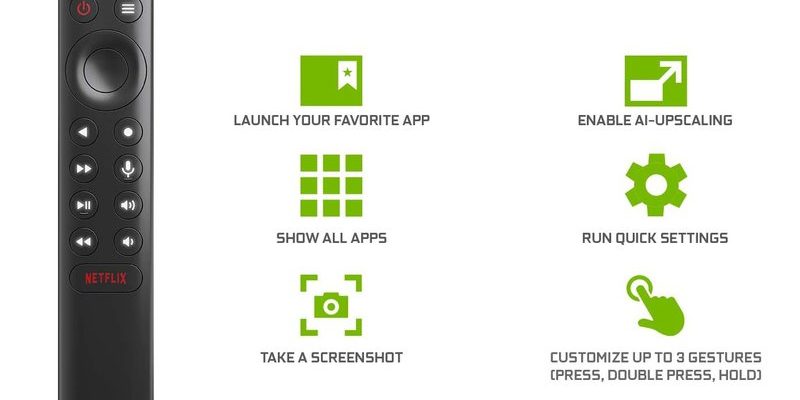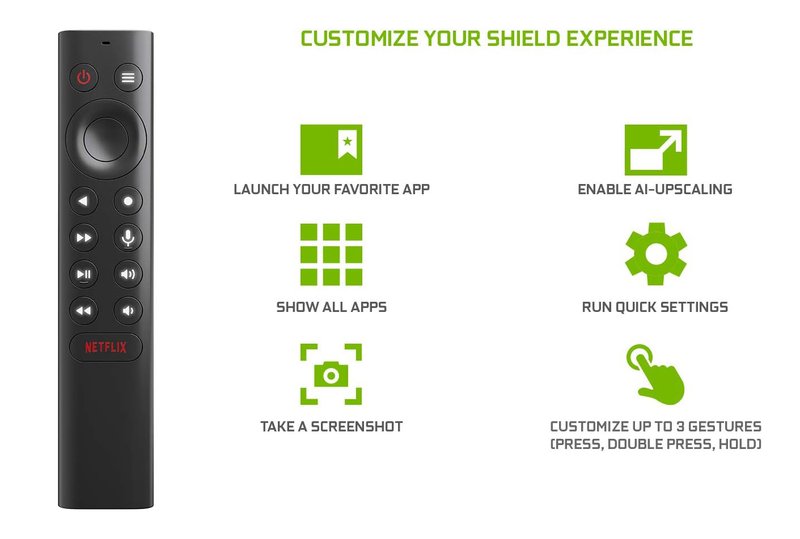
Now, I remember the first time I tried to sync my Nvidia Shield remote to my living room TV. I just wanted one remote to rule them all and cut back on clutter (seriously, who needs a pile of remotes?). But I quickly realized there’s a bit more to it than just pointing and clicking. There’s pairing, entering codes, some battery jiggling, and maybe—just maybe—having to reset things if you get stuck. But honestly, once you know what to press (and when), you’ll wonder why you didn’t do this sooner.
Getting To Know Your Nvidia Shield Remote
Let’s start with the basics. The Nvidia Shield streaming device actually comes with a couple of remote styles, but chances are you’re dealing with the newer triangular Shield TV remote—a small, black, three-sided gadget that’s surprisingly comfy in the hand. It’s Bluetooth-based, which means it doesn’t need direct line-of-sight, and it can even control some TV functions using something called IR (infrared) or HDMI-CEC.
If you’re not sure which remote you have, check for a triangular shape and a dedicated Netflix button near the top. That’s the latest and greatest model. The older ones are a little slimmer and use a circle ring for navigation. Either way, the process for programming the Nvidia Shield remote to your TV is pretty similar.
Tip: If your remote feels sluggish or isn’t lighting up as expected, it might just need a fresh battery. The triangular remote uses two AAA batteries, and trust me, low battery can cause all kinds of weirdness!
Understanding How the Remote Pairs With Your TV
Now, here’s the thing. There are two main ways this remote can control your TV—through IR (infrared) signals or through HDMI-CEC (Consumer Electronics Control). That might sound fancy, but it basically means:
- IR: The remote shoots out an invisible light beam, like a classic TV remote.
- HDMI-CEC: The Shield sends signals through the HDMI cable to your TV, letting you use one remote for many devices as long as they “speak” the same CEC language.
You might be wondering, “Which one should I use?” Both methods work, but not all TVs support CEC (especially older models), and sometimes you need to turn CEC on in your TV’s settings. The Nvidia Shield tries to pick the right method for your setup, but it doesn’t hurt to know what’s happening behind the scenes.
Sometimes, the Shield will ask you to select your TV brand or enter a setup code—think of this as teaching your remote the secret handshake for your specific TV.
Step-by-Step: How To Program Your Nvidia Shield Remote
Alright, let’s get our hands dirty (not literally, wipe off those popcorn crumbs first). Here’s how you actually program the Nvidia Shield remote to your TV:
- First, make sure your Shield device and TV are both turned on, and that the remote has working batteries.
- On your Shield, go to Settings (click the gear icon at the top right of the home screen).
- Scroll down to Remotes & Accessories, and select Shield Remote.
- Choose Set Up IR for TV control or Configure TV controls. This is where the magic happens.
- Follow the on-screen prompts: Pick your TV brand. The Shield will either auto-detect the right code or let you test a few options (it’ll ask you to see if the TV responds after pressing a button).
- If your TV turns off/on or volume changes, congrats—you’ve successfully synced the remote!
Most times this is super smooth, but if the Shield doesn’t “see” your TV or nothing happens, double-check the remote’s line of sight (for IR), that CEC is enabled on your TV, or try a different code. Sometimes, rebooting your Shield or TV helps nudge things into working.
Common Problems and Troubleshooting Remote Pairing
Let me explain: programming a remote isn’t always as calm as baking cookies—sometimes, the recipe goes a little sideways. If your Nvidia Shield remote refuses to talk to your TV, don’t panic. Here’s what could be happening:
- Wrong Code: Maybe the Shield picked the wrong TV code, or your brand needs a less-common code. Try a few different options during the setup!
- Batteries: Low battery is a classic culprit. Pop fresh ones in and try again. Seriously, don’t skip this step—it fixes more than you’d think.
- Obstructions: IR only works if the signal isn’t blocked. If you’ve got a soundbar or a stack of stuff in front of your TV, move it out of the way and test again.
- HDMI-CEC Disabled: If you’re aiming for HDMI-CEC, dig into your TV’s settings and make sure it’s on. It’s sometimes called “Anynet+” (Samsung), “BRAVIA Sync” (Sony), or “SimpLink” (LG).
- Remote Needs to Be Reset: Occasionally, the remote needs a hard reset. Hold down the Home and Back buttons together for about 15 seconds until the light flashes, then repeat the setup.
Honestly, patience is key—half the battle is just not giving up after the first try. I’ve spent more time than I’d like to admit fiddling with these settings on friends’ setups, but most troubles clear up with a fresh start and a little persistence.
Why Program the Nvidia Shield Remote Instead of Using Multiple Remotes?
Here’s the magic: having a single remote to control both your Shield and TV makes life so much easier. No more couch cushion scavenger hunts for the right controller every time you want to switch from Netflix to regular TV. Plus, it’s way less confusing for guests (or, honestly, anyone who didn’t set up the entertainment system themselves).
If you’re someone who likes keeping things simple, syncing the Nvidia Shield remote means you can:
- Turn your TV on and off without extra remotes
- Adjust volume from the same device you use for streaming apps
- Reduce clutter and confusion—less tech chaos, more movie time
Some people opt for a *universal remote* that controls everything (TV, soundbar, Blu-ray, you name it). Those are handy, but they can be expensive, and the Shield remote is honestly pretty stylish and smart for daily use. Unless you’re juggling a truly wild setup, sticking to the Nvidia Shield remote is usually more than enough.
Resetting and Re-Pairing the Nvidia Shield Remote
So, maybe things went sideways. The remote doesn’t work, or it’s lost its mind and randomly stops controlling your TV. Don’t sweat it—you can usually fix things by resetting and re-pairing the remote.
To reset your Shield remote:
- Hold down the Home and Back buttons at the same time for about 15 seconds, until you see the remote’s LED blinking.
- The Shield will prompt you on screen to reconnect the remote. Follow the steps—it usually just means holding the Select button for a few seconds.
- Once it’s reconnected, head back into the TV Control settings and run the programming steps again.
This process wipes out any weird glitches or hiccups, so your remote is basically starting fresh. If you’re still stuck, check for firmware updates on your Shield (sometimes a software update solves sneaky bugs), and make sure the remote itself isn’t physically damaged.
Alternatives: Using Universal Remotes or Smartphone Apps
You might be thinking, “What about those fancy universal remotes or using my phone?” Solid options! Universal remotes like the Logitech Harmony can absolutely control your Shield and TV, but they cost more and require a different setup process. They’re great if you have a full home theater with receivers, Blu-ray players, and other gadgets.
If you’re more of a “my phone is my life” person, there are apps out there (like the Nvidia Shield TV app for Android or iOS) that turn your smartphone into a Shield remote. They work over WiFi or Bluetooth, so you can scroll, type in searches, and even use your phone’s mic for voice commands. But honestly, nothing beats the tactile click of real buttons when you want to pause that movie before you spill your drink.
Keeping Everything In Sync: Tips for a Stress-Free Streaming Setup
Here’s the secret sauce to a happy entertainment zone: keep things updated and check settings once in a while. TVs, streaming devices, and remotes all get firmware updates, which can add new features or squash bugs (like a ghost volume button or unresponsive power command).
- Make it a habit to check your Shield’s software updates every couple of months.
- Replace the remote’s batteries before they start getting weak. Weird lag? It’s usually dying batteries.
- If you switch TVs or move your Shield to another room, walk through the TV control setup again—each TV is a little different!
Pro insight: If your Shield remote randomly loses sync or stops controlling the TV, rebooting both the TV and Shield usually clears up any miscommunication. It’s the digital version of “turn it off, then on again,” and honestly, it works more often than not.
It feels pretty satisfying when you finally nail that “one remote to rule them all” situation. The Nvidia Shield streaming device remote is smarter than it looks, and with the right programming, it can take over most day-to-day TV controls and free up your coffee table. If you took it step-by-step, double-checked your codes, and had a little patience with pesky batteries or setup menus, you’re already ahead of the curve.
Honestly, once you experience seamless streaming with zero remote-juggling, you’ll wonder how you ever put up with three, four, or (gulp) five different remotes just to watch your favorite show. Here’s to less hassle, more binge-watching, and a living room that’s just a little less chaotic. Enjoy your newfound streaming superpowers!