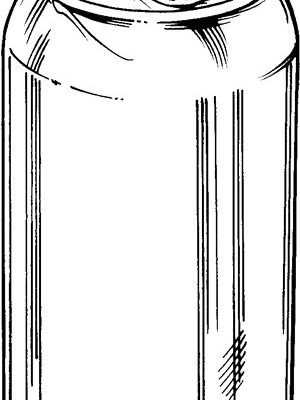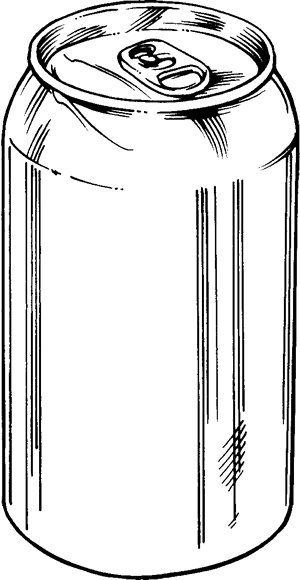
I can totally relate. Setting up gadgets without their little instruction booklets can feel like trying to bake a souffle without the recipe. Are you about to create something magical, or end up with a collapsed mess? The good news: with Logitech universal remotes, you’re not out of luck, even if the manual’s long gone. You just need a bit of patience, a pinch of curiosity, and maybe a second screen for Googling odd error codes (trust me, they happen).
So, is it really possible to program your Logitech universal remote without a manual? Short answer: yes—but let’s take a friendly, step-by-step walk through what that actually looks like, including some honest hiccups you might hit along the way.
Understanding What Makes Logitech Universal Remotes Unique
The world of universal remotes is honestly like an episode of “Survivor”—only the most adaptable make the cut. Logitech is one of those rare brands that seem to get the chaos of modern living rooms, crammed with TVs, soundbars, streaming sticks, and the stray Blu-ray player. The company’s Harmony series, in particular, was built for folks tired of juggling a dozen remotes and dreaming of that magical “one-remote-to-rule-them-all.”
Here’s the thing: Logitech universal remotes don’t just mimic basic TV controls. Many of them can actually *learn* from other remotes, sync up with brand codes for nearly every device on the planet, and even offer activity-based control (so “Movie Night” can dim your lights and start the popcorn). It’s an impressive circus act. But all that power means there’s a little learning curve.
If you’re used to those cheapo remotes from the dollar store (that honestly barely change the volume half the time), a Logitech remote feels like moving from a bicycle to a spaceship. No exaggeration. And yes, that makes programming one without a manual a bit intimidating at first glance—but not impossible.
How Logitech Remotes Are Normally Programmed
Let me explain how this is *supposed* to work if you have the original manual. Typically, you’d punch in a device code for your TV, sound system, or streaming box. Each code acts like a secret handshake, letting the remote and device talk to each other. The manual comes packed with these codes, sort of like a phonebook for your gadgets.
But here’s where Logitech shakes things up. Many of their modern universal remotes, especially in the Harmony line, *don’t* rely just on punching codes into tiny plastic buttons. Instead, you often program them using a computer or smartphone app. You connect the remote (sometimes by USB or Bluetooth), select your device models from Logitech’s gigantic online database, and the software does the handshake for you. Super convenient—unless you’re missing both the manual *and* a basic idea of what to do next.
Now, if you’re starting from scratch with no instructions, the trick is figuring out whether your Logitech remote is one of those fancy programmable types, or a more old-school basic one with number codes. Don’t worry, I’ll help you tell them apart.
Programming Without the Manual: What You Actually Need
You might be wondering, “Do I need anything special to program my Logitech remote without its manual?” Honestly, not much—just the remote itself, a fresh set of batteries (seriously, weak batteries will make you question your sanity), and either a computer, smartphone, or the original remotes for your devices.
Here’s a quick rundown of what usually works:
- Logitech Harmony Remotes: These often require downloading the Harmony software from Logitech’s website or grabbing the Harmony app on your phone. Once connected, you’ll walk through adding your devices step-by-step, picking them from a giant list. No codes to memorize—just some clicking and syncing. If it sounds too good to be true, remember: you’ll need Wi-Fi or USB, and sometimes the software can be a bit stubborn.
- Older Logitech Universal Remotes: These sometimes use the classic “three-second press and code entry” method. If you don’t have the manual, you can usually find PDF code lists straight from Logitech’s site or by searching your remote’s model number. Still, if you want to skip all code sheets, you can even try the “learning mode”: point your original remote at the Logitech one, press the same button, and cross your fingers. It’s hit-or-miss, but surprisingly cool when it works.
- No Computer or App? All is not lost. Many Logitech remotes can “auto scan” for codes. You keep pressing a button, say “Power”, and the remote cycles through possible codes until your device reacts. It takes patience but works in a pinch.
Don’t underestimate good old trial and error. After all, everyone needs a hobby, right?
Step-by-Step: How to Program a Logitech Universal Remote with No Manual
Let’s walk through a realistic setup, manual-free. I’m breaking it down as simply as possible, like showing a friend how to make mac and cheese from scratch—no judgment, just practical steps.
- 1. Check Your Remote’s Model Number. Flip it over, peek in the battery compartment, or look for a sticker on the back. Write this number down because it’s your golden ticket for finding support info online.
- 2. Visit Logitech’s Support Page. Seriously, this is your best friend. Type in your model number, and you’ll probably find a digital copy of the manual, code lists, or software links.
- 3. Try the Code Search Method. If your remote doesn’t need a computer, press and hold the “Setup” button until a light blinks. Then press the button for the type of device (like “TV”), and start pressing the power or channel button over and over. When your device responds, stop! You’ve hit the jackpot.
- 4. Use the Harmony Software (if you’ve got a Harmony remote). Download the app or software, connect the remote by USB, and follow the wizard. Add each device by brand and model. The software does the heavy lifting, so you don’t need to enter a single code manually.
- 5. “Learning” from Other Remotes. Some Logitech remotes can “learn” codes straight from the remotes you already have. Line the two remotes nose-to-nose, put the Logitech into learning mode, and press the required button on both. It’s like copying notes from the smart kid in class.
- 6. Test Every Button. Don’t assume it’s done just because power works. Try volume, input selection, smart functions, etc. If something doesn’t work, go back and try another code or resync.
- 7. Save What Works. Once you’ve cracked the code (pun intended), write down or screenshot what worked for you. Future you will thank you.
Honestly, expect a little trial and error. Sometimes remotes can be finicky. But with patience, you’ll get there.
Common Roadblocks and Troubleshooting Tips
Here’s where I get real with you—programming universal remotes without a manual sometimes feels like a test of wills. You might run into blinking lights that don’t stop, remotes that refuse to pair, or codes that just *don’t* work, no matter how many times you try.
If your remote isn’t syncing up, check the batteries. Dull batteries are the silent killers of remotes everywhere. Still not working? Try resetting the remote. Usually, you’ll find a reset step that involves holding the “Setup” button for a certain number of seconds—again, check Logitech’s support page if you’re stuck.
Here’s an insight I’ve learned after way too many hours of troubleshooting:
“If a single device refuses to cooperate, it’s almost always a weird compatibility glitch, not user error. Some devices just use oddball infrared codes that even fancy remotes can’t copy perfectly.”
In those cases, try updating your Harmony software, or see if Logitech’s forums have found a workaround.
Don’t forget, physical obstructions can mess with pairing and syncing. Make sure you’re pointing the remote directly at the device, with no coffee cups, books, or mischievous cats in the way.
Universal Remote vs. Original Brand Remote: Is There a Downside?
You might be wondering if a universal remote can really do everything the original can. Here’s where I’ll be honest: 95% of the time, you won’t miss a beat. Power, volume, input, and menu controls all work smoothly. But once in a while, you’ll run into an obscure button—the “Netflix” shortcut, or a weird picture mode toggle—where the universal remote just can’t keep up.
On the plus side, Logitech remotes usually offer a “custom function” option in their software or via learning mode, so you can map those oddball buttons if you still have your original remote handy. This is miles above the generic universal remotes, which often feel like they barely graduated from remote control kindergarten.
Still, if you’re someone who really needs every last feature (like, say, gaming console macros or smart home scenes), you might have to spend a few extra minutes tweaking in the Harmony setup, or occasionally reach for the original remote. But for most folks, the benefits—less clutter, less confusion, more couch time—far outweigh the tiny gaps.
Alternatives If All Else Fails
Let’s say, worst-case scenario, your Logitech remote just won’t cooperate and you still don’t have the manual. What then? You’re not totally out of options.
- Try Logitech’s Online Resources. Their site has a surprisingly deep archive of manuals, code lists, reset steps, and troubleshooting guides. Even YouTube is packed with setup walk-throughs for pretty much every remote model.
- Consider a Harmony Hub. If you’ve got lots of smart devices, a Hub can sync everything through your phone or smart speaker. It’s a bigger investment, but sometimes beats fighting with stubborn remotes.
- Look for a Third-Party App. Some phones (especially those with infrared blasters) can act as universal remotes themselves. Not perfect, but can get you through movie night in a pinch.
- Replacement Remotes. Sometimes, picking up a refurbished or secondhand Logitech remote with the original manual included saves you hours of hassle, especially if your old model is discontinued.
I get it—sometimes the best move is just finding a shortcut to a working living room. No shame in that.
Why Programming Without a Manual Matters (and Isn’t as Scary as It Seems)
Here’s the thing—technology shouldn’t leave us floundering just because we lost a slip of paper in the recycling bin. Programming a Logitech universal remote without a manual might sound like a chore, but it’s actually a great way to demystify how all your home gadgets connect.
You get a little peek behind the curtain, learning how infrared signals, device codes, and syncing really work. It’s like finding the magic trick behind the magician’s flourish—suddenly, it all makes sense, and you realize you’ve got more control than you thought.
Plus, next time someone says, “I wish I knew how to fix my remote,” you’ll get to be the expert who swoops in, manual or not. That’s a pretty neat feeling.
Wrapping Up: No Manual, No Problem
Programming a Logitech universal remote without a manual isn’t always a walk in the park, but it’s definitely doable, even for beginners. With a little curiosity, some fresh batteries, and a willingness to poke around online for support, you’ll have your living room under control in no time. Remember to be patient, embrace a little trial and error, and don’t sweat the occasional button that won’t cooperate.
At the end of the day, getting your Logitech remote working again—manual or not—means less clutter, fewer headaches, and more time spent enjoying what actually matters: relaxing with your favorite shows, tunes, or movies. So go ahead, give it a try. Your couch (and your sanity) will thank you.