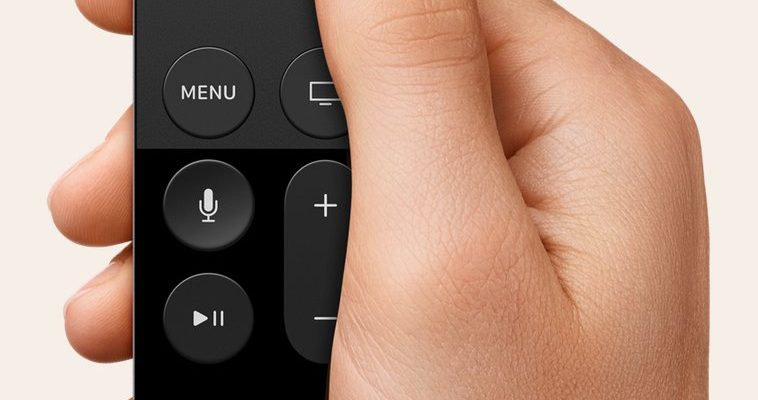Here’s the thing: This scenario trips up more people than you’d think. The Apple TV remote (yeah, the sleek little silver or black one) is famous for simplicity, but projectors bring their own quirks to the party. If you’ve ever wondered what it actually takes to control your projector setup with an Apple streaming device, you’re in the right place. I’ll walk you through everything: cables, syncing, pairing, real-world pros and cons, even what happens if your remote goes rogue. Let’s make your living room feel like a Hollywood premiere—without tech headaches.
How the Apple TV Remote Works—And Why Projectors Are a Bit Different
Honestly, if you’ve only ever used your Apple TV with a standard TV, you might think the remote should “just work” with a projector. Well… yes and no. The Apple TV remote (now called the Siri Remote) is designed to control the Apple TV box itself using Bluetooth. Some versions also send infrared (IR) signals, letting you change your TV’s volume or power directly.
Now, here’s the complicated part. Most projectors aren’t exactly built to “speak Apple.” Unlike TVs with HDMI-CEC (a handy standard that lets devices talk to each other), lots of projectors ignore these signals. That means your Apple TV remote might happily navigate Apple TV menus, but it won’t always turn your projector on or off, or adjust the volume—at least not out of the box.
Imagine the remote as a universal translator, but only for a specific language: Apple TV-speak. When it tries to talk to a projector, sometimes the message just doesn’t get through. So, while your Apple TV streaming device works great with its own interface, you’ll need a little patience (and sometimes a trick or two) to get the full home theater vibe.
Connecting Your Apple TV to a Projector: Cables, Audio, and Setup
Let me explain the typical setup—it’s not rocket science, but a few small things can trip people up. Here’s the general flow:
- HDMI Connection: Your Apple TV plugs into the projector via HDMI. Easy, right? Except, some older projectors use VGA or other outdated connections. In that case, you’ll need an HDMI-to-VGA adapter, and not just any cheap one—make sure it supports audio if you want sound.
- Audio Output: Here’s where it gets funky. Many projectors have terrible speakers, or none at all. The Apple TV remote can control audio via your TV using HDMI-CEC, but with a projector, you might need external speakers. Most people plug speakers into the projector, or (even better) use Bluetooth speakers connected directly to Apple TV.
- Power and Placement: Don’t forget: projectors aren’t “instant on” like TVs. There’s warm-up time, bulbs, and sometimes manual focus. And since you’re not using a TV, you might lose the ability to turn everything on with a single click of the remote.
If you’re picturing a bird’s nest of cables running across your living room, you’re not alone. But once the HDMI is sorted and the speakers are in place, it honestly just feels like a regular Apple TV—at least for navigating Netflix or YouTube.
Pairing, Syncing, and Troubleshooting Your Apple TV Remote
So you’ve got the hardware in place, but something’s off: maybe the remote isn’t responding, or you keep hearing people online mention “pairing” and “resetting.” Here’s a quick look at what those terms mean, and how to fix common roadblocks.
- Pairing: That’s just geek-speak for connecting your Siri Remote to your Apple TV box using Bluetooth. If it’s new, just hold it near the box and follow the on-screen prompts. If it’s being stubborn, hold the Back and Volume Up buttons together for a few seconds.
- Sync Issues: Occasionally, your remote might “forget” the Apple TV, especially after updates or long periods of non-use. If nothing happens when you press buttons, try re-pairing as above, or unplug the Apple TV for 10 seconds and plug it back in. It’s the classic “turn it off and on again” trick—for good reason.
- Resetting: When all else fails, reset the remote. For 2nd and 3rd generation Siri Remotes, hold TV/Control Center + Volume Down until the status light on the Apple TV flashes. This wipes out old pairings and lets you start fresh.
- Battery Life: If your remote isn’t working, check the battery. The Siri Remote charges via Lightning or USB-C, depending on the model. Ten minutes of charge usually gives you hours of use (but I’ve forgotten to plug mine in for weeks, so you’re not alone if you’ve spaced out).
You might be wondering, “Do I need to pair the remote with the projector?” Nope. The remote only talks to Apple TV. The projector is basically just a giant, dumb screen in this setup.
Using the Apple TV Remote to Control Projector Functions
Maybe you’ve noticed: while you can zip around Apple TV apps without breaking a sweat, adjusting the projector’s volume or turning it off isn’t so intuitive. Here’s the not-so-secret truth—your Apple TV remote can’t control most projector settings directly.
Let’s break it down:
- Volume: The Siri Remote’s volume buttons work if your audio runs through a receiver or soundbar with HDMI-CEC, but rarely with the projector alone. Sometimes, you need the projector’s own remote, or you set up external speakers that support HDMI-ARC (which is a whole other can of worms).
- Power: Turning the projector itself on or off? Usually, the Apple TV remote can’t do that. Some high-end projectors support HDMI-CEC, letting devices “wake up” each other, but it’s rare. Plan on keeping the projector’s remote handy for this part.
- Input Switching: If your projector has multiple inputs (HDMI, VGA, etc.), switching between them generally requires the projector’s own remote or onboard buttons—it’s just not something Apple TV controls.
If you hate juggling remotes, there are workarounds: universal remotes, smart home setups, or even some clever IR repeaters. But for most folks, you’ll use the Apple TV remote for streaming, and the projector remote for everything else.
Alternatives: Universal Remotes and Smart Home Solutions
Honestly, if you’re the kind of person who dreams of controlling everything with a single remote (I get it—less clutter, less stress), you might want to look at universal remotes. These remotes can “learn” the signals of multiple devices, including your Apple TV and your projector’s own remote, and sometimes even your sound system.
There’s also a growing wave of smart home tech. For example, Logitech’s Harmony remote line (RIP, but still loved) could control just about any IR or Bluetooth device, letting you switch inputs, launch Apple TV, and adjust projector settings from a single remote. Or, with a bit of code and patience, you could use HomeKit, Alexa, or Google Home to create scenes—like “movie night”—that power everything up together.
Is it overkill for a casual movie night? Maybe. But if you love the idea of walking in and just saying, “Hey Siri, play Stranger Things,” and having the lights, projector, and speakers all spring to life, it’s worth exploring.
Apple TV Remote App: Does It Work With Projectors?
There’s a little-known secret: your iPhone or iPad can double as an Apple TV remote with Apple’s built-in Remote app (in Control Center). I’ve used it myself when I couldn’t find the actual remote (happens more than I’d care to admit).
Here’s the catch: the app works just like the physical Siri Remote, only better in some ways (on-screen keyboard!) and the same in others (it still won’t turn the projector on or off). But it’s a lifesaver if your remote is dead, lost, or buried under the couch.
Plus, if you’re the “tech hero” of your family, you can walk into any room and control the Apple TV with your phone. No more frantic remote hunts during family movie night.
Common Problems and Troubleshooting Tips
A projector setup adds its own flavor of weirdness to Apple TV streaming. I’ve had issues where the projector wouldn’t recognize the HDMI signal, or the audio just refused to play through the speakers I wanted. Here’s what to check if you run into trouble:
- No picture? Double-check the HDMI cable. Sometimes a loose connection or a low-quality cable can create black screens or weird flickering.
- No sound? Make sure your speakers are connected properly. Remember, audio often needs to be routed separately from video if you’re not using a projector with built-in speakers or HDMI-ARC.
- Remote lagging or not responding? Recharge the Siri Remote, re-pair it, or check for interference from other Bluetooth devices. Sometimes simply moving the Apple TV box a bit improves signal strength.
- Can’t switch inputs? Grab the projector’s remote. There’s just no way around it for most models.
If you’re facing weird quirks, you’re not alone. Projectors are an awesome upgrade, but they’re also a bit fussy, so don’t get discouraged if it takes a few tries to get things perfect.
Why Use Apple TV With a Projector Anyway?
You might be wondering: is it worth the extra setup hassle? In my experience—absolutely, yes. The Apple TV interface is smooth, the remote is intuitive, and the picture quality (especially on 4K projectors) is jaw-dropping compared to many built-in projector apps. Whether you’re streaming the latest Marvel movie or tossing on old sitcoms while you fold laundry, the combo feels like a mini theater. Plus, it’s way easier to use than clunky projector menus or awkwardly-placed buttons.
And if you’re someone who loves the “big screen” feel for gaming or sports, pairing a projector with an Apple TV streaming device feels like unlocking a new level of home entertainment. Sure, there’s a learning curve with the remote, but once you’ve got it set up, it’s pretty seamless—and honestly, kinda magical.
Final Thoughts: Making Apple TV and Projectors Play Nice
So here’s my honest take: hooking up an Apple TV streaming device and using its remote with a projector isn’t totally plug-and-play, but it’s not an unsolvable puzzle either. You’ll need to get comfy with a few cables, possibly juggle two remotes, and learn your projector’s quirks. But the end result? Giant, gorgeous Apple TV streaming—right in your own living room.
If you hit snags, don’t sweat it. Nearly everyone runs into little issues with syncing, pairing, or audio routing at first. Just remember: the remote controls the Apple TV, not the projector—and that’s by design. Want more control? Look into universal remotes, smart home setups, or Apple’s own Remote app on your phone.
Once you’re up and running, you’ll forget the hassle. Next time your friends or family ask how you did it, you’ll be the expert—sharing tips over popcorn, on your new big screen. And in my book, that’s what great tech is all about.