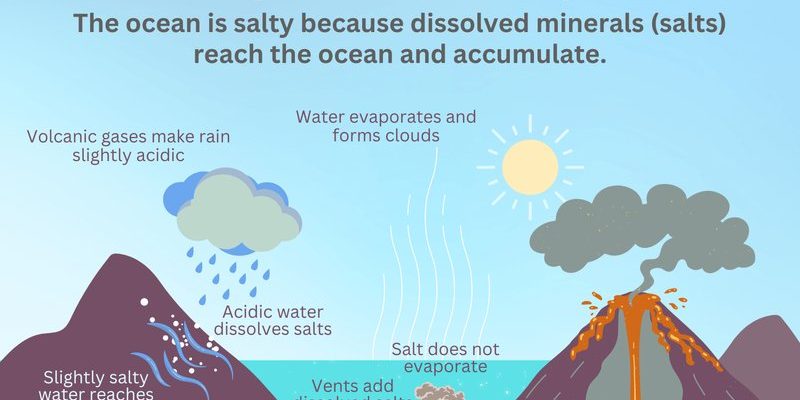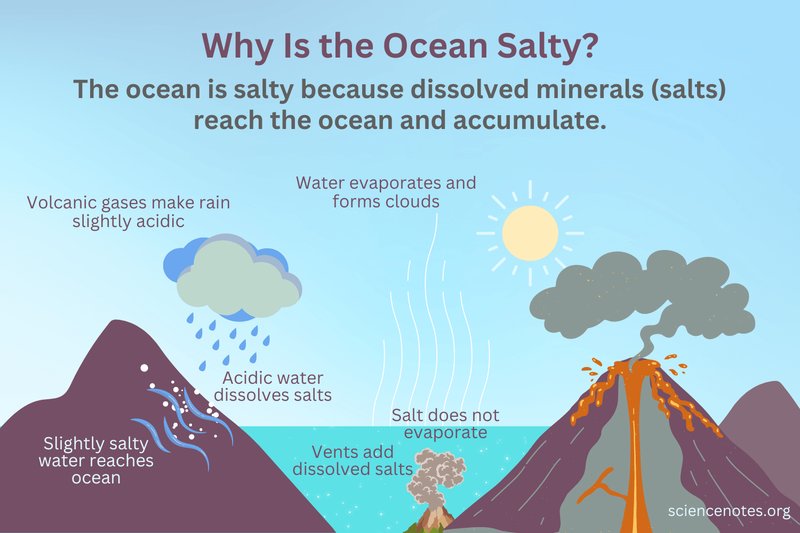
The beauty of a universal remote, especially one from Logitech, is how it promises to rule your entertainment kingdom with one tiny gadget. Gone are the days of juggling four different clickers for your TV, sound system, and streaming box. But, honestly, when these remotes act up, it feels like your castle walls have fallen. It gets confusing quick, especially when you’re not even sure where to start fixing it. Don’t worry — let’s look at common problems, step-by-step, in plain English.
First Things First: Check the Obvious Stuff
I get it. You might want to dive straight into advanced code resets, but hang on. Sometimes it’s the tiny details that trip us up. For Logitech universal remotes, power and signal issues are super common culprits.
Let’s walk through a few basics:
- Batteries: Dead, weak, or incorrectly inserted batteries? They’re public enemy number one. Even new batteries can be duds sometimes. Try swapping them with a fresh set—make sure they’re aligned with the right + and -.
- Obstructions: If there’s something blocking the path between your remote and the device, commands can get lost. Imagine trying to have a conversation with your friend while someone’s bouncing a beach ball in your face—it just doesn’t work.
- Line of Sight: Some Logitech remotes use Infrared (IR), which means you need a clear, direct line to the device. Walls, furniture, even a stray magazine can block signals. Try standing closer and point directly at the receiver.
Honestly, I once spent 15 minutes troubleshooting, only to realize my sleeping dog was stretched out right in front of the TV’s sensor. No code or reset could have fixed that!
Device Pairing and Sync Problems
You might be wondering, “Why do I have to pair this thing at all?” Well, Logitech universal remotes are clever—they can learn the codes for all sorts of devices, but only if they’re paired or synced up properly.
Pairing can get messy, especially if you’ve switched batteries, moved the remote, or changed your entertainment setup. Here’s the thing: if the remote’s code doesn’t match with your TV or speaker, it won’t know what you’re asking it to do. It’s like talking to someone in the wrong language.
- Double-Check Setup: Go back to the Harmony software or app (for Harmony models) and make sure your devices are correctly listed and assigned.
- Re-sync the Remote: Sometimes you just need to re-sync. Plug your remote into your computer, fire up the Logitech Harmony app, and run through the sync process. It’s like rebooting your brain after a nap.
- Update Device Codes: Technology moves fast. If you recently bought a new TV or device, make sure your remote’s software is up to date with the latest codes. Logitech releases updates all the time.
If your remote suddenly stops working after a power outage or moving devices around, there’s a good chance you’ve lost the pairing, and a quick re-sync might save the day.
Resetting Your Logitech Universal Remote
Sometimes, things just get scrambled. Maybe a software glitch, maybe you mashed too many buttons, or perhaps the universe just decided to mess with you. Whatever the reason, a reset can do wonders.
Most Logitech remotes have both a soft reset (more like a “refresh”) and a hard reset (the nuclear option). A soft reset restarts the remote, hopefully clearing out temporary bugs. A hard reset wipes custom settings, putting the remote back to its factory state.
Feeling brave? Go for a factory reset—but know you’ll have to re-set up your devices and re-sync everything from scratch.
How do you reset? It depends on your model. For Harmony remotes, you’ll often find the instructions in the app or on Logitech’s support site. Usually, it’s a combo of holding certain buttons while inserting the battery or connecting to your PC. I’ve had to do this myself after my streaming box just would not listen. After a hard reset, everything felt brand new—annoying, but weirdly satisfying.
Coding and Programming Issues
Universal remotes are basically little computers—you have to “teach” them codes for each device you want to control. But here’s where things can get confusing: if the wrong code is programmed, or if you accidentally overwrite a device, nothing will work right.
- Re-check Device Codes: Visit the Logitech Harmony database online and make sure you’re using the exact right code for your device model. Sometimes, even one digit off can throw everything into chaos.
- Manual Programming: Older Logitech models often require you to manually enter device codes. If you missed a step or entered the wrong code, you’ll need to reprogram.
- Software/PC App: Harmony remotes usually rely on a companion app or desktop program, which can make code entry easier. But if your app’s outdated or glitchy, try uninstalling and reinstalling for a fresh start.
Programming issues are like giving someone directions in a new city—leave out a turn, and they’ll end up completely lost.
Signal Range, Interference, and Environmental Factors
This one catches a ton of people by surprise. Everything in your living room—your WiFi router, LED lights, even your neighbor’s baby monitor—can potentially mess with remote signals.
Here’s what you can check:
- IR vs RF vs Bluetooth: Logitech offers some remotes using Infrared (IR), others with Radio Frequency (RF), and some with Bluetooth. RF and Bluetooth remotes don’t need “line of sight,” but IR does. Figure out which your model uses and adjust positioning accordingly.
- Interference: Cordless phones, routers, microwaves—these can all interfere, especially with RF and Bluetooth. Try turning off nearby electronics or moving your setup temporarily to see if things improve.
- Distance: Remotes aren’t magic. Even the best can only reach so far. If you’re trying to control your TV from the kitchen, chances are, it just won’t cut it.
I once rearranged my living room and suddenly my remote stopped working from my favorite chair. Turns out, a giant decorative vase was right in the signal path. Who knew interior design could sabotage movie night?
Firmware and Software Updates
Here’s the sneaky part: if your Logitech remote is running old firmware or software, compatibility issues can pop up overnight. Companies constantly update how their devices work, and your universal remote needs to keep up.
- Check for Updates: Connect your remote to your PC or open the Harmony app. See if there’s a firmware update waiting—it might take a few minutes, but it’s worth it.
- Update Device List: If you’ve recently bought a new streaming box, TV, or soundbar, update your Harmony device list so it all syncs nicely.
- Bug Fixes: Sometimes software bugs sneak in. If something stopped working after an update, check the Logitech support forums for fixes. You’re probably not the only one dealing with it.
Sometimes, just plugging in and letting it update is all it takes. It’s like sending your remote to a quick spa day—it comes back refreshed and ready to listen.
Universal Remote vs. Brand-Specific Remote
Let’s be real: universal remotes are super convenient, but they aren’t always as “perfect” as the original ones that came with your device. There’s a reason manufacturers make their own remotes—they’re perfectly coded and designed for one purpose. Universal remotes, even Logitech’s sleek models, occasionally run into hiccups because they have to speak a lot of “languages.”
- Convenience vs. Compatibility: With a universal remote, you’re trading a little bit of reliability for a LOT of convenience. Most days it works seamlessly, but sometimes it’ll miss a function or misinterpret a command.
- Advanced Features: Brand-specific remotes may have special buttons or features your Logitech remote can’t always replicate—like voice controls or unique settings menus.
- Backup Plan: Never throw away your original remotes completely. If you’re in the middle of troubleshooting, sometimes pulling out the manufacturer’s remote is the quickest way to diagnose if the issue is your universal or the device itself.
If you love your universal remote (and honestly, who doesn’t love pressing one button and having everything turn on?), just be aware that troubleshooting is part of the package. It’s a small price to pay for decluttering your coffee table.
What If None of This Worked?
Okay, so you tried fresh batteries, checked for obstructions, re-synced, programmed, moved your furniture (or your dog), and even did the dreaded factory reset. Still no luck? Don’t throw the remote out the window just yet.
- Physical Damage: Check for any signs of a drop or liquid spill. Remotes aren’t built to survive a dive into a cup of coffee (ask me how I know).
- Warranty and Support: Logitech’s customer support is surprisingly helpful. You can contact them for repair or replacement options. Make sure you have your model number handy.
- Consider Alternatives: If your remote is a decade old, newer models might have better compatibility and longer battery life. Sometimes upgrading is less stressful than hours of troubleshooting.
Sometimes, after all the resets and re-syncs, what you really need is a new remote—especially if yours has seen more chips, drops, and dog slobber than your phone.
Wrapping It Up: Don’t Let a Dead Remote Ruin Your Chill
Technology’s supposed to make our lives easier—but as anyone who’s ever dealt with a stubborn Logitech universal remote knows, it can also serve up a healthy dose of “What now?” The good news: most problems with these remotes are totally fixable with some patience, fresh batteries, and a willingness to poke around in the settings or try a reset.
Remember, universal remotes juggle a lot—and sometimes they just need a little reset, a new code, or a clear signal to work their magic. Whether it’s a pairing issue, a sneaky firmware bug, or a coffee-table obstruction, there’s usually a fix just around the corner. So next time your remote ghosts you, don’t panic. With a bit of troubleshooting, you’ll be back to binge-watching in no time—no empty pizza boxes required.