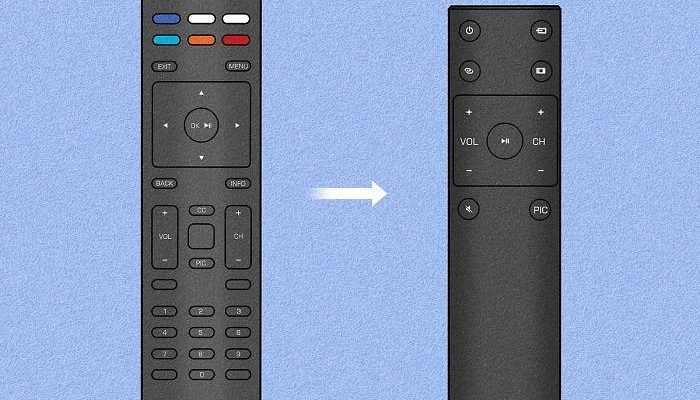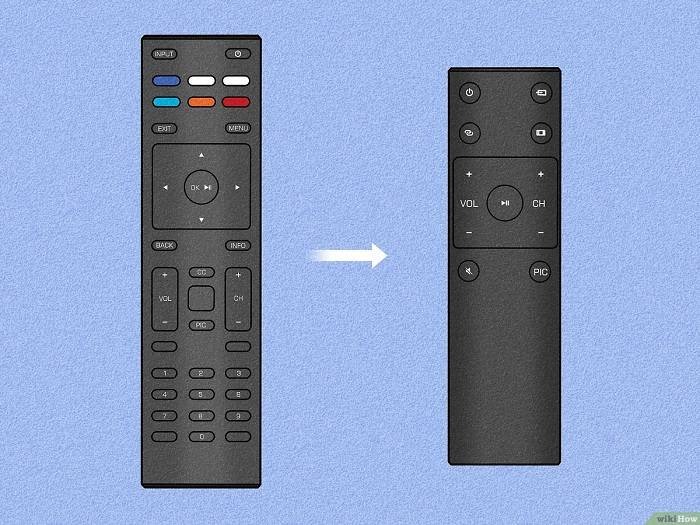
What’s wild is that these remotes, while pretty essential, aren’t exactly complicated gadgets. They’re just little plastic wands with a few buttons. But when things go sideways? It can feel like you need a degree in rocket science to figure out what’s wrong. The reality: most Vizio remote problems are surprisingly basic and easy to fix—once you know what to look for.
Let me explain how these things work. Vizio TVs usually come with a basic infrared (IR) remote, though some fancier models use Bluetooth or even WiFi. Each works a bit differently, but at the end of the day, they’re all built for one job: to let you lounge comfortably and be in control—not scrambling behind the TV or performing complex “reset” rituals. So if your Vizio TV remote is giving you grief, let’s walk through the most common issues and how you can get things back on track without losing your sanity.
Batteries Not Working—The Classic Culprit
I know, I know. “Have you tried changing the batteries?” is the tech equivalent of “Is it plugged in?” But dead or dying batteries are by far the number one issue folks run into with Vizio TV remotes. Sometimes, batteries that seem mostly fresh might actually be weak enough to send only faint signals—just enough to sometimes work and sometimes not. Super annoying.
You might be wondering if there’s a trick to checking battery strength. Try this: swap out your current batteries with a brand-new set—don’t just rearrange them or blow into the compartment (though admit it, we’ve all done that!). Use a matching pair as well. If you mix an old and a new battery, the remote can act weird or inconsistent.
Also, give the battery contacts a quick look. Sometimes, corrosion or leftover battery gunk makes a mess, and that can interrupt the power flow. If you spot any, use a cotton swab with a smidge of vinegar or rubbing alcohol to clean it off. Make sure it’s dry before you pop in fresh batteries. Nine times out of ten, this will solve the “my Vizio remote is totally dead” drama.
Blocked Signal or Interference
Here’s the thing: Most basic Vizio TV remotes use infrared (IR), which means they need a clear line of sight to the little sensor on the front of your TV. Imagine it like a flashlight beam—if something’s in the way, the “light” (signal) can’t get through. If you’ve got decorative vases, stacks of game controllers, or even just a pile of mail in front of your TV, chances are you’re blocking the infrared signal.
One time, I spent about ten minutes cursing my remote before realizing I was sitting at a weird angle, and my cat was perched right in front of the TV’s IR sensor. Classic case of feline interference. Try pointing the remote directly at the TV from different spots in your room. If it only works when you’re close and directly in front, something is probably blocking the sensor or the remote’s “eye” is dirty.
Before you panic, give both the remote’s front and the TV’s sensor area a quick clean with a soft, dry cloth. Even a little dust can mess things up more than you’d guess.
If you use a Bluetooth or WiFi-connected Vizio remote (the smart kind), interference is less about what’s *physically* blocking the signal and more about electronic congestion. Too many wireless gadgets in the house? Sometimes, all that tech can crowd the signal lanes. In that case, try moving your TV or router, or power-cycling your WiFi.
Remote Needs To Be Paired or Synced
Okay, so this is where things can get confusing. Not all Vizio remotes “pair” in the same way. The traditional IR remotes don’t actually pair; they just point and shoot their signal. But Bluetooth or SmartCast remotes need a bit of tech magic to communicate. If your remote stopped working after a TV update, new batteries, or even a power outage, it might’ve lost its pairing.
Let me break it down. If you’ve got a Vizio remote with a microphone button or a “SmartCast” label, you’re probably dealing with Bluetooth. To re-pair, hold the “TV” or “Input” button (depending on your remote) until you see pairing instructions pop up on your TV. Your TV will usually walk you through the rest, asking you to confirm or press buttons in a sequence.
For those with WiFi remotes or SmartCast Mobile apps, make sure your TV and remote/app are on the same WiFi network. If not, nothing will connect—like trying to call someone on a different phone line. Back to basics: disconnect and reconnect both devices to WiFi if pairing keeps failing.
If you’re still stuck, a factory reset of your TV and remote can help—just remember, this wipes your settings, so it’s a last resort.
Buttons Not Responding or Acting Weird
Ever press volume down and suddenly your TV switches to some random input? Or maybe half the buttons work, but others are completely dead. This isn’t just a Vizio thing—any remote can fall victim to sticky, dirty, or worn-out buttons.
Years ago, I spilled soda on a remote (don’t judge). A few days later, the buttons were so sticky they barely moved. Even if you haven’t had a “snack accident,” dust and grime sneak under the buttons over time. Here’s a fix: remove the batteries and tap the remote gently upside down to shake loose crumbs or debris. Then, with a lightly damp (almost dry) cloth, wipe around the buttons. For really sticky buttons, a toothpick wrapped in the cloth can get into crevices.
If cleaning doesn’t help, it might be a worn-out keypad or an internal issue. Honestly, at that point, getting a new remote (either original or universal) might save you the headache.
Remote Needs a Reset
I know “turn it off and on again” is the oldest trick in the book, but remotes actually do benefit from a reset every now and then—especially if they’ve been acting buggy or unresponsive. Vizio remotes don’t have a dedicated reset button, but you can do a simple reset manually.
Just remove the batteries, press and hold the power button on the remote for about 10 seconds, then release it and put the batteries back in.
This drains any lingering charge and clears out weird, stuck signals or glitches. Think of it like giving your remote a nice, deep stretch after sitting still too long. If your remote is still misbehaving, consider resetting the TV itself (usually through the on-screen settings menu), just to rule out TV-side glitches.
Issues With Universal Remotes and Alternatives
Maybe you lost your original Vizio remote, or it finally gave up after years of loyal service. Universal remotes can be lifesavers, but they sometimes come with their own set of problems—mostly around syncing and code entry. If your universal remote isn’t controlling your Vizio TV, double-check you’ve entered the correct code. Most universal remotes come with thick booklets of codes, but honestly, it’s easier to look them up online. Your TV model will have a specific code, or you can try the “auto search” method if your remote has one.
Universal remotes might not support every single feature (like opening SmartCast or accessing certain menus), but they’ll usually cover the basics: power, volume, input. For more advanced functions, there are phone apps that can control your Vizio TV via WiFi—just search for “Vizio SmartCast app” and follow the pairing instructions.
If all else fails, replacement Vizio remotes are pretty affordable online, and—silver lining—they tend to last longer than some generic ones.
Firmware and Software Glitches
Sometimes, you’ve checked the batteries, cleaned the remote, and tried all the resets, but your Vizio TV remote still isn’t cooperating. Here’s a less obvious cause: firmware or software glitches on the TV itself. Even TVs need updates now!
If your TV’s system software gets buggy or out of date, the TV might stop recognizing remote signals, act slow, or have random lag between button presses. Updating your TV can sometimes work miracles. Head to the TV’s settings menu, look for “System” or “Check for Updates,” and let it do its thing. After the update, restart your TV, and check the remote again. Sometimes, you’ll notice everything becomes snappier—like your TV just woke up from a nap.
Pro tip: If your remote won’t let you even *get* to the settings menu, download the SmartCast app on your phone and use your phone as a makeshift remote for the update process.
When All Else Fails: Time For a Replacement
If you’ve tried every trick in the troubleshooting book—fresh batteries, resets, cleaning, code re-entry, firmware updates—and your Vizio remote still refuses to cooperate, it might be time to set it free. Remotes, honestly, aren’t built to last forever. Dropping them a few too many times (we’ve all done it!) or years of daily use will eventually wear out the internal components.
Luckily, Vizio replacement remotes are widely available online. And if you’re feeling fancy, some third-party models offer extra features, like backlighting or voice control. If you’re considering a universal remote as a backup, just double check it supports all the features you care about—like SmartCast navigation or app shortcuts.
Sometimes, the sheer peace of mind from a reliable remote is worth the ten or twenty bucks. After all, you deserve to marathon your favorite shows in comfort, not run laps around your living room troubleshooting remote woes.
Closing Thoughts
Getting stumped by a stubborn Vizio TV remote is a rite of passage, honestly. But most of the time, the fixes are simple—swapping batteries, clearing the path, doing a quick reset, or making sure everything’s paired properly. Remote problems might feel like TV sabotage, but they’re almost always fixable with a little patience (and maybe a deep breath or two). Next time your Vizio TV remote stops cooperating, you’ll know exactly how to get it back in line—and you can get back to doing what really matters: relaxing, unwinding, and actually *enjoying* your favorite shows.